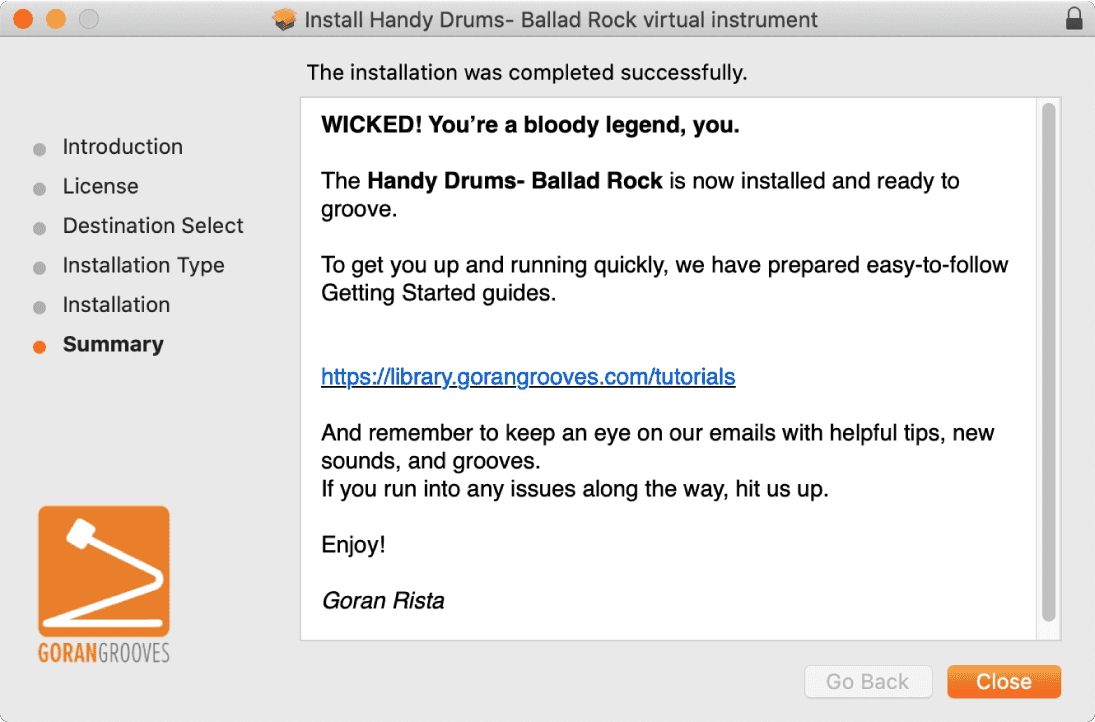Each Handy Drums instrument (i.e., Rock Standard, Retro Custom, etc.) comes in a single installer that contains the following elements:
- VST3 64bit Universal Binary plugin
- VST2 64bit Universal Binary plugin
- AU 64bit Universal Binary plugin
- AAX 64bit Universal Binary plugin
- Standalone App
- Sample Library
The installer allows you to choose what you want to install, but not the installation location, due to a macOS limitation. Each component will be installed in its default location to ensure proper function within DAW’s.
The sample library can be manually relocated after the installation.
See this document for instructions.
Download The Installer From Your GoranGrooves Library Account #
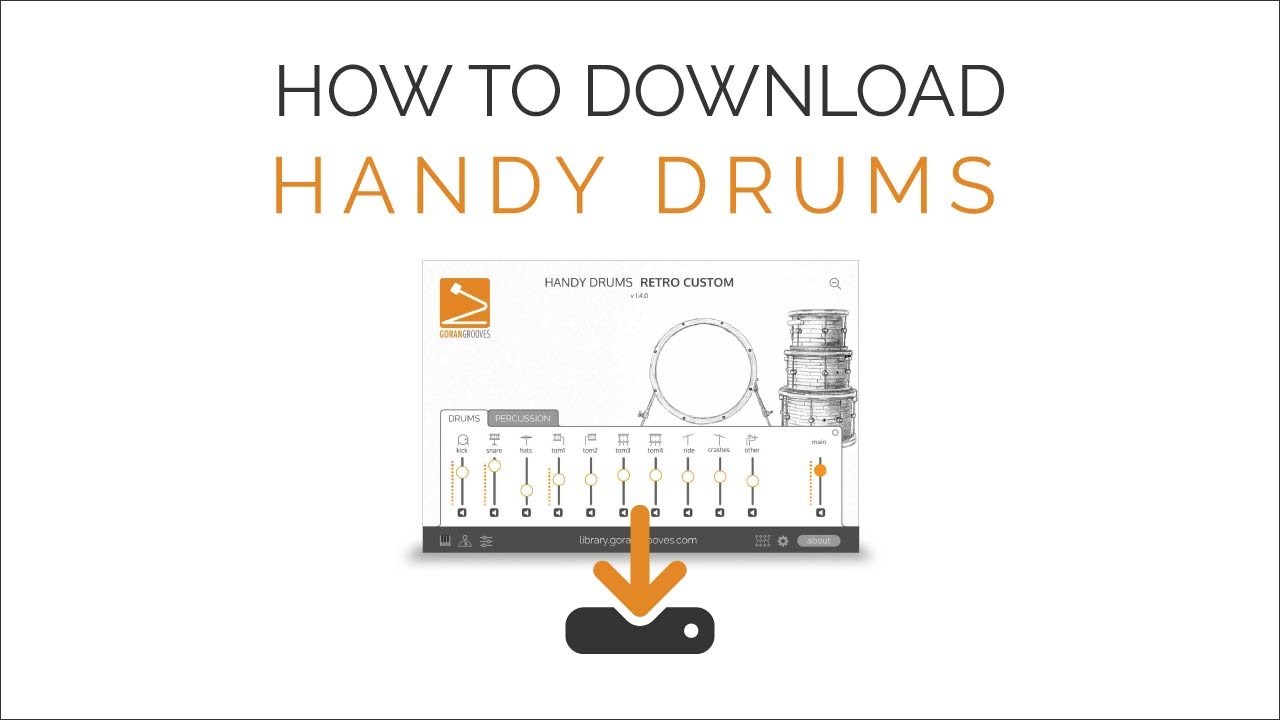
Login to your GoranGrooves Library account, which was required to complete the purchase.
As soon as you log in, you’ll see the downloads area. For each instrument you purchase, there will be a single DOWNLOAD button. Clicking on the DOWNLOAD button will display a popup menu to pick the version you want to install. If this is the first time you are installing the software, select the full installer for Mac.
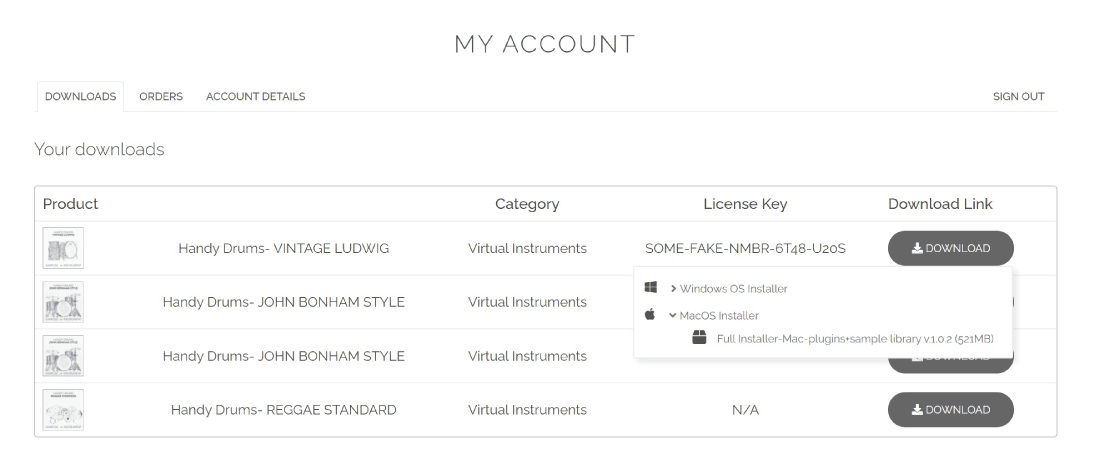
The installer has a .pkg extension and will download to your default download directory as set in your browser (Downloads folder).
Make sure the file is completely downloaded before attempting to open it.
Installation Procedure #
Double-click on the installer you just downloaded to launch the installation procedure. Depending on the macOS version, you may be presented with a prompt letting you know that Apple scanned and notarized the app as it found no malware.
Click OPEN.
Introduction #
You will be presented with the initial greeting and description.
Click CONTINUE
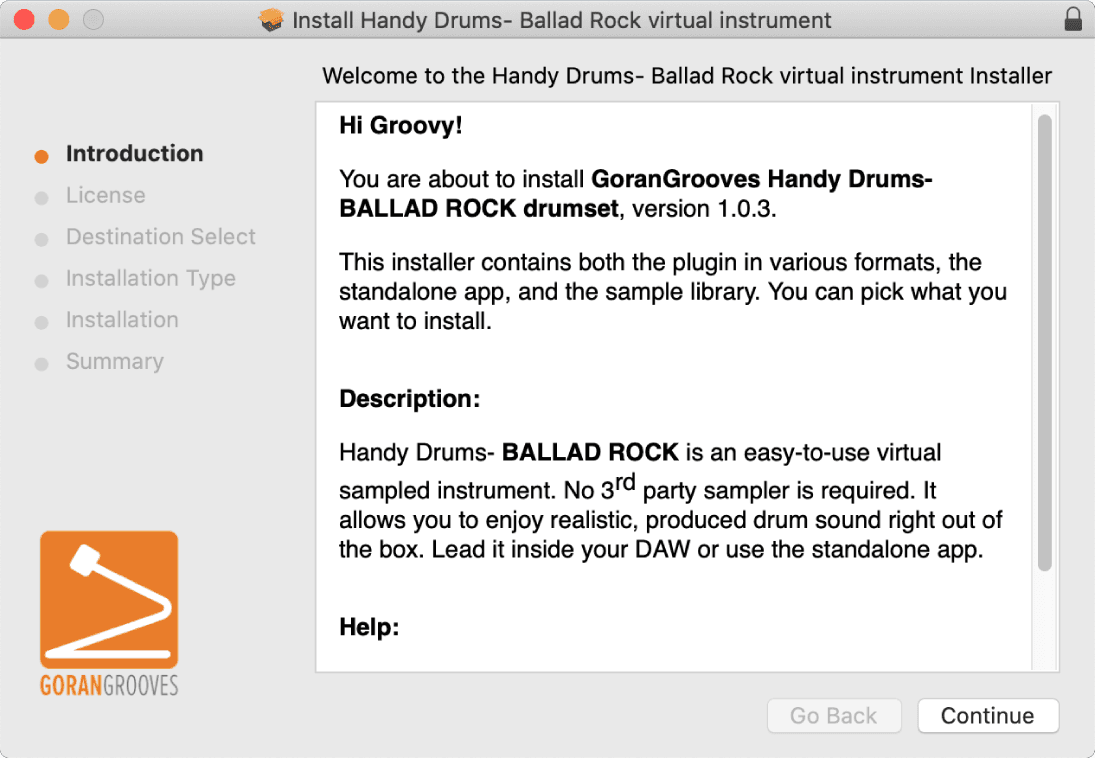
License Agreement #
Please make sure to read this simple license agreement in plain English, which will inform you of the terms and conditions of use.
When done, click CONTINUE to proceed.
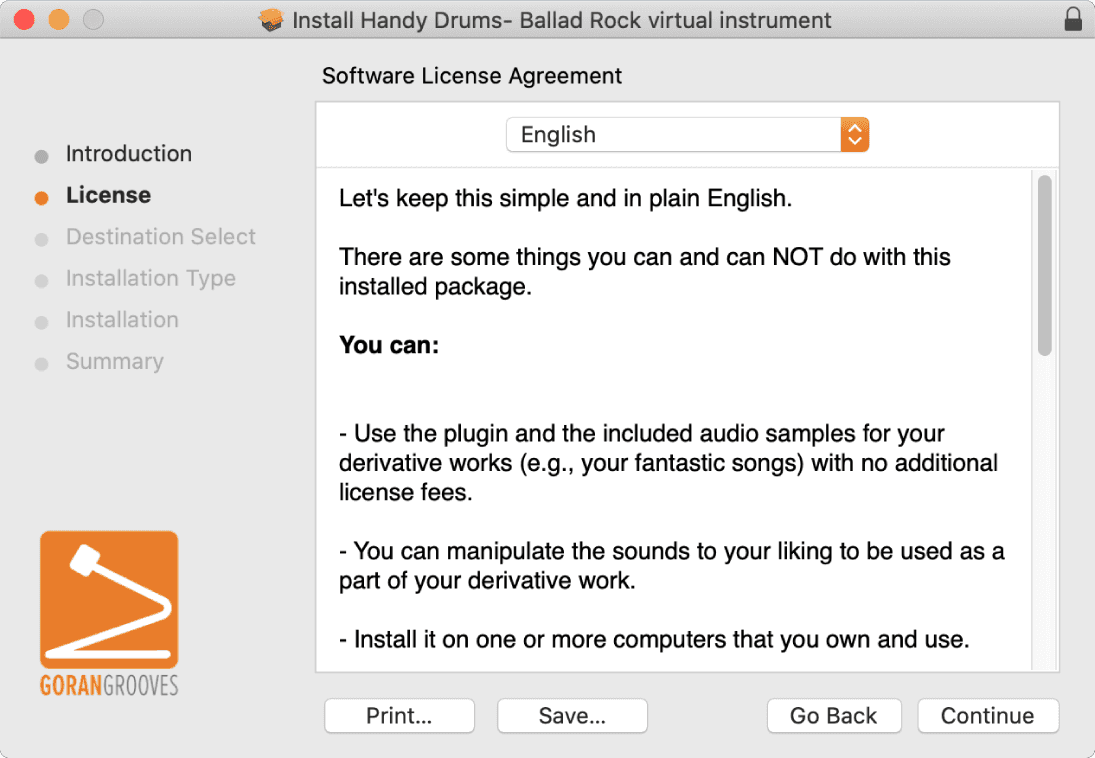
When prompted on the following screen, click AGREE to proceed to the next step.
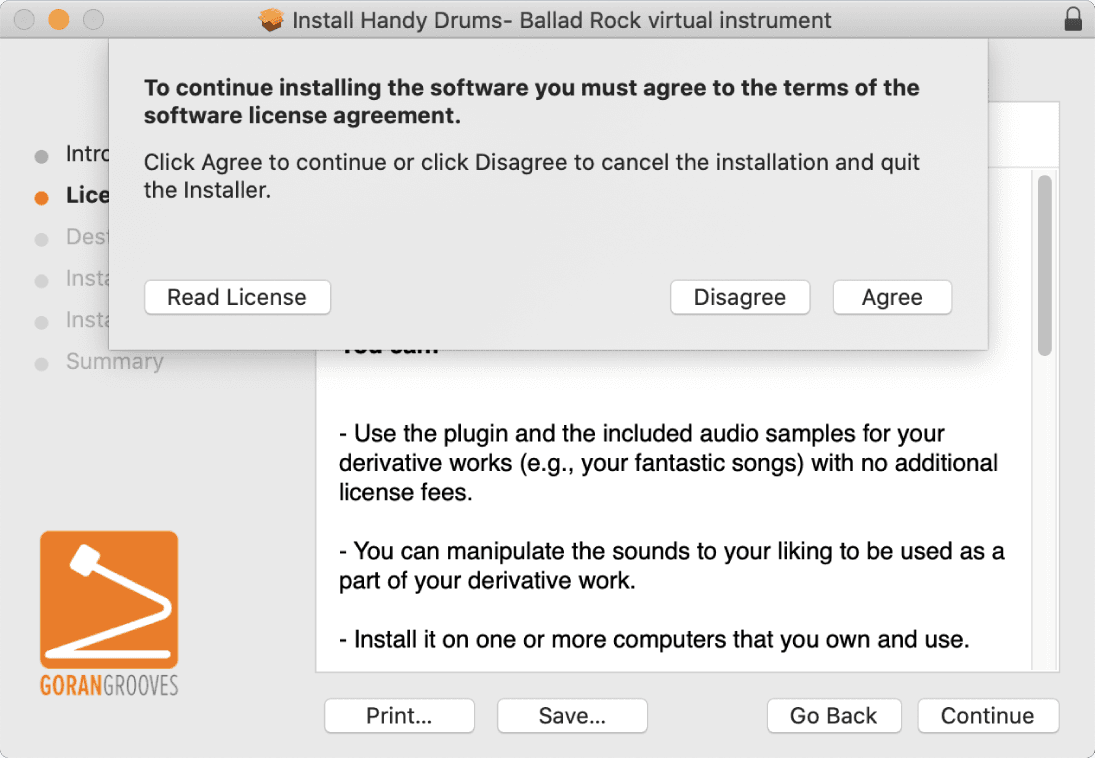
Installation Type- Select Components To Install #
Here you can pick what you want to install.

64bit VST3 plugin: If you plan to use this instrument within your DAW (i.e., Cubase, Studio One, etc.) and if your DAW supports the VST3 protocol, this is the format you should install. All current VST hosts support the VST3 format. This is the recommended format. It comes in universal binary, and you can use it on Intel Mac, as well as M1/M2- powered Macs in Apple silicon native mode.
64bit VST2 plugin: Install this format only if you are still on an earlier version of DAW that does not support the VST3 protocol. It comes in universal binary, and you can use it on Intel Mac, as well as M1/M2- powered Macs in Apple silicon native mode.
64bit AU plugin: AU (Audio Units) format is used only by Logic Pro, GarageBand DAWs, and MainStage. Install it if you plan on using either of these software. It comes in universal binary, and you can use it on Intel Mac, as well as M1/M2- powered Macs in Apple silicon native mode.
Note: AU plugins have a .component extension on the computer drive.
64bit AAX plugin: This format is used by Pro Tools only, and you should install it if you use Pro Tools. It comes in universal binary, and you can use it on Intel Mac, as well as M1/M2- powered Macs in Apple silicon native mode.
64bit Standalone App: If you plan to use this instrument as a standalone app without a DAW, you should leave this option checked. If you install the standalone app, you will find it in the Applications menu/ folder.
Sample Library: This component contains all of the samples required for the instrument to produce sound. If this is the first time you install this instrument, you will need to install it, or the instrument will be useless without it.
Additionally, the installer will install linkOS file in the Application Support folder, which tells the plugin where to locate the sample library. It will also install the default preset for the plugin in the same folder.
Make your selection and click CONTINUE.
When presented with the overview on the following page, click INSTALL to proceed.
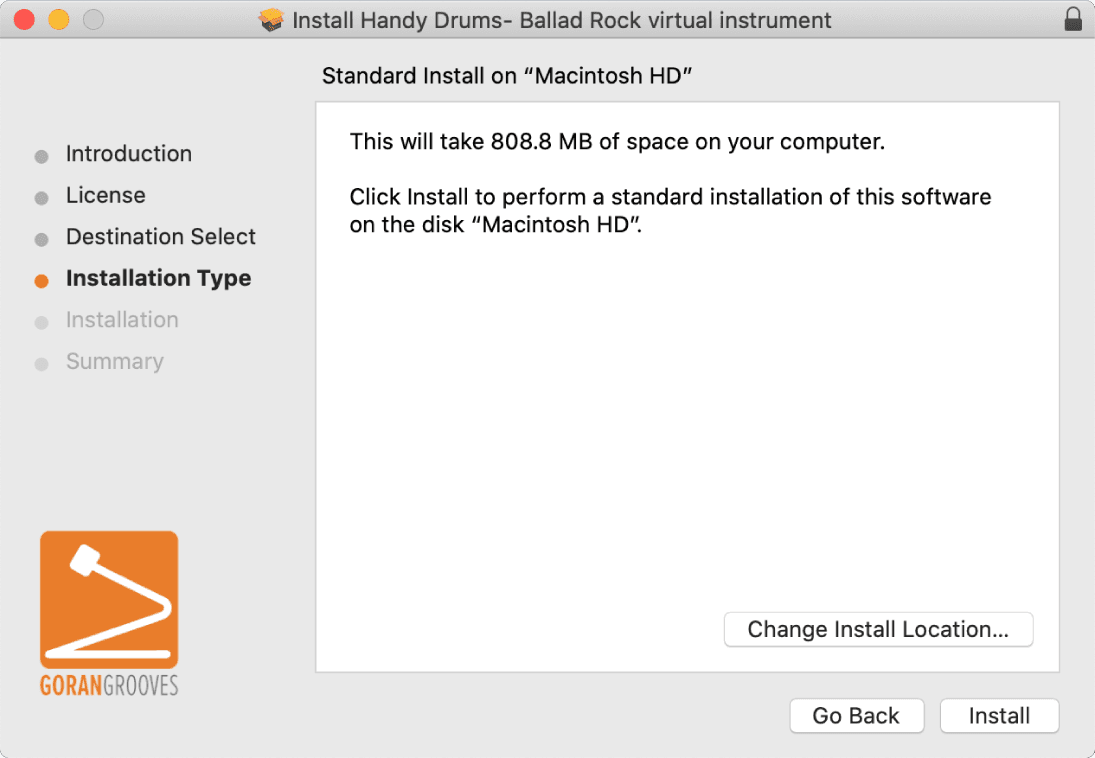
Give Admin Permission For The Installation #
You will be prompted to enter your password before the installer can install the software. This is the same password you enter in your Mac when your system boots up.
Enter the password and click INSTALL SOFTWARE to begin the actual installation.
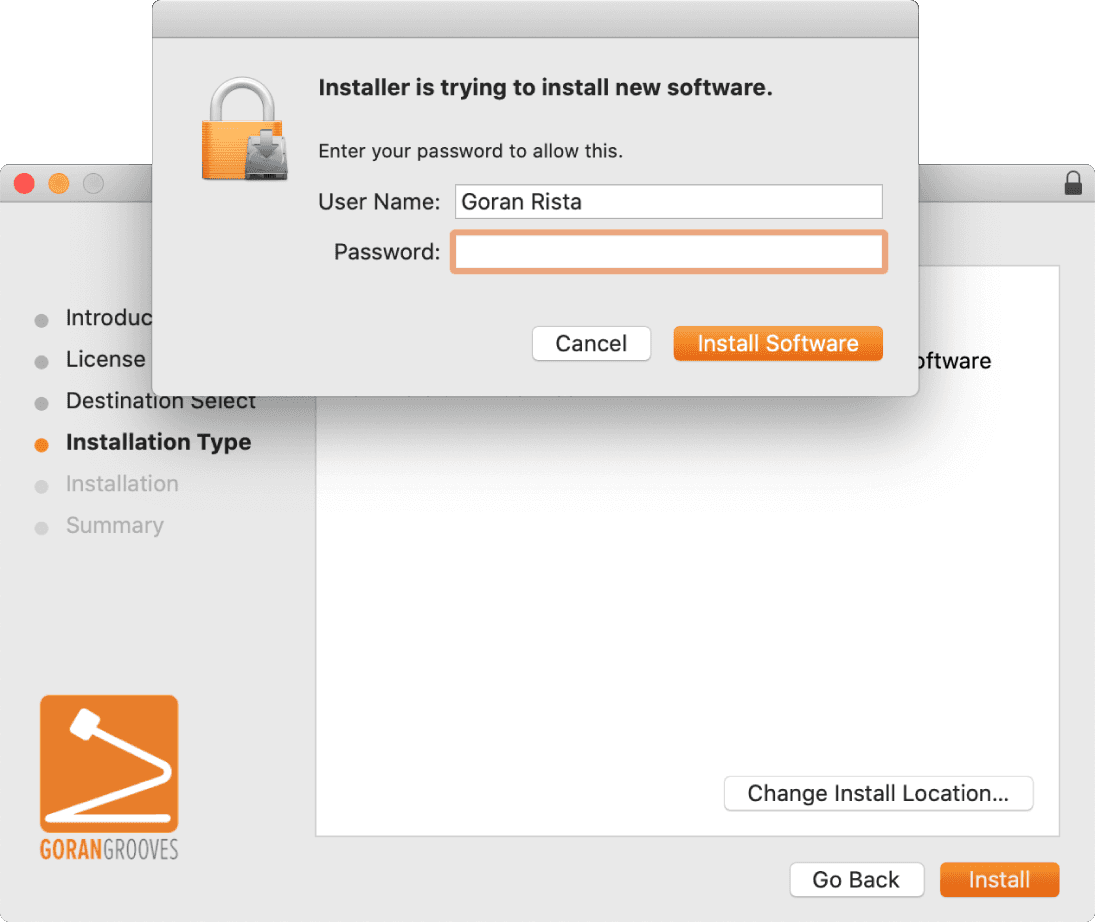
Installation #
While the process takes place in the background, and you will see a progress bar.
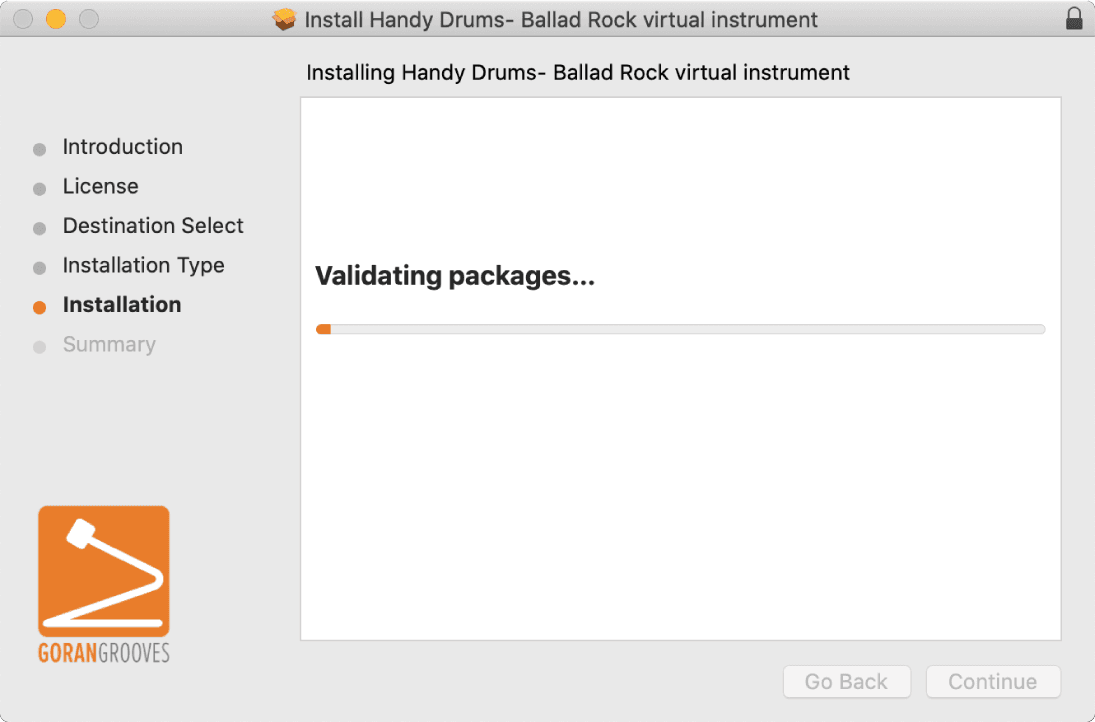
Installation Locations #
The selected components will be installed in the following locations on your Macintosh HD.
VST3 Plugin:
Mac HD > Library > Audio > Plug-Ins > VST3 > GoranGrooves > Handy Drums
VST2 Plugin:
Mac HD > Library > Audio > Plug-Ins > VST > GoranGrooves > Handy Drums
AU Plugin:
Mac HD > Library > Audio > Plug-Ins > Components
AAX Plugin:
Mac HD > Library > Application Support > Avid > Audio > Plug-Ins > GoranGrooves > Handy Drums
Standalone App:
Mac HD > Applications > GoranGrooves > Handy Drums
Sample Library:
Mac HD > Library > GoranGrooves Samples > Handy Drums > Name Of The Plugin
Application support data:
Mac HD > Users > YourUserName > Library > Application Support > GoranGrooves > Handy Drums- Name of the plugin
IMPORTANT: The installer will automatically write the sample library path to the application support folder for the plugin to find the sample library. The file which contains the link is called LinkOSX and is automatically installed with the sample library.
Suppose you manually relocate the sample library after the installation. In that case, you will need to point the plugin to the new sample library location. See how.
Summary #
As you can see on the final page, you successfully installed the plugin. Close the installer and check out the guide on Getting Started With Handy Drums Plugins.