- What's New In Handy Drums v1.4.0- Video Overview
- NEW: AAX plugin format for Pro Tools
- NEW: Apple silicon native support (M1/M2)
- NEW: percussion tab in all plugins
- NEW: Drums subgroup
- NEW: Main output meter
- NEW: Expandable subgroup panel
- NEW: Assign any CC to the variable hi-hat
- New percussion sounds: finger snaps and metronome
- NEW in Drum mapping: Note indicator
- NEW in Drum mapping: Learn note
- NEW: Preset Manager
- Performance improvement: Encapsulated round-robin groups
- Visual improvements: Custom Look And Feel
- NEW: Zoom factor setting on the GUI
- Tweak the balance of individual components
- Show/hide the serial number
- Fix: The main fader reconnected
- Fix: removed illogical "learn MIDI" functions
- Fix: All instrument groups multi-out works in all plugins
- Bug Fix: Multi-out now works in FL Studio
- Tweak: Hi-hat choke decay time
- Changed: renamed Ballad Rock to Power Rock and Vintage Ludwig to Vintage Standard
- FREE TRIAL for all plugins
- How to update to v 1.4.0
After several months of painstaking work, we are delighted to present you with the improved version of the world’s simplest virtual drums. We packed many improvements, tweaks, and fixes while simultaneously making the instruments even easier to use.
What’s New In Handy Drums v1.4.0- Video Overview #
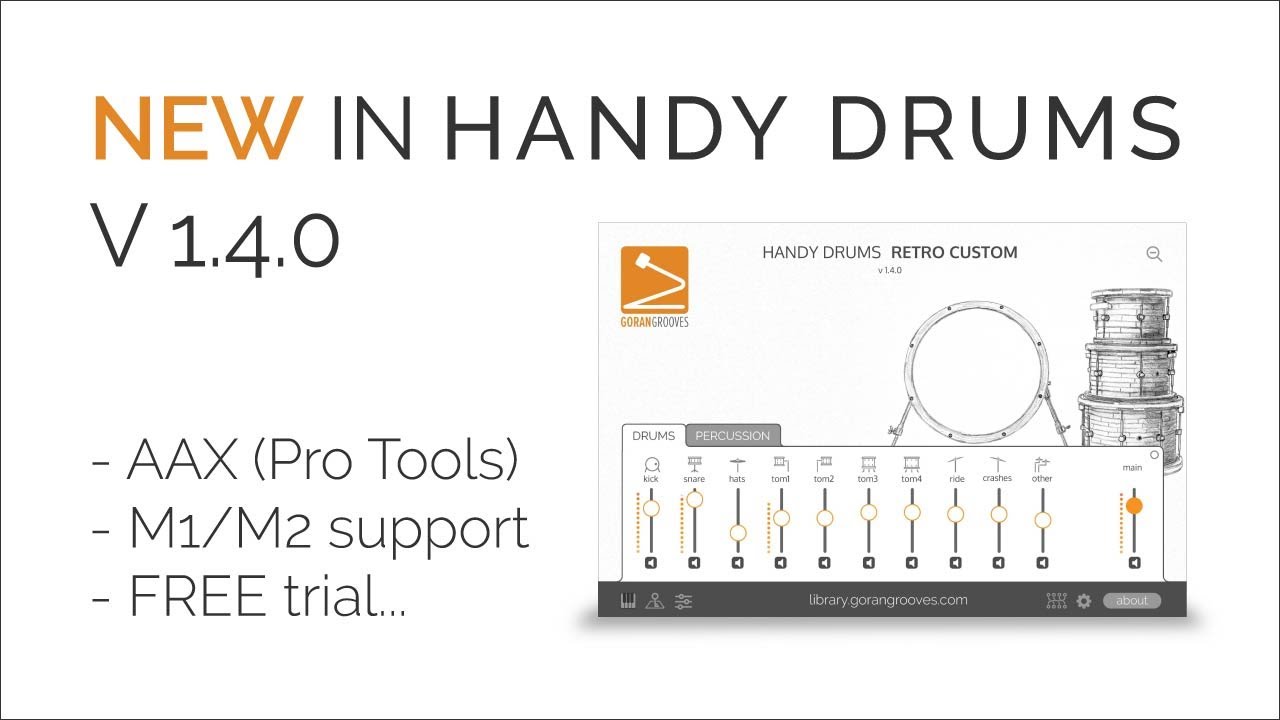
Handy Drums v 1.4.0 bring you the following goodies.
NEW: AAX plugin format for Pro Tools #
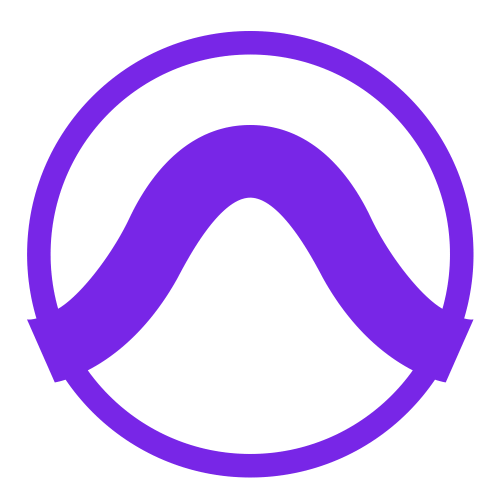
All of you, Pro Tools users, can finally take full advantage of Handy Drums on both Windows and Mac. Further, this version is compatible with the upcoming Apple silicon-native Pro Tools edition. You’ll be able to use our plugins when running your Pro Tools on M1/M2 in its Apple silicon native mode.
NEW: Apple silicon native support (M1/M2) #
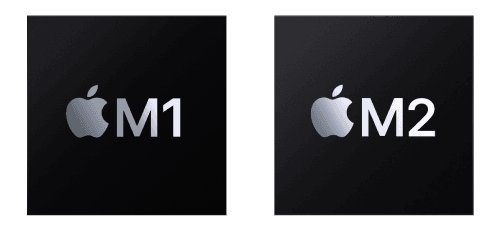
All our plugins now work in Apple silicon native mode on Macs equipped with M1/M2 processors. They come in universal binary, so you can use them on either Intel-based or Apple silicon Macs. They were compiled for MacOS 10.11 and higher, although they may work on older systems as well.
NEW: percussion tab in all plugins #
Previously only three plugins in our range had a dedicated percussion tab with access to individual percussion components. All Handy Drums plugins now feature a dedicated Drums tab and a Percussion tab to keep uniformity throughout the series and provide more control to you.
NEW: Drums subgroup #
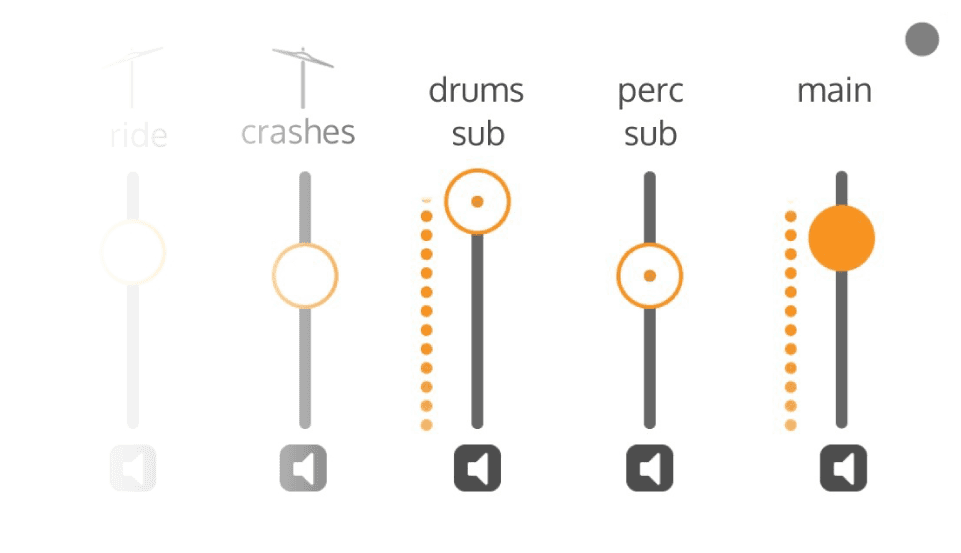
To make balancing drums vs. percussion easier, we introduced the Drums subgroup through which all drumset components are routed. Like the Percussion subgroup, the Drums subgroup contains a level meter, visible whenever an audio signal is present in the subgroup.
Note: by default, all drums and percussion components and subgroups are routed to stereo 1-2 output. The level meters are only visible when a component is routed to stereo 1-2. If the routing of a component is changed to any other channel, the main level meter or the subgroup level meter will not display when that component plays.
NEW: Main output meter #
There is now a level meter on the main output.
Note: The main level meter is only visible for the signal generated by components routed to “stereo 1-2”.
NEW: Expandable subgroup panel #
The Drums and Percussion subgroup faders and meters are tucked away by default, and they are easily accessible by clicking on the circular button to the right of the Main fader. When expanded, the routing panel is visible when either Drums or Percussion tab is selected.
NEW: Assign any CC to the variable hi-hat #
Have trouble getting your MIDI controller to assign to CC4? We heard you!
While CC4 ties the variable hi-hat control internally, you can now assign any CC to it to control its openness. It is super easy to do, and there are a couple of ways to accomplish that from the virtual keyboard panel.
Mod wheel in the virtual keyboard #
The virtual keyboard panel now features the virtual modwheel tied to CC4. It will reflect any movement of CC4 that your MIDI controller may generate. You can use your mouse or its wheel to move the virtual modwheel up or down and audition the changing variable hats.
To assign any CC to CC4 #
Do one of the following:
- Right-click on the virtual mod wheel in the popup, select “Assign CC,” then pick any of the available CCs, or
- Click on the “Learn MIDI” and move any knob or slider on your MIDI controller to tie it to the virtual modwheel, thus linking it to the CC4.
To remove a CC from the virtual modwheel, right-click and select “remove MIDI CC.”
Animated hi-hat icon
As you operate the variable hi-hat, either using a mouse, a MIDI controller sending CC4, or another CC tied to the virtual modwheel, the hi-hat icon in the audition buttons will now display the action of opening and closing.
The settings panel also features an animated hi-hat icon, which you can operate using your mouse or mouse wheel.
New percussion sounds: finger snaps and metronome #
To make the percussion tab more worthwhile, we added a couple of handy percussion sounds: finger snaps and metronome (click).
Note: the click sound is just a simple sample of a click, not an actual click track. You can use it by programming the click in your DAW the same way as any other plugin component.
Jazz Standard drumset now has handclaps like the other Handy Drums plugins. They were placed on D#1, which was previously reserved for “stick on stick” sound. The “stick on stick” sound is now on E1.
We will update the drum fills in the Jazz Drums MIDI loop pack to reflect this change.
NEW in Drum mapping: Note indicator #
To make the process of drum mapping more intuitive and know what drum or percussion instrument you are playing, we added the “note indicator.”
Note indicator will illuminate next to the sound triggered using any method, including the virtual keyboard. How cool is that?
The “MIDI note number and CC-in” panel displays the latest played MIDI note# and CC#. That will make it easier to know what you are playing if you are not triggering any sounds in the plugin.
NEW in Drum mapping: Learn note #
Mapping our plugins to your MIDI controller, be it an electronic drumset, keyboard, or controller equipped with pads, is now a breeze with our “learn note” functionality.
Click the “learn note” button next to any available sounds and strike a key or a pad on your MIDI controller. You will instantly assign the sound to that key, with the changes reflected on the virtual keyboard.
Note: Using this method, you can only assign a sound to an available key/note which is not already set to another sound. If you wish to assign several sounds to the same key/ note, you can manually select the note for each sound from the mapping dropdown.
Note names now also show MIDI id#, making them easier to map to your controller whether you prefer note names or MIDI id numbers.
NEW: Preset Manager #
Save your current settings or recall the default settings instantly using the new Presets functionality.
To access the Presets, click on the Presets Icon at the bottom of the plugin.
Presets will save/ recall the states of the following components:
- individual instrument sliders and mute buttons
- subgroups sliders and mute buttons
- drum mapping
- routing configuration
- variable hats controller curve
- virtual modwheel
You can also export or import your presets.
Performance improvement: Encapsulated round-robin groups #
Round-robin functionality makes the plugin play a different version of a sample every time a note is played.
Previously, any incoming note would trigger the round-robin group # change for all instruments. For example, previously playing the kick once and snare once would trigger a kick sample from round-robin group# 1, while triggering a sample from round-robin group# 2 for the snare drums.
Now, we have encapsulated the round-robin groups to each individual sound. So, playing one instrument will not affect the round-robin movement in the other instruments. If you now play the kick once and snare once, the kick will trigger a sample from round-robin group# 1, and the snare will trigger a sample from round-robin group# 1.
This is important because it will create a greater variety of played sounds since one instrument has no impact on the performance of the other.
Visual improvements: Custom Look And Feel #
We made many tweaks and polishes to various components of our plugins to bring them in line with the rest of our design and branding. You may notice a more uniform look in:
- initial overlay
- notifications
- dropdown menus
- panels
- buttons
Audition icons now all fit within orange circles when played.
The GoranGrooves logo is now clickable and leads to the GoranGrooves Library website.
We’ll continue to polish the details in future updates.
NEW: Zoom factor setting on the GUI #
If you are on a smaller screen, you may have found the initial launch of the plugins too large to fit and unable to set the zoom because you couldn’t reach the settings panel button at the bottom of the plugins.
We have added a secondary zoom setting, which you can reach from the initial plugin state.
Tweak the balance of individual components #
To make all of our virtual drums and percussion more balanced and performance-ready right from the start, we have further tweaked the balances of individual components. If you want to revert to this state after making changes, you can easily recall the default presets.
Show/hide the serial number #
The serial number is now hidden by default and can be made visible by clicking on the eye icon. It makes it handy when making demo videos of Handy Drums.
We have done quite a bit of cleaning up, housekeeping and fixes as well.
Fix: The main fader reconnected #
During the previous plugin compiling, the main fader was regretfully disconnected from the internal functionality and did not work. Did you notice? Now it does what it is supposed to do.
Fix: removed illogical “learn MIDI” functions #
We had the “learn MIDI” functionality accidentally enabled for many elements that didn’t make sense. We removed those, and now “learn MIDI” is available only for elements that make sense.
Fix: All instrument groups multi-out works in all plugins #
Some instruments in some plugins didn’t have multi-out working, which has been fixed. You can now route all instruments in all plugins to any of the available 8 stereo outputs.
Bug Fix: Multi-out now works in FL Studio #
Multi-out now works perfectly in FL Studio as it worked in other DAWs.
Tweak: Hi-hat choke decay time #
We increased the choke decay time to make the transition from open to closed hi-hat sound more natural.
Changed: renamed Ballad Rock to Power Rock and Vintage Ludwig to Vintage Standard #
Ballad Rock is now Power Rock, and Vintage Ludwig is Vintage Standard.
The sample libraries’ components stay the same, while the plugin codes and names have changed. Because of this, we are providing the updated plugins for these two instruments as full installers only.
Once you change your previous sessions to the newly-named plugin and ensure all settings are the same, you can remove the prior version of the plugin and its sample library. The copies of the sample libraries will be installed with this version under a different directory.
For more info, see this doc.
FREE TRIAL for all plugins #
So many of you have been waiting and asking for this. You can now take any of our Handy Drums for a spin to test the compatibility with your system and whether they are what you imagined they would be.
The free trial has full functionality as the regular plugins, but you will hear slightly-annoying gentle bursts of white noise every few minutes.
There are no more excuses not to try one or more of our award-winning virtual drums.
You will find free trial options on all product pages, which can be reached from the Handy Drums category grid.
When ready to upgrade to the full version, purchase the desired plugins and enter the provided license key(s) into your existing installation(s).
How to update to v 1.4.0 #
You will find the updates in your GoranGrooves Library account for the products you have previously purchased.
You will see the current full installers and upgrade-only installers for both Windows and Mac. You only need to download and initialize the upgrade installers. The upgrade installers contain the latest version of VST2, VST3, AU, AAX plugins, and the standalone app, as well as additional samples of finger snaps and click.
If you have not previously installed the plugins, you will need to download and initialize the full installers.
See this document for more information on updating process for your particular OS.
IMPORTANT: If you open a session/ project where you previously used a Handy Drums plugin, the DRUMS SUB fader will be all the way down, and you will hear no sound from the drums. Open the subgroup panel and raise the DRUMS SUB fader all the way up.
This is because the previous plugin version did not have a dedicated drums subgroup. This behavior will only happen when opening a session previously saved with an earlier version of Handy Drums plugins. Once you make the change and save the session, it will open properly from here on.