
Overview #
GoranGrooves’ Complete MIDI Bundle contains GoranGrooves’ entire MIDI loop catalog featuring MIDI loops from the Handy Grooves and Beats For BeatBuddy series. The bundle is provided with installers for DAW users and BeatBuddy users and also comes with ZIP archives. All installers come for Windows and MacOS.
You can select which option to download from your GoranGrooves Account.
This documentation is specifically for Handy Drums and 3rd party drum plugin users.
BeatBuddy users, see Installing Complete MIDI Bundle- for BeatBuddy users.
If you use Handy Drums virtual instruments, the installers will install all MIDI loops in a location where they will be instantly accessible within the Handy Drums’s built-in MIDI Loop Browser, without you having to search for them on your computer.
ZIP archives are also provided for users of 3rd party virtual drum plugins who wish to install the MIDI loops in a custom location.
Differences between the MIDI loop packs from the Handy Grooves and Beats For BeatBuddy categories:
- Handy Grooves come with both type 0 and type 1 MID files. They utilize GoranGrooves variable hi-hats on notes G0 and A0.
- Beats For BeatBuddy come with type 0 MIDI files and their loops utilize GM-mapped MIDI hi-hats on F#, G# and A#1. However, Handy Drums v2 have a feature allowing you to use advanced variable hi-hats functionality with regular GM hi-hats.
Installers will create two district categories for MIDI loops: Handy Grooves and GM MIDI Loops.
Download Installer #

In your GoranGrooves Library account Download section, navigate to “For Handy Drums users” and select the platform for which you want to download the installer, either Windows or MacOS.


The installer will download to the default download location set by your browser. These installers are small in size, and the download should complete quickly.
The installers will extract MIDI loops in pre-determined locations, which will be automatically found by all Handy Drums v2.0+ plugins. They will be instantly accessible to you through the built-in MIDI Loop Browser without being searched.
Additionally, the installer will place a shortcut to the installation directory on your desktop.
Windows Installation #
Step 1- Introduction and License Agreement #
Run the installer and accept the license agreement:
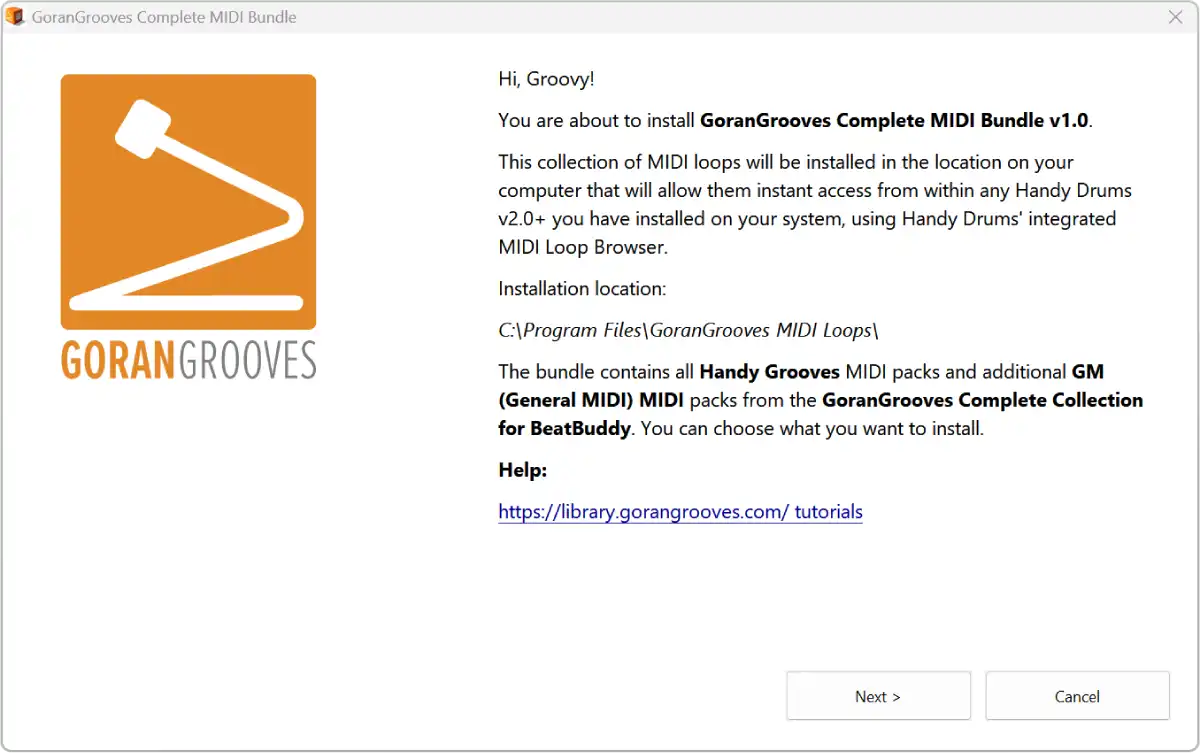
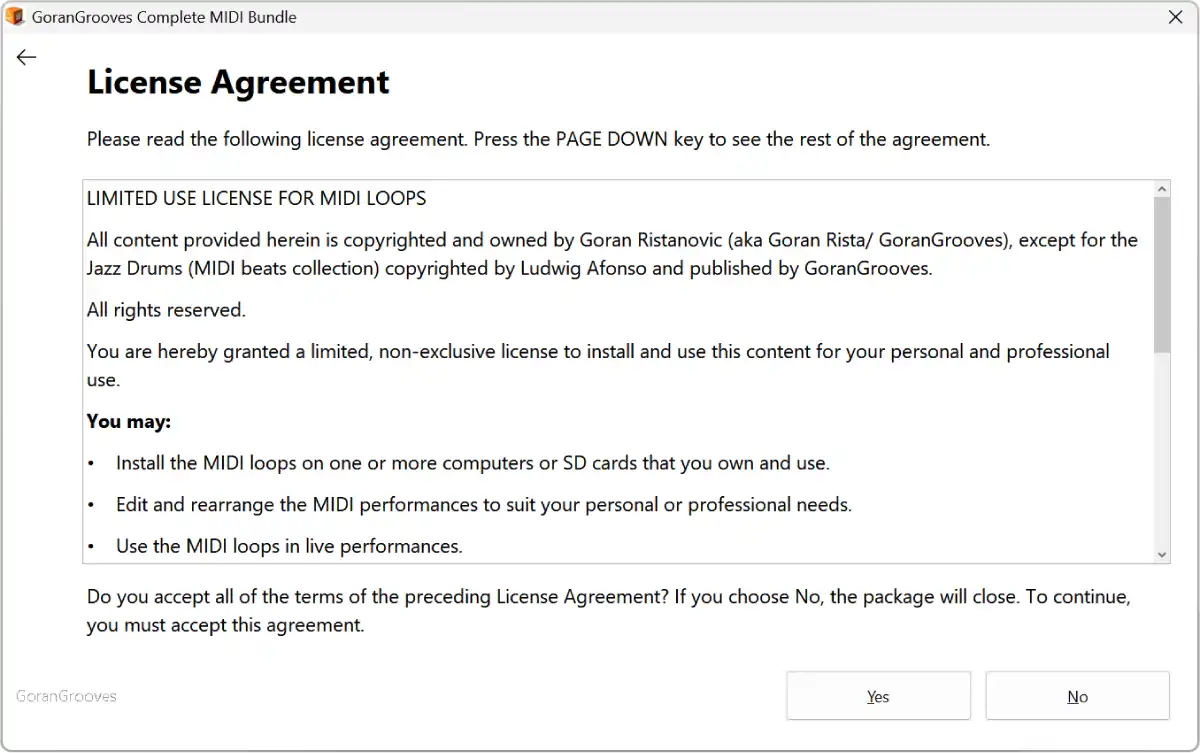
Step 2- Components Selection #
This screen will display all MIDI packs included in the bundle. They are all selected for installation by default. If there are any you do not wish to install, you can deselect them.

Step 3- Installation progress #
The splash screen will display the progress of the installation. The time it will take to install all files (over 14k of them) will depend on the speed of your computer.
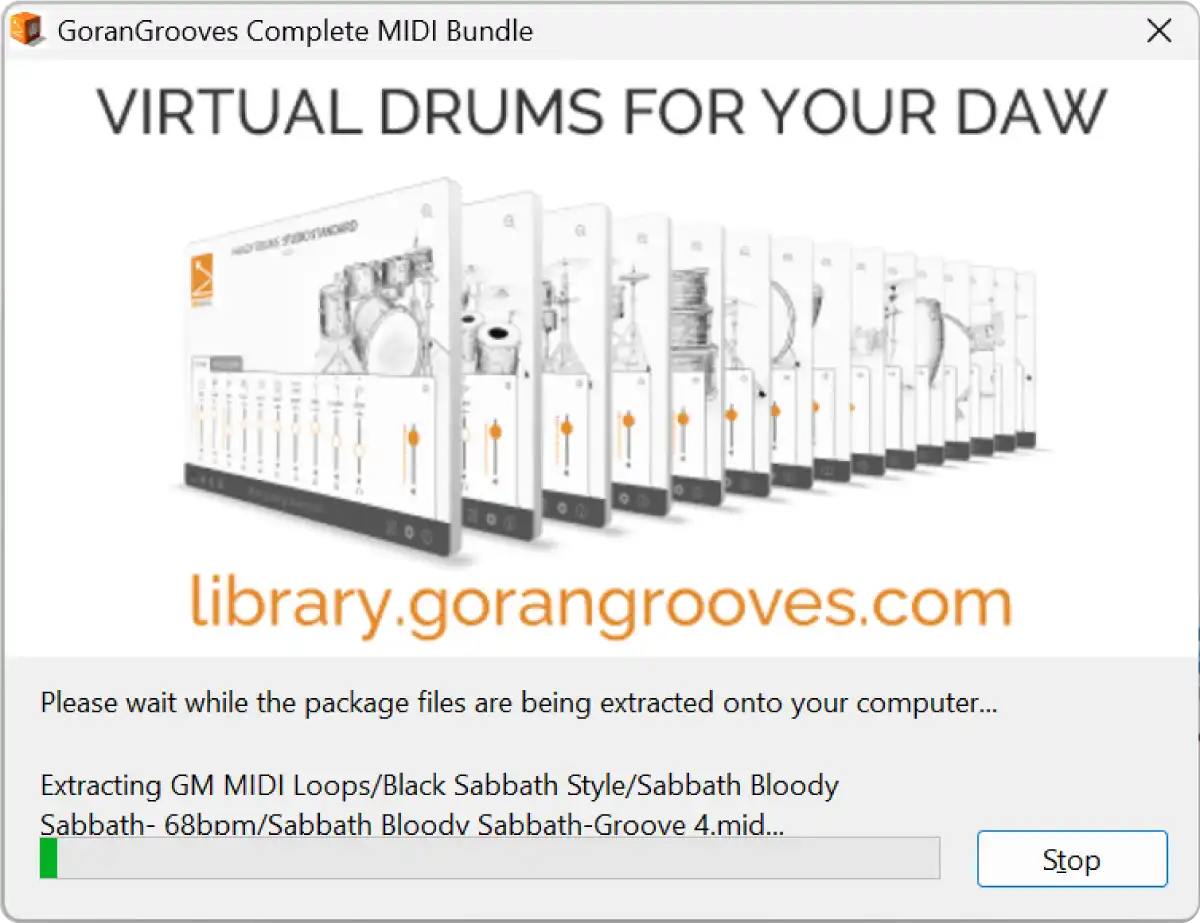
When finished, you will be presented with the final screen.
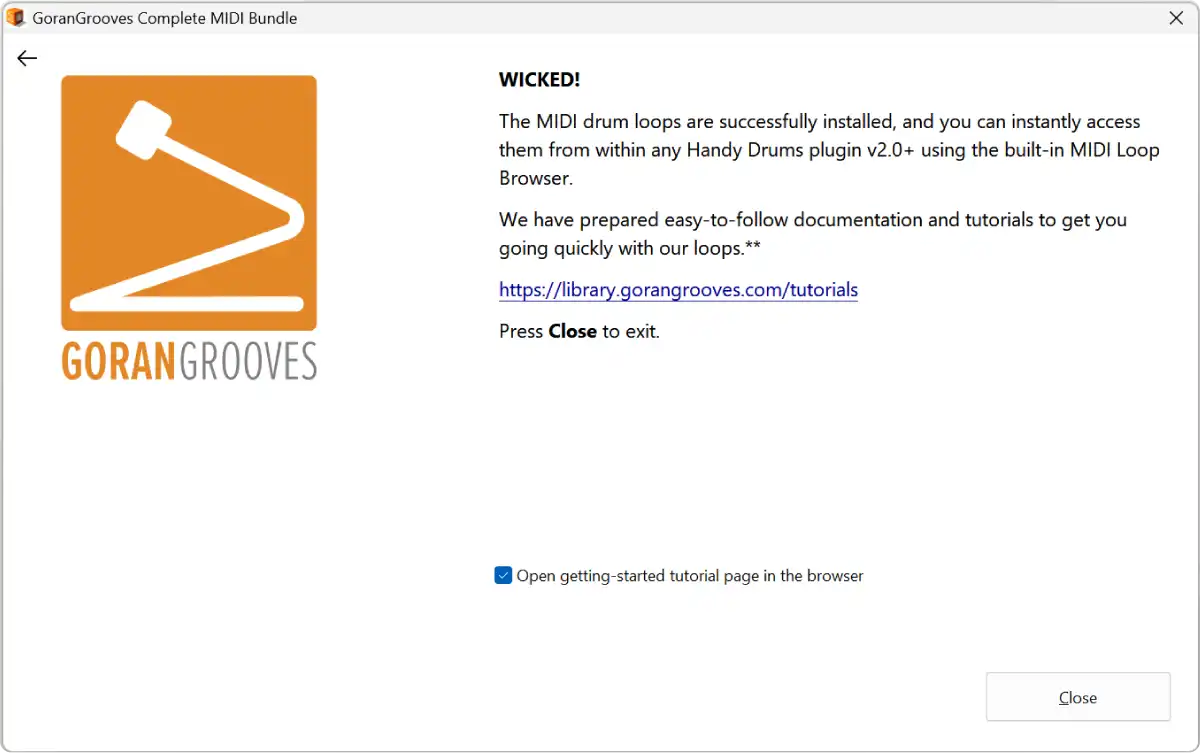
You are now ready to use them. A shortcut to the loops’ installation directory was placed on your desktop.

To get going quickly with the loops, check out Getting Started With Handy Grooves.
MacOs Installation #
Step 1- Run the installer #
When you run the installer, you’ll be greeted with the welcome screen summarizing the contents of the package.
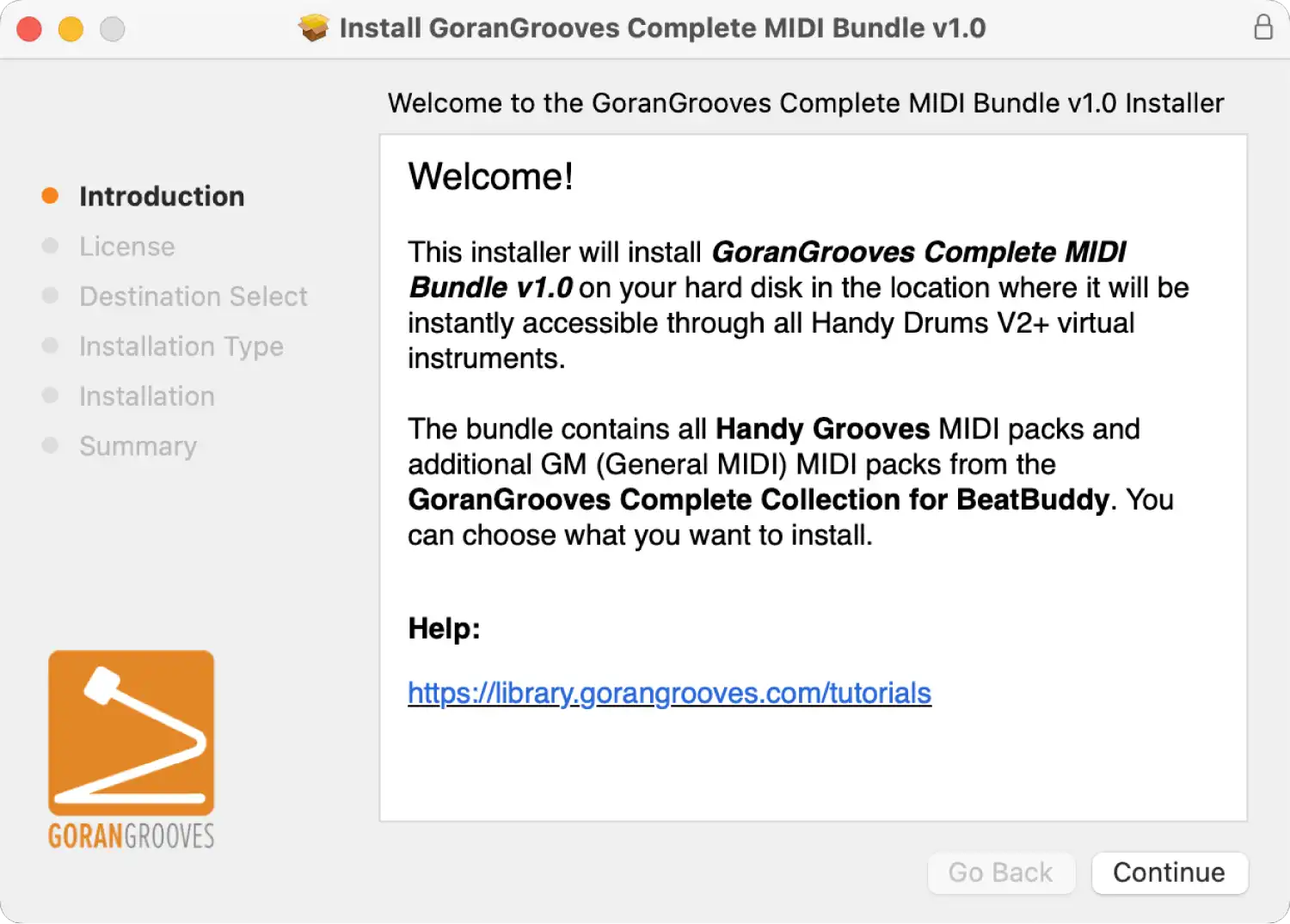
Step 2- License Agreement #
Continue to the software license agreement page. Read it and click on the Continue button to be presented with the dialog to accept it to continue installation.
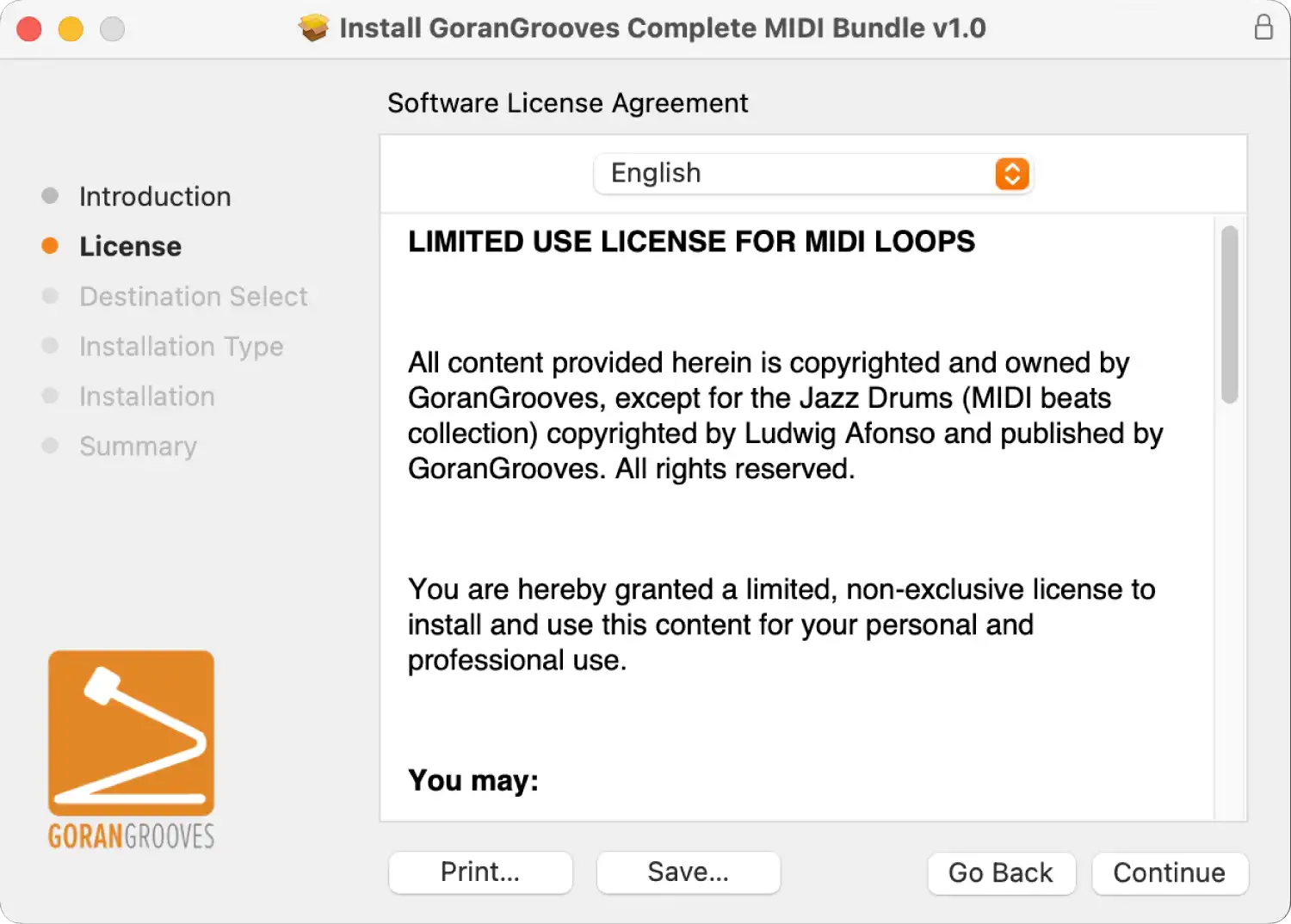
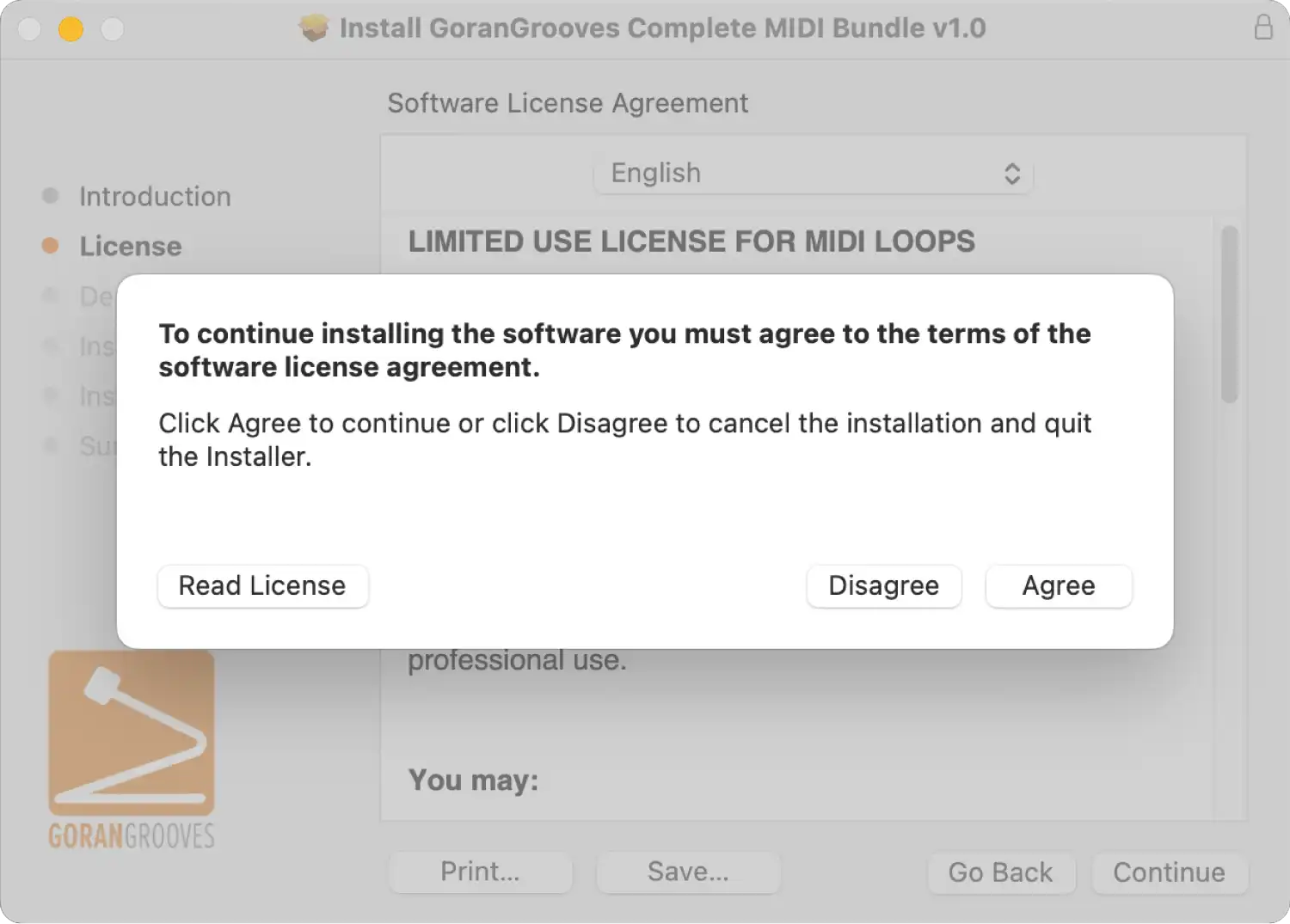
Step 3- Components Selection #
This screen will display all MIDI packs included in the bundle. They are all selected for installation by default. If there are any you do not wish to install, you can deselect them.

Click “Install” on the summary page.
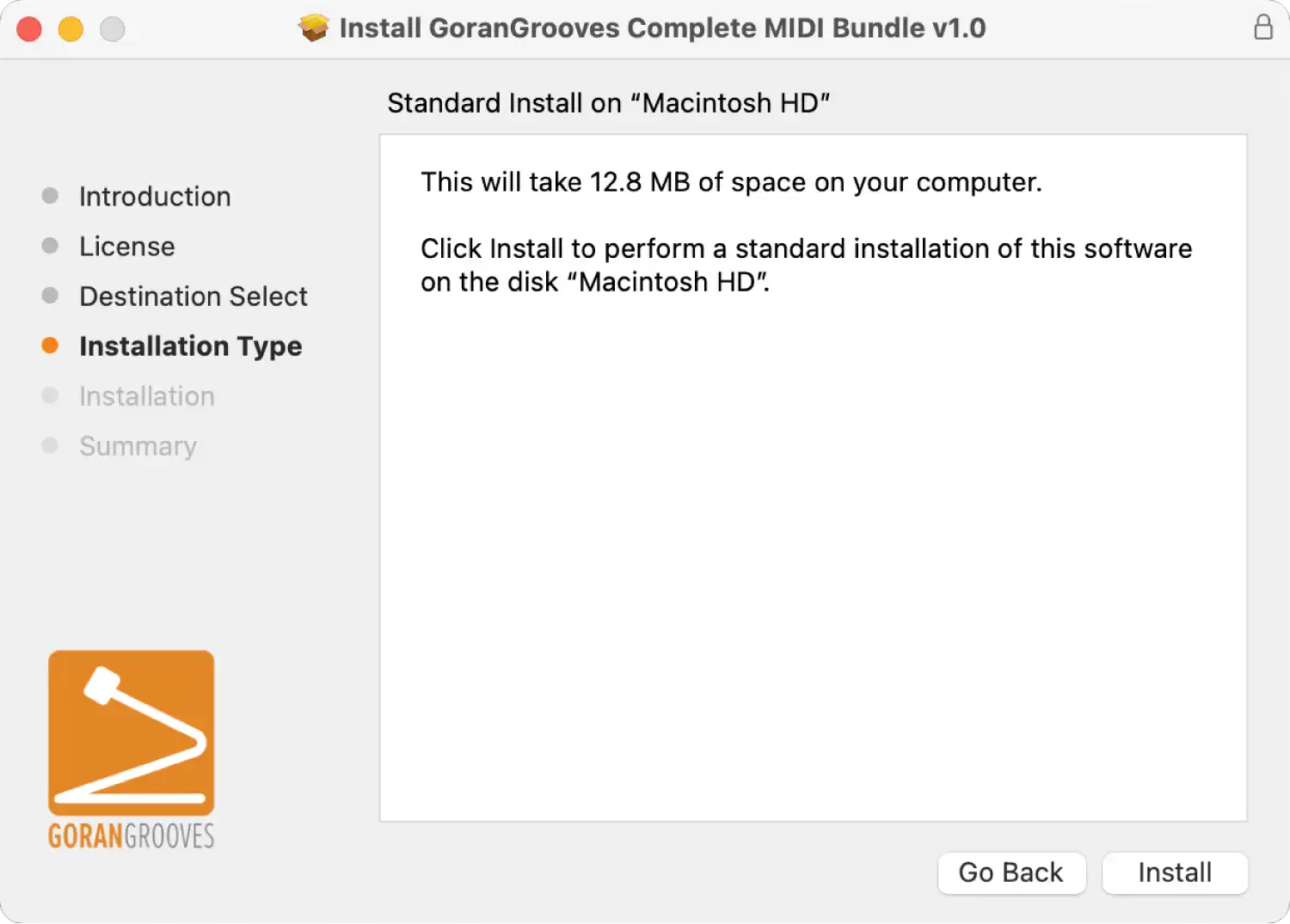
When prompted, enter your Mac’s username and password to grant the installer the necessary permission to install the components.
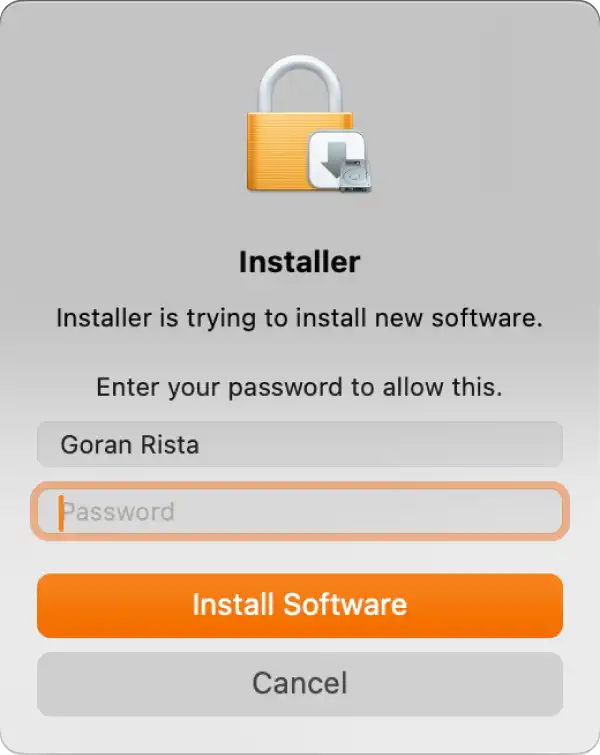
Step 4- Installation Progress #
Depending on the speed of your Mac, the installer may take a minute or several to complete the full installation. You’ll be able to see the progress.
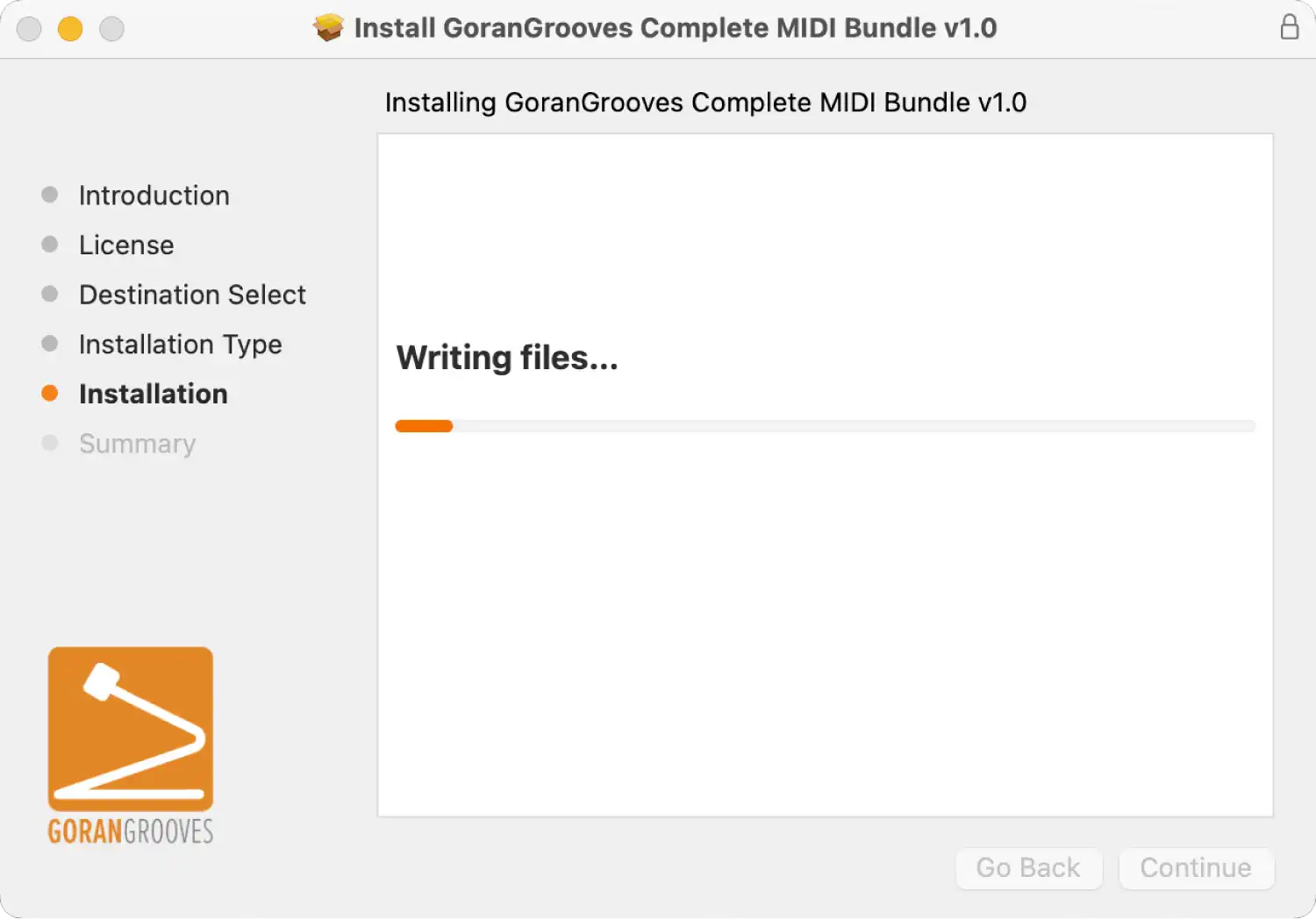
When prompted, grant the installer permission to place the shortcut on your desktop for the loops’ installation directory.

All done!
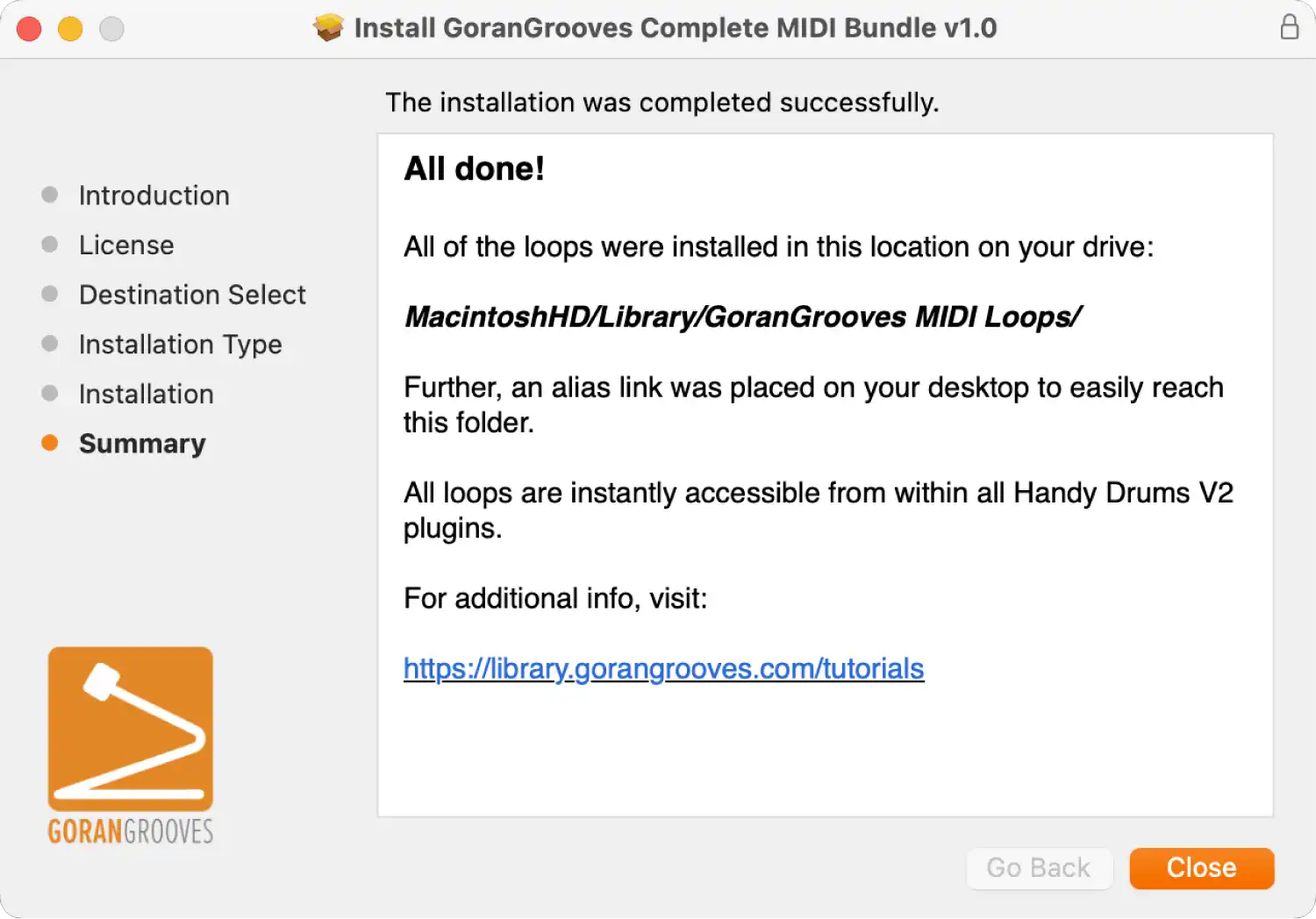
You are now ready to use them. A shortcut to the loops’ installation directory was placed on your desktop.

To get going quickly with the loops, check out Getting Started With Handy Grooves.
Installation Locations #
Windows:
C:\Program Files\GoranGrooves MIDI Loops\GM MIDI Loops
C:\Program Files\GoranGrooves MIDI Loops\Handy Grooves
MacOS:
MacintoshHD/Library/GoranGrooves MIDI Loops/GM MIDI Loops
MacintoshHD/Library/GoranGrooves MIDI Loops/Handy Grooves
ZIP Archive Method (for users of 3rd party VI drums) #
An alternative way is to download a .zip archive and extract it to a location of your choice.
The ZIP archive contains both Handy Grooves and GM MIDI Loops. MIDI loops found in the Handy Grooves collection are also supplied in their GM-mapped version in the GM MIDI Loops folder. The main difference is the hi-hat, being a variable hi-hat in the Handy Drums version, as opposed to the regular GM hi-hat. GM loops are provided solely in type 0 format.
To download, in your GoranGrooves Library account, navigate to the “For users of 3rd party VI drums” folder, then click on the file to initiate the download.

The ZIP archive will download to the default download folder set by your browser (e.g. desktop).
To extract the archive, double-click on it to open it in the Windows browser, then drag the main folder you see there into a location of choice on your computer.
If you extract the archive to the location mentioned above, your Handy Drums Instruments will find the loops automatically.
If you choose to install to a different directory than the default one but still wish to use it with Handy Drums v2.0+ Instruments, use the Handy Drums’ MIDI Loop Browser to navigate to your custom location, for example:
D:\Example Folder\MIDI Loops
You can then “favorite” that folder by clicking on the “star” for easy access in the future.
The folder will then be visible in the browser’s “favorites” section, and you can access it with a single click.
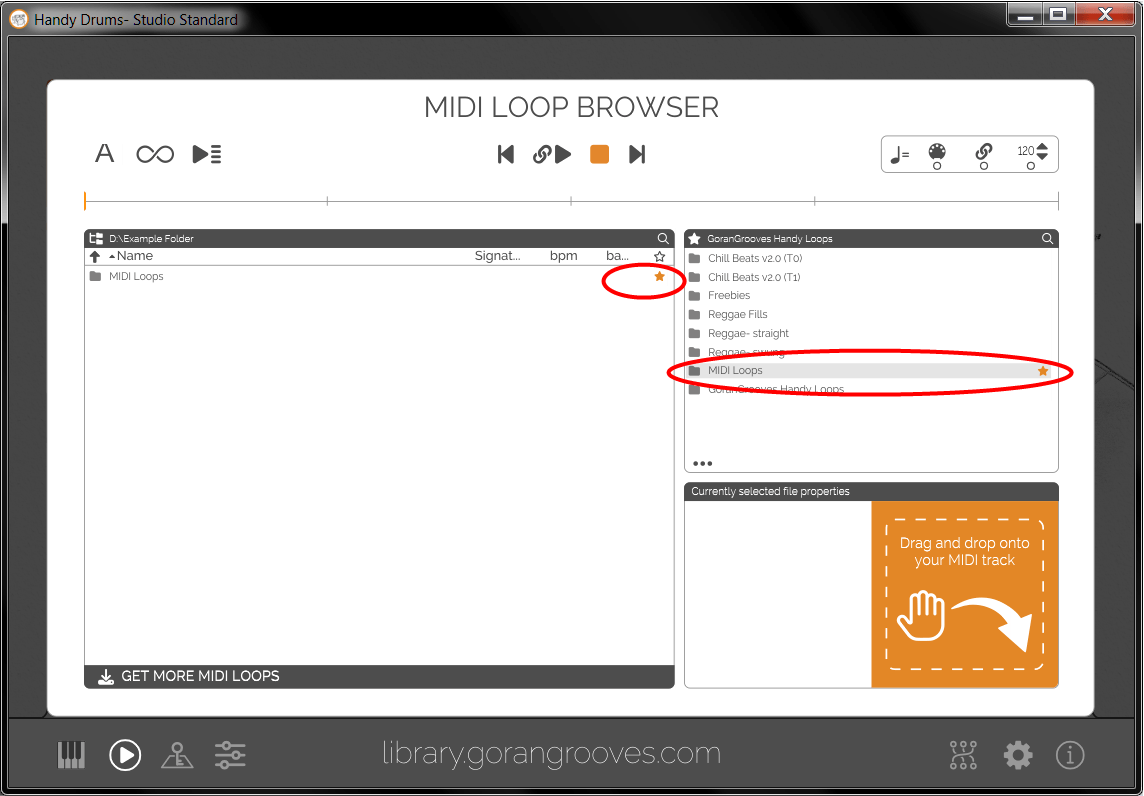
To get going quickly with the loops, check out Getting Started With Handy Grooves.