Windows OS #
There are two methods for uninstalling Handy Drums packages.
The removal process can be accomplished using either one of those two methods. The uninstalling process will remove all components you might have installed initially: the VST3 plugin, VST2 plugin, standalone app, sample library, and the sample library link.
Method #1- Using Programs and Features #
All Handy Drums installers for PC register the package components in windows “Programs and Features,” making their removal a breeze.
To complete the uninstallation task using this method, navigate to:
Control Panel > Programs and Features
Select the package you wish to remove and click on the Uninstall/ Change button, as shown in the image below.
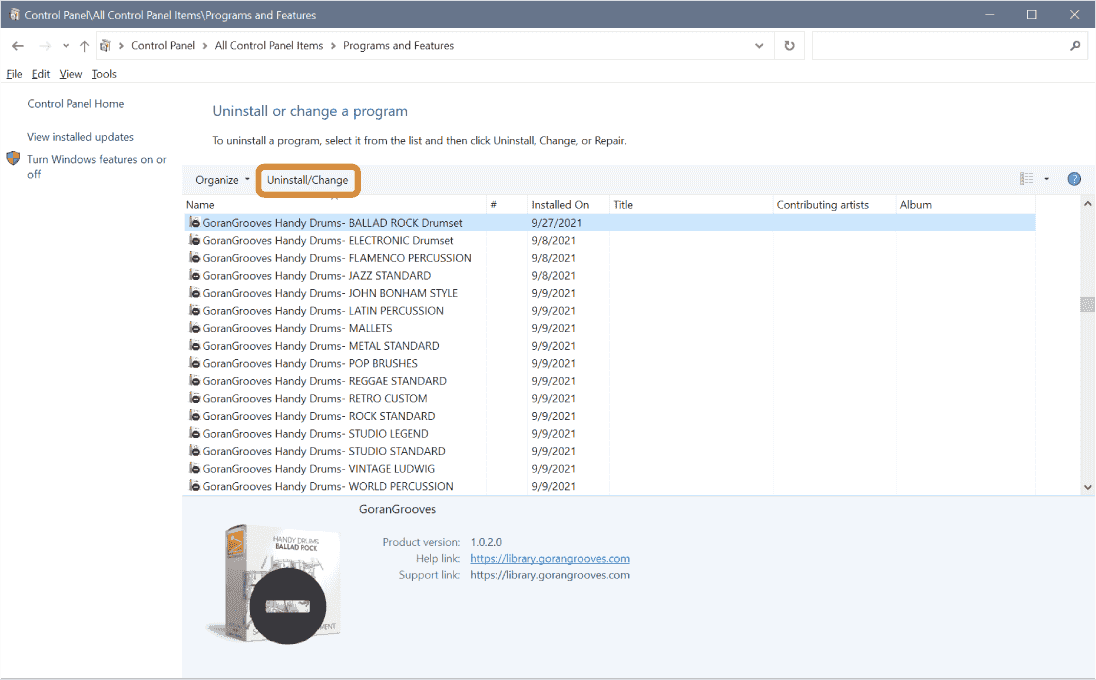
Method #2- Using a dedicated uninstaller #
You can remove any Handy Drum package by navigating to:
C:\Program Files\GoranGrooves and double-clicking on the appropriate un-installer icon.
Note: If you manually relocated the sample library after the original installation, the installer will not find it and remove it. In that case, you will need to remove it manually.
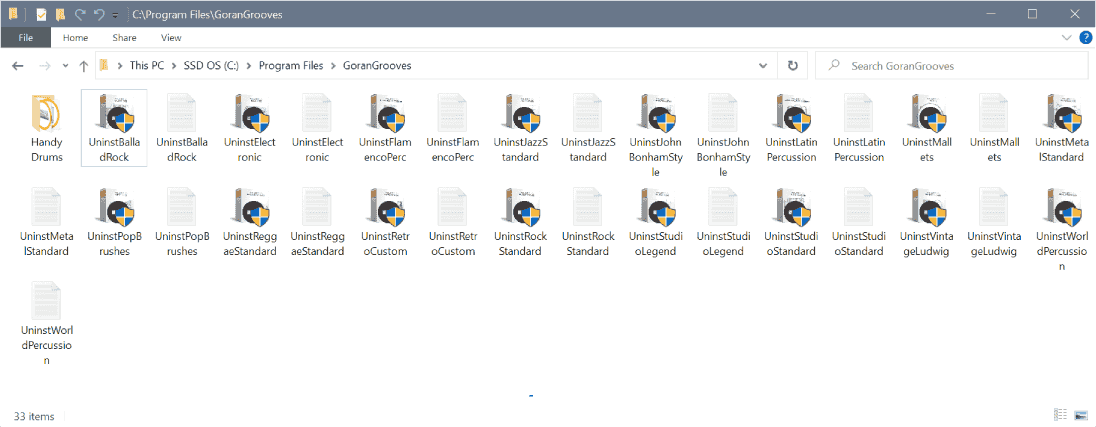
MacOS #
There is no uninstaller for Mac, so removal of installed components will have to be accomplished manually. You will find them in the following locations.
VST3 Plugin:
Mac HD > Library > Audio > Plug-Ins > VST3 > GoranGrooves > Handy Drums
VST2 Plugin:
Mac HD > Library > Audio > Plug-Ins > VST > GoranGrooves > Handy Drums
AU:
Mac HD > Library > Audio > Plug-Ins > Components
AAX Plugin:
Mac HD > Library > Application Support > Avid > Audio > Plug-Ins > GoranGrooves > Handy Drums
Standalone App:
Mac HD > Applications > GoranGrooves > Handy Drums
Sample Library:
Mac HD > Library > GoranGrooves Samples > Handy Drums > Name Of The Plugin
Application support data:
Mac HD > Users > YourUserName > Library > Application Support > GoranGrooves > Handy Drums- Name of the plugin