What this utility does #
Drumser Rename Utility will rename, directly on your SD card, all GoranGrooves-produced “BeatBuddy drumsets” present in your BeatBuddy project and update all song references to them within your project. This will ensure that all songs in your project reference the latest GoranGrooves drumset names and that BeatBuddy loads the correct default drumsets.
The SD Card must contain a valid BeatBuddy Project for successful operation.
Who should run this utility? #
You should run this utility if you purchased any content for BeatBuddy from the GoranGrooves Library.
We recommend running this utility after installing any 3rd party beat packs, which may reference old drumset names.
Additionally, if you purchased our Complete MIDI Bundle but chose not to run its built-in script to rename drum sets, running this utility will achieve the same results.
Why? #
In November 2024, GoranGrooves renamed several of GoranGrooves drumsets, including drumsets found in GoranGrooves Default Content for BeatBuddy v2.2.
Each BeatBuddy song utilizes the “default drumset” setting to pick the most compatible drumset to play the correct sounds it may trigger.
For example, a song utilizing beats made for brushes requires a brush drumset to sound correct.
BeatBuddy can load the default drumset for a song only if both of these conditions are met:
- The referenced drumset is installed, and
- The referenced drumset is named identically to how it is referenced in the song.
If a song references the “Brushes” drumset but the drumset is now called “Pop Brushes,” it will not be able to find it, and BeatBuddy will play another drumset.
The following drumset names will be updated only if present in your project and if they differ from the new names:
Jazz -> Jazz Standard
Latin -> Latin Percussion
Metal -> Metal Standard
Phil Collins Inspired -> Phil Collins Style
Brushes -> Pop Brushes
Ballad -> Power Rock
John Bonham Inspired -> Rock Legend
Rock -> Rock Standard
Standard Pro -> Studio Standard
Vintage Ludwig -> Vintage Standard
Download Drumset Rename Utility #
The Drumset Rename Utility for BeatBuddy is available for Windows and macOS. It is compatible with BeatBuddy (legacy) and BeatBuddy 2. The following buttons will initiate the downloads immediately.
You will find the utility downloaded in your default downloads folder as set by your browser. The file is very small in size, so the download should complete momentarily.
Running the utility- Windows #
While the utility is provided as an “installer”, it will not install anything to your computer or SD card. The installer only contains a script that will do the necessary renaming.
When you launch the utility, you will be presented with the security prompt. Click YES to proceed.
Step 1- Utility Overview #
The first screen will explain everything we explained in this document above.
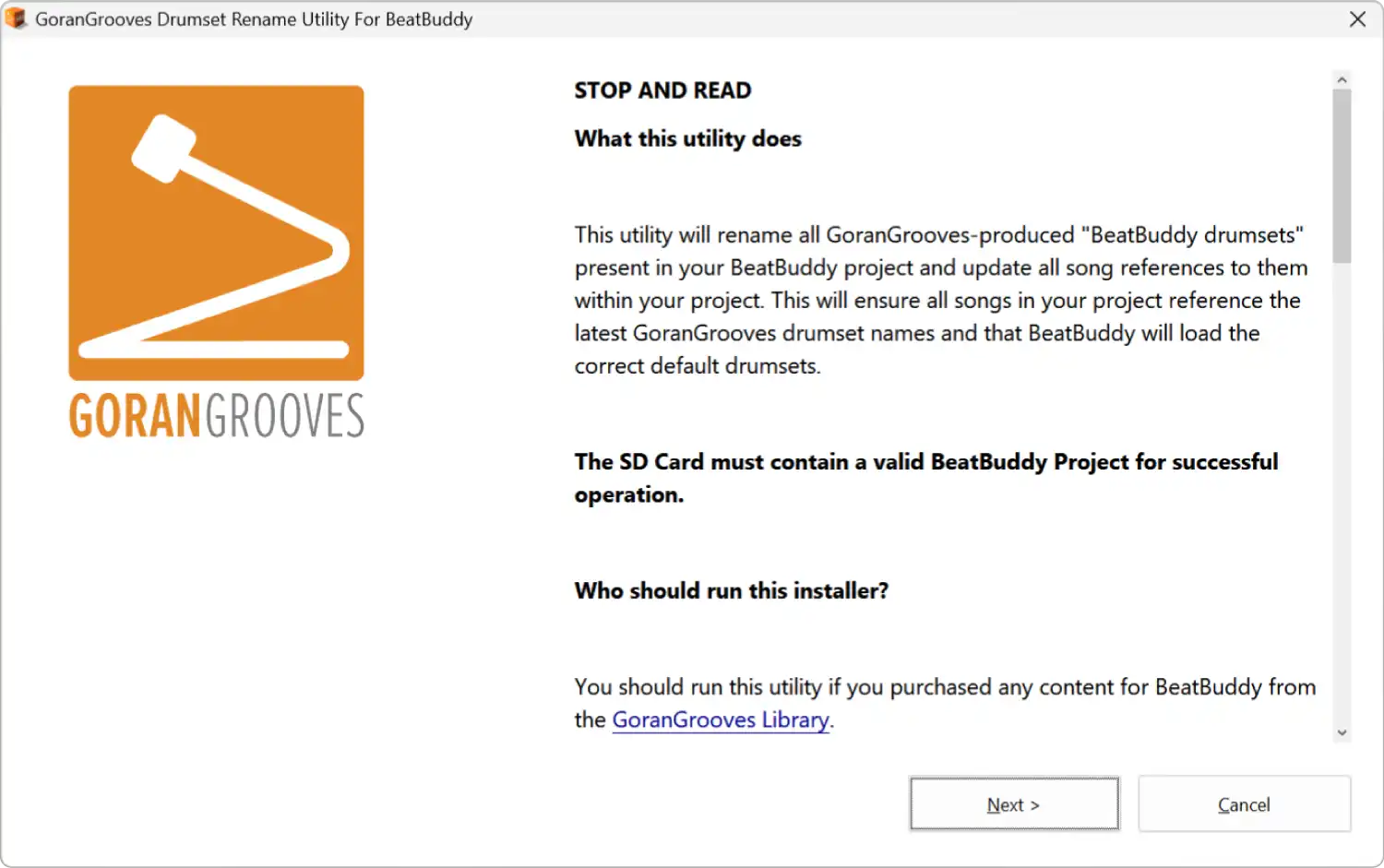
Step 2- Readme #
The simple readme specifies copyright and disclaimer that the utility is not associated with Singular Sound, the maker of BeatBuddy.
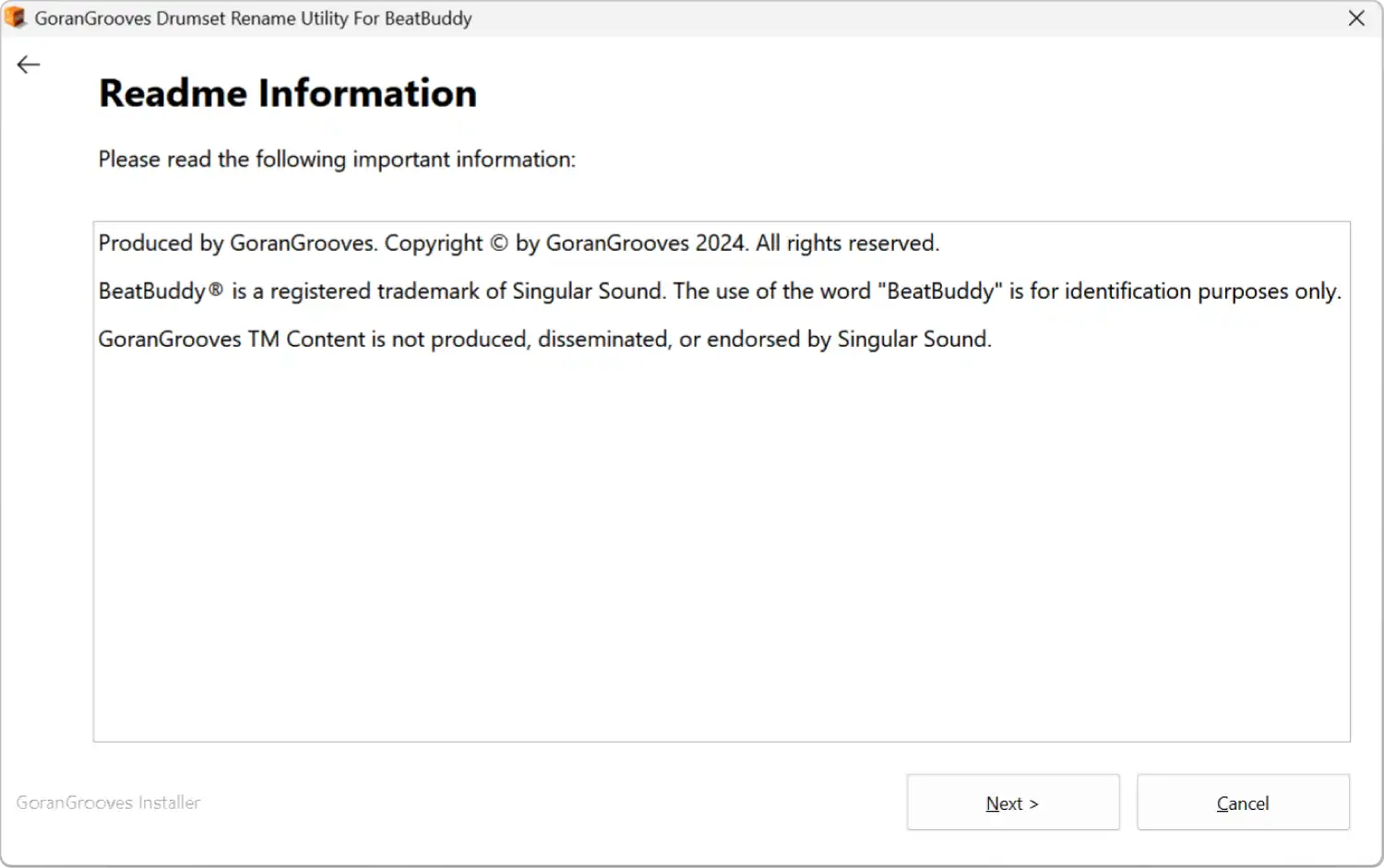
Step 3- USB Drive Selection #
The utility is meant to rename drumsets directly on your SD card that contain a valid BeatBuddy project.
Since a BeatBuddy project must be in the root directory of a drive, whereever you navigate to, the selection will default to the root of the selected drive.
For example: if you navigate to “K:\My Files\My Projects\” and utility will search for the BeatBuddy project only in the root directory, which is “K:”
You can use this utility to update drumset names on any drive, including your internal computer drives, as long as the BeaBuddy project is located in the root directory. If there is no BeatBuddy project in the root of the selected drive, the script will not run.
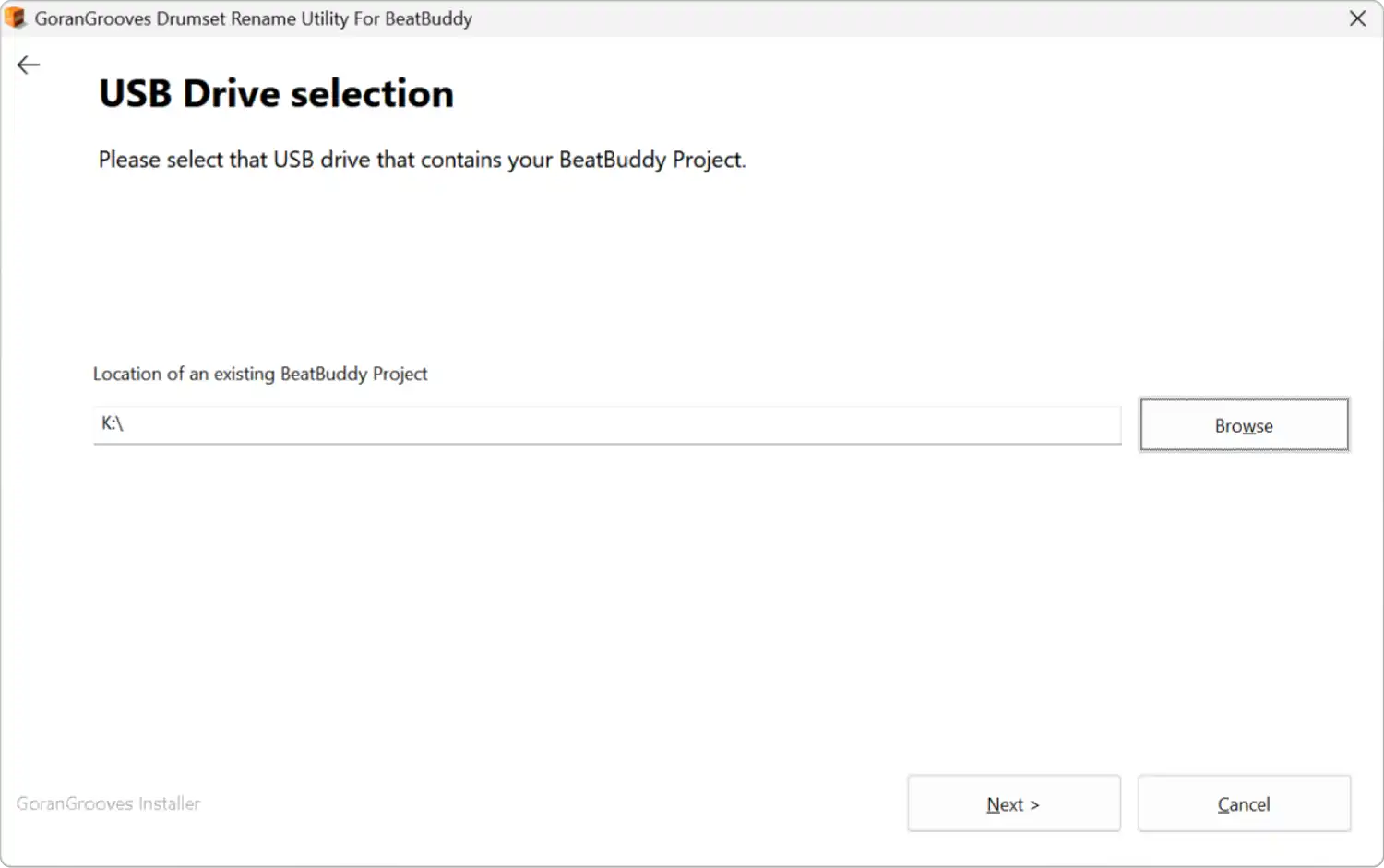
Step 4- Renaming #
When you click “NEXT” on the USB drive selection screen, the script will be initiated immediately.
Depending on your computer’s speed and the location of the project (internal SSD vs external SD), the renaming can complete as fast as a couple of seconds, even for a large project such as the Complete Collection. But it may also take longer.
Upon completion, you will be directed to the success page.
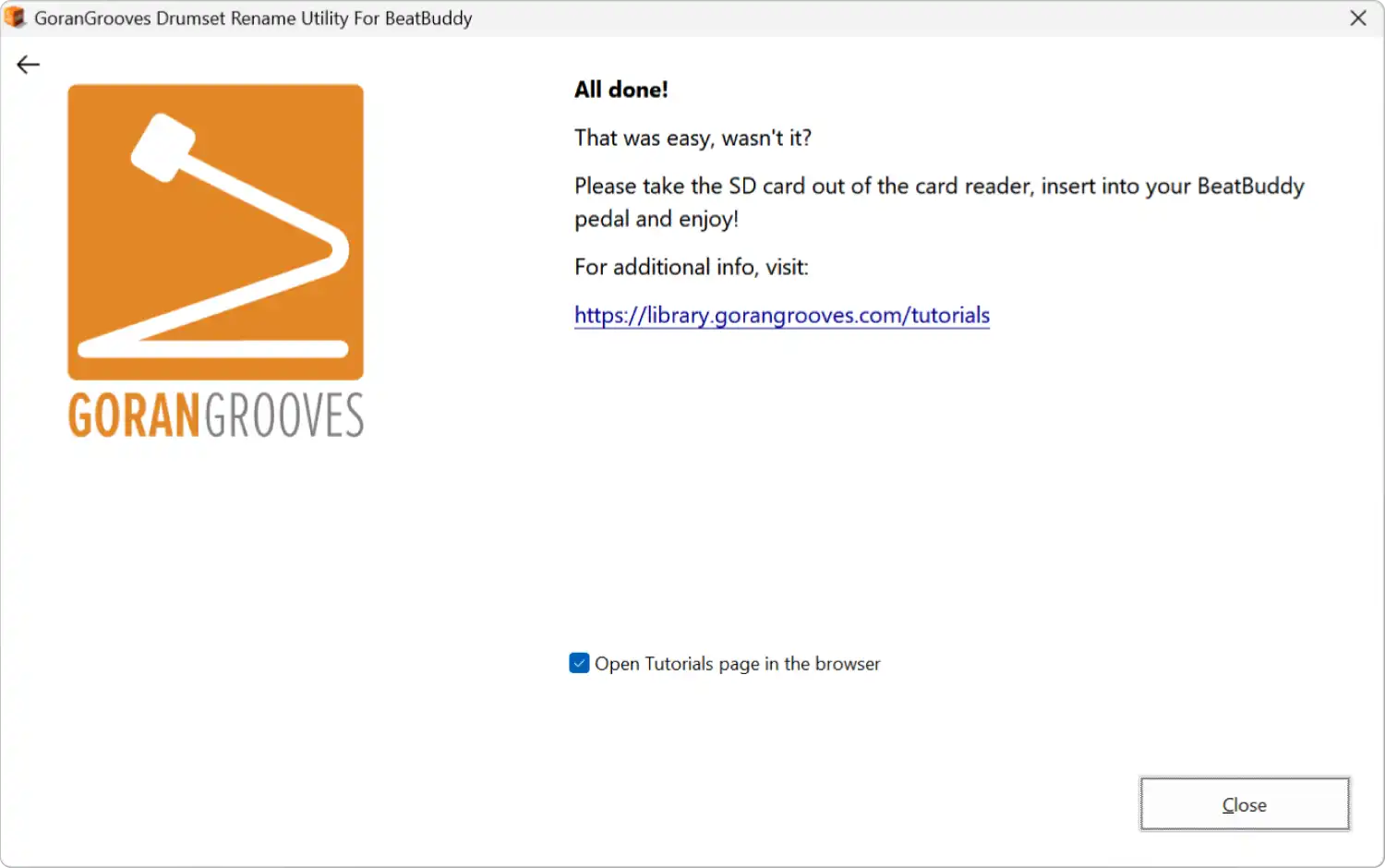
Take the SD card out, insert it into your BeatBuddy, and enjoy.
Running the utility- MacOS #
While the utility is provided as a PKG “installer”, it will not install anything to your computer or SD card. The installer only contains a script that will do the necessary renaming.
When you run the installer, you will be prompted to allow the installer to access files on your removable volume. Click “Allow” to proceed.
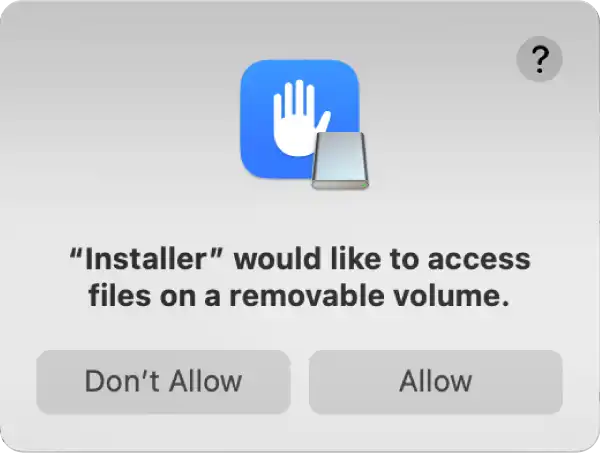
Step 1- Utility Overview #
The overview will provide a comprehensive explanation of everything we have mentioned here.
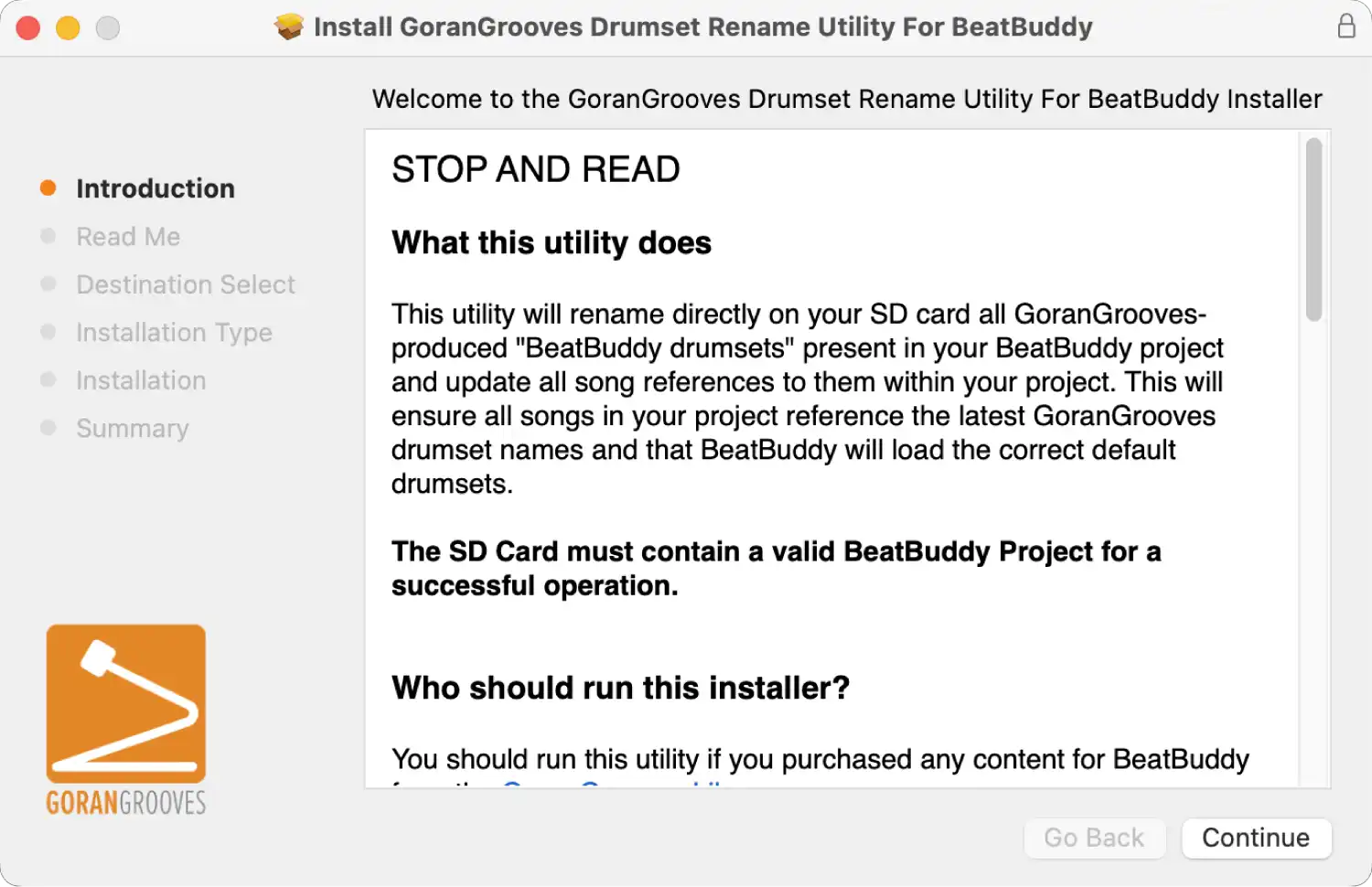
Continue to the Readme page.
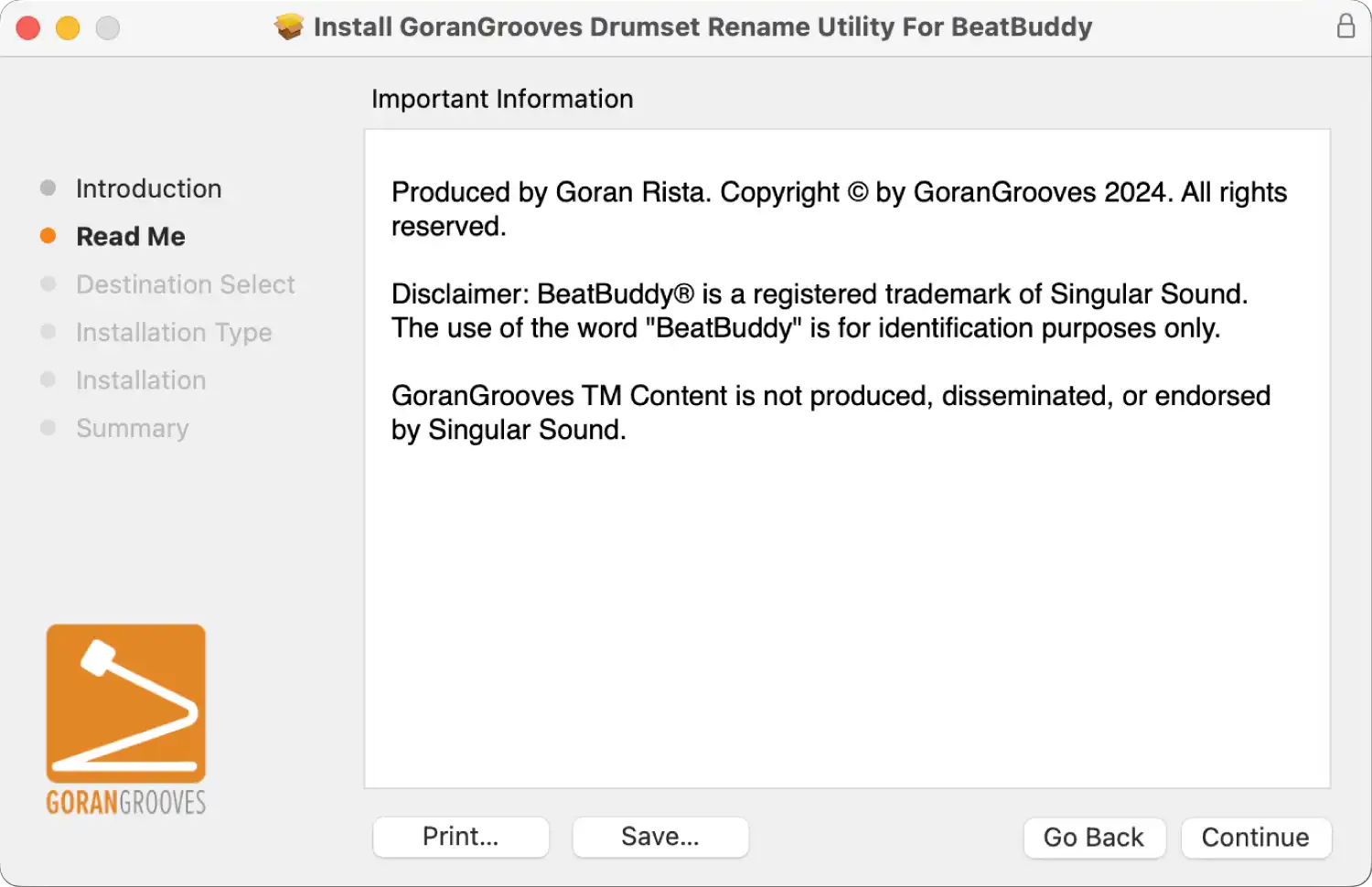
Step 2- USB Drive Selection #
Select the drive containing your BeatBuddy project. Since this utility is designed to work directly with a BeatBuddy project on an SD card, the selected drive must contain a valid BeatBuddy project in its root directory for it to be available as a selection.
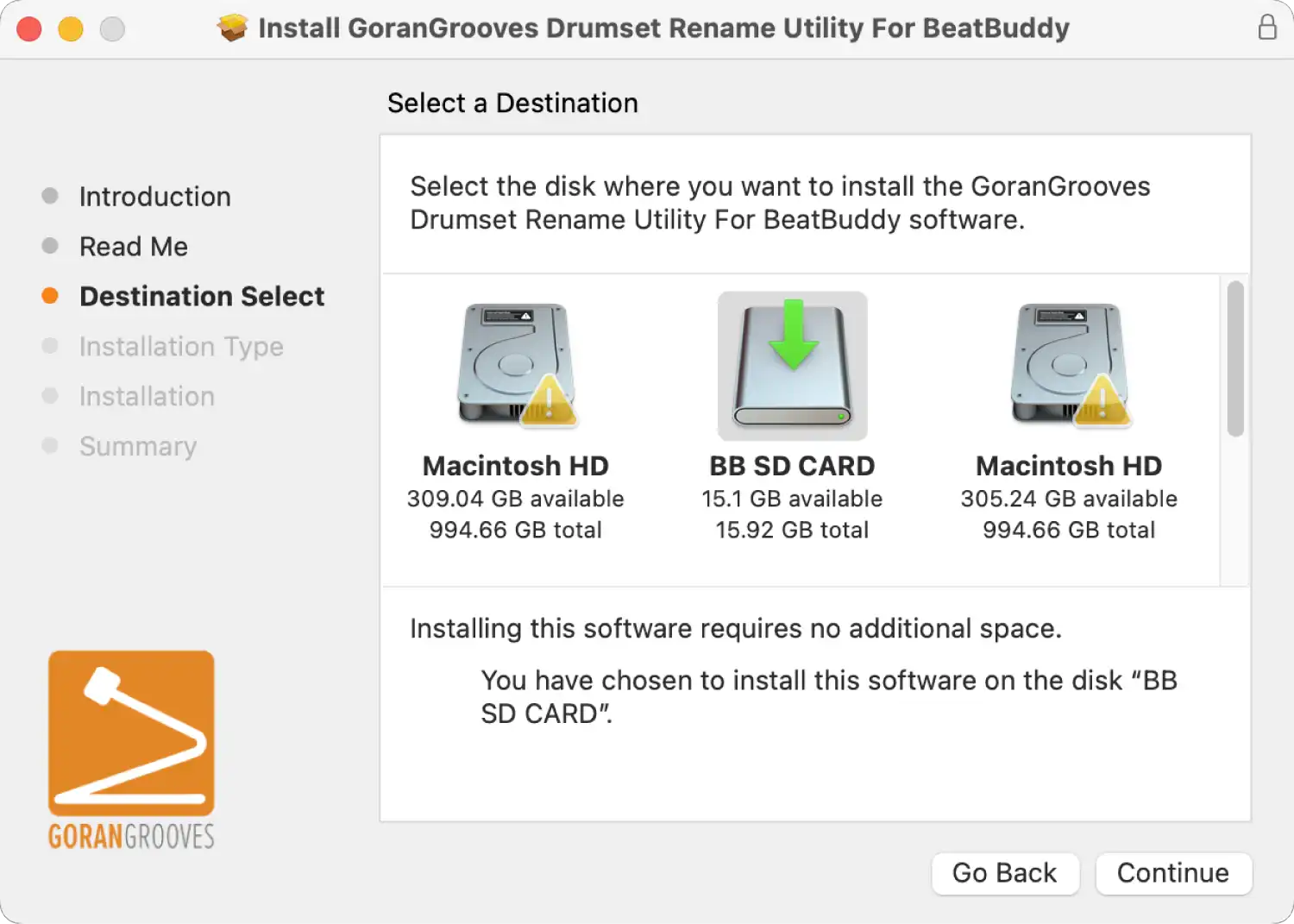
The following page will summarize your USB drive selection.
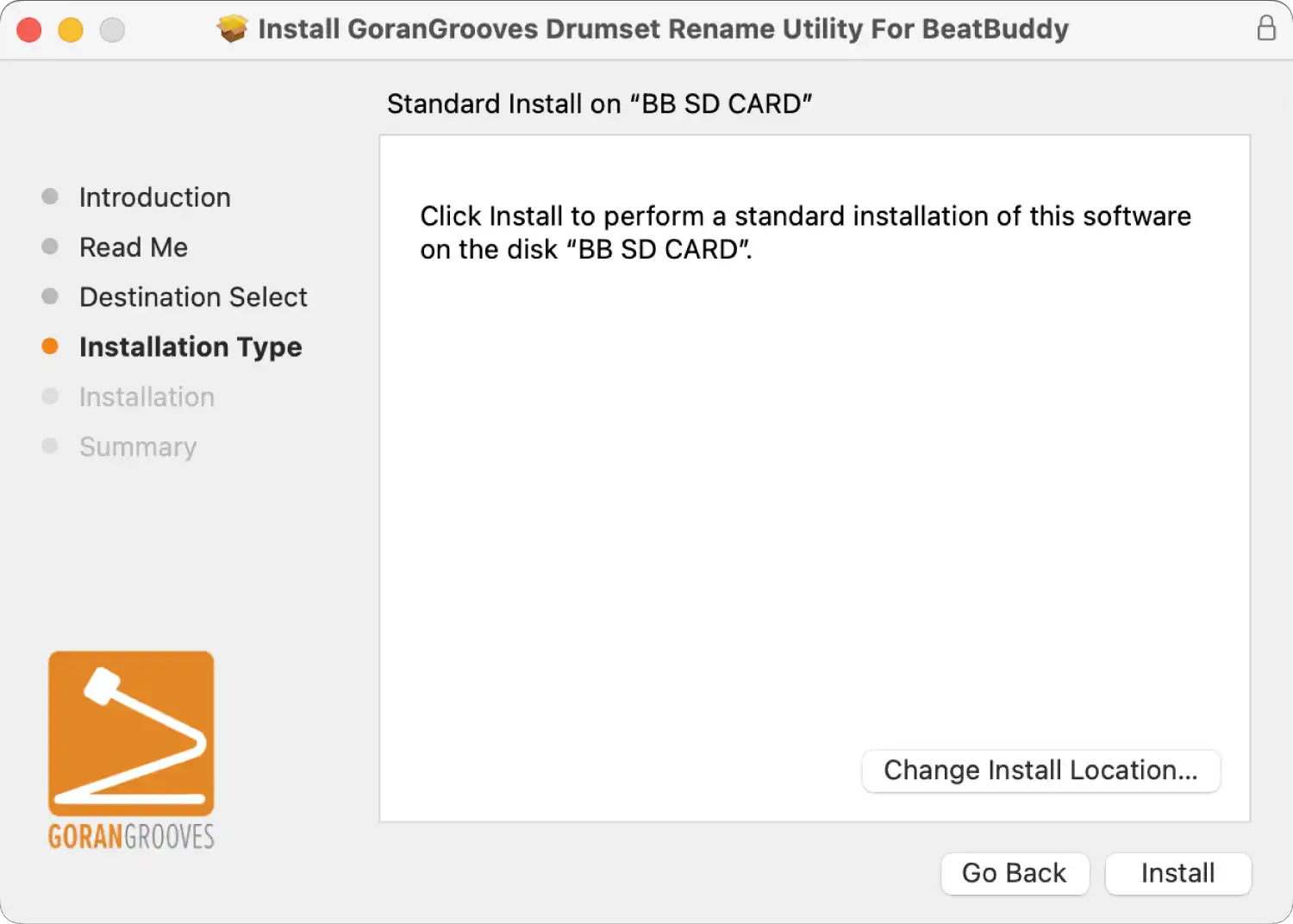
Step 3- Script Progress #
Once you press the INSTALL button, the script will initiate. It will scan the drumset list in your project and, based on its findings, proceed to rename relevant drumsets, then search for all references to the old drumset names within your project. It will then rename those references to match the new names.
It may take several minutes for the script to complete the task, depending on the speed of your Mac, the speed of your card reader, and the speed of the SD card itself.
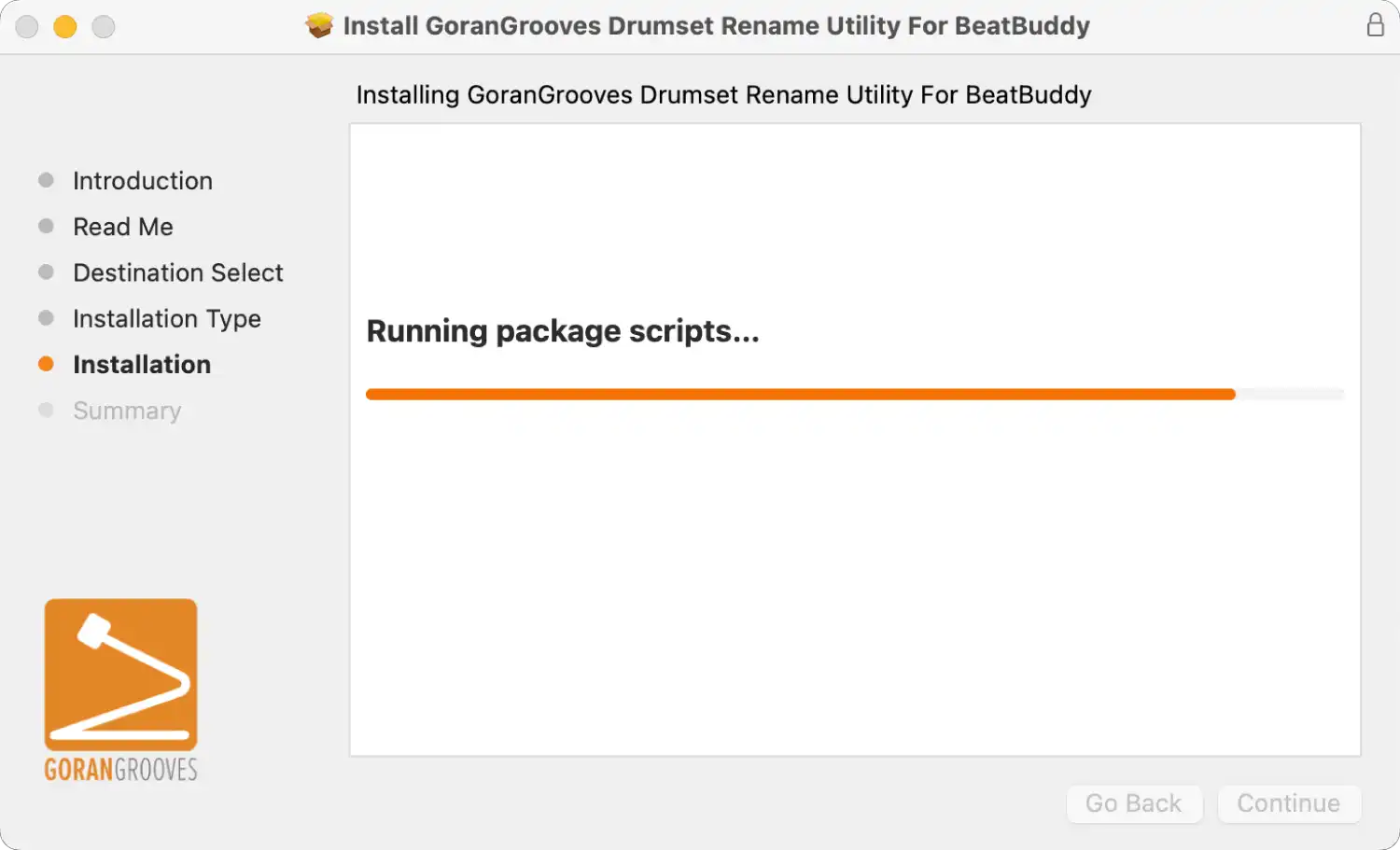
Once the process finishes, you’ll be presented with the success page.
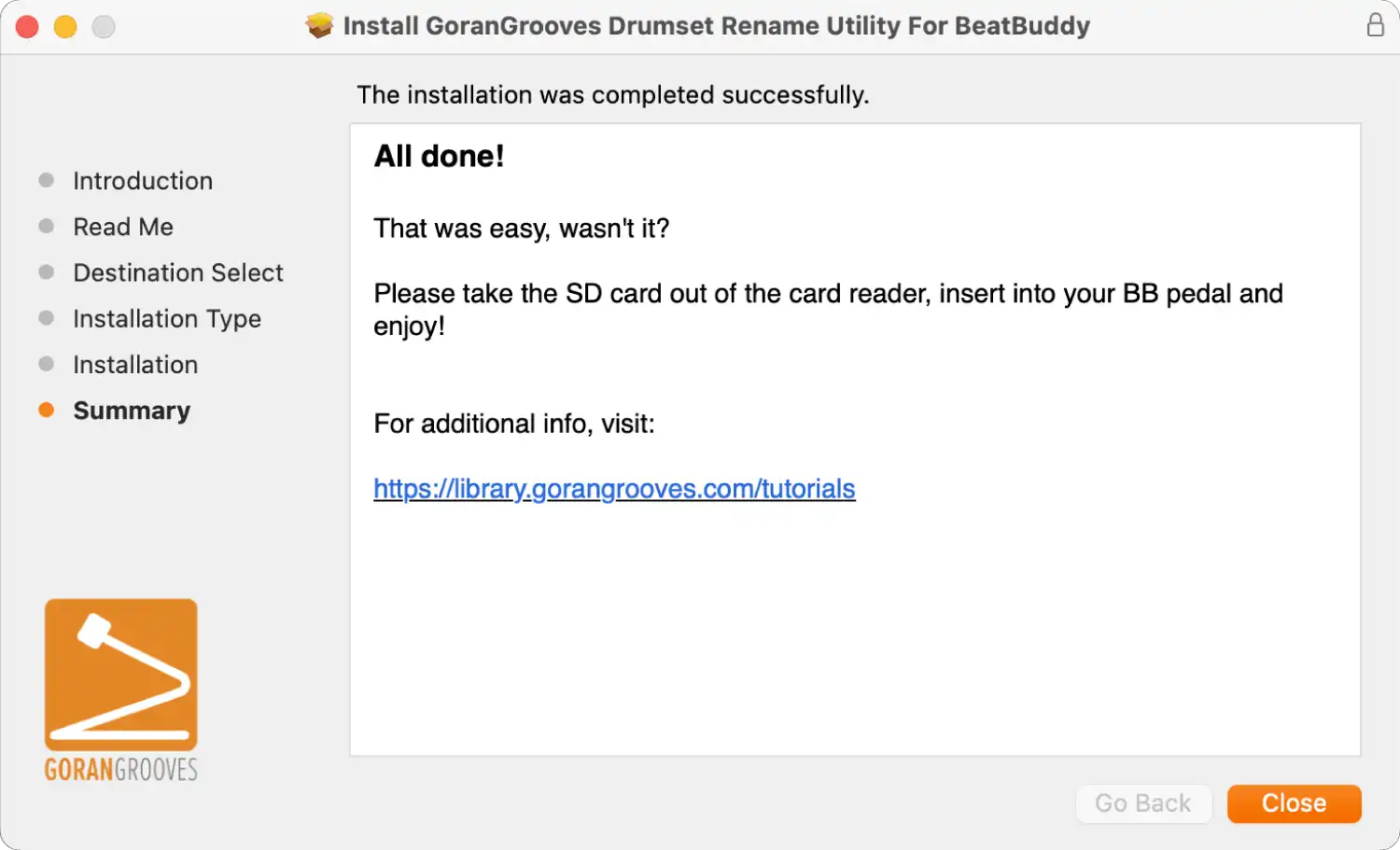
Remove the SD card, insert it into your BeatBuddy, and enjoy.