- Handy Drums Plugins: What they are and what they are not
- How To Load HANDY DRUMS Virtual Instruments In GarageBand
- Playing A Drum Loop Through Handy Drums Inside GarageBand
- Duplicating Instances Of Drum Loops
- Setting The MIDI Track Channel #
- Multiple Plugin Output Routing In GarageBand
- Modifying CC4 Input Sent From Drum Modules
- Loading Drum Maps Or Mapped Instruments Into GarageBand
To get going quickly with Handy Drums plugins, first, make sure that you have installed the plugins you intend to use.
Before using the software, you must authorize it by entering the serial number (license key) you received with your purchase. Here is how to authorize Handy Drums. Alternatively, you can run our plugins in a FREE TRIAL mode.
Handy Drums Plugins: What they are and what they are not #
Handy Drums are virtual drum instruments. They can be used as plugins inside DAWs or as standalone apps. Think of Handy Drums primarily as sound modules that can be played live using a MIDI controller or by routing MIDI loops into them. They are the software equivalent of acoustic drums and percussion instruments and, as such, require a “performer” to play them (either a human being or MIDI loops).
We designed Handy Drums to be straightforward to use and to give you a beautiful, produced, finished drum sound right from the get-go.
They can also be used as standalone apps on Windows and MacOS computers. In that case, you can either play them live using MIDI controllers (eg. electronic drums) or by playing loops directly inside them using the built-in MIDI Loop Browser (Handy Drums v2.0+ only).
Handy Drums are not drum machines.
Here are all of our Drum Plugins For GarageBand.
How To Load HANDY DRUMS Virtual Instruments In GarageBand #
In GarageBand, virtual instruments are loaded into “Software Instrument Tracks.”
To load a virtual instrument into a Software Instrument track, under the main menu select:
Track > New Tracks
And then select the Software Instrument button. Garageband may load a random instrument such as an Electric Piano.
To load an instrument of your choice, in the lower zone under the Plug-ins menu click the currently active instrument’s drop-down button and navigate to:
AU Instruments > GoranGrooves > HandyDrums > Stereo.
Handy Drums interface will open, and when clicking the icons above the faders, you should be able to see the meters move and hear sounds if all is installed correctly.
! GarageBand does not currently support multiple outputs for software instruments, so you will be limited to a stereo version.
Displaying Plugin’s GUI if not visible by default #
If a Handy Drums plugin opens in the GarageBand “Controls” view, as opposed to the expected GUI seen here, you must adjust your GarageBand settings.
Go to “Preferences” in the top menu, and when the Preferences popup comes up, in the General tab (the first one), under Accessibility, deselect the “Open plugin-ins in Controls view by default.”
Close the Preferences popup window, reopen the plugin and it will display in the proper GUI view.
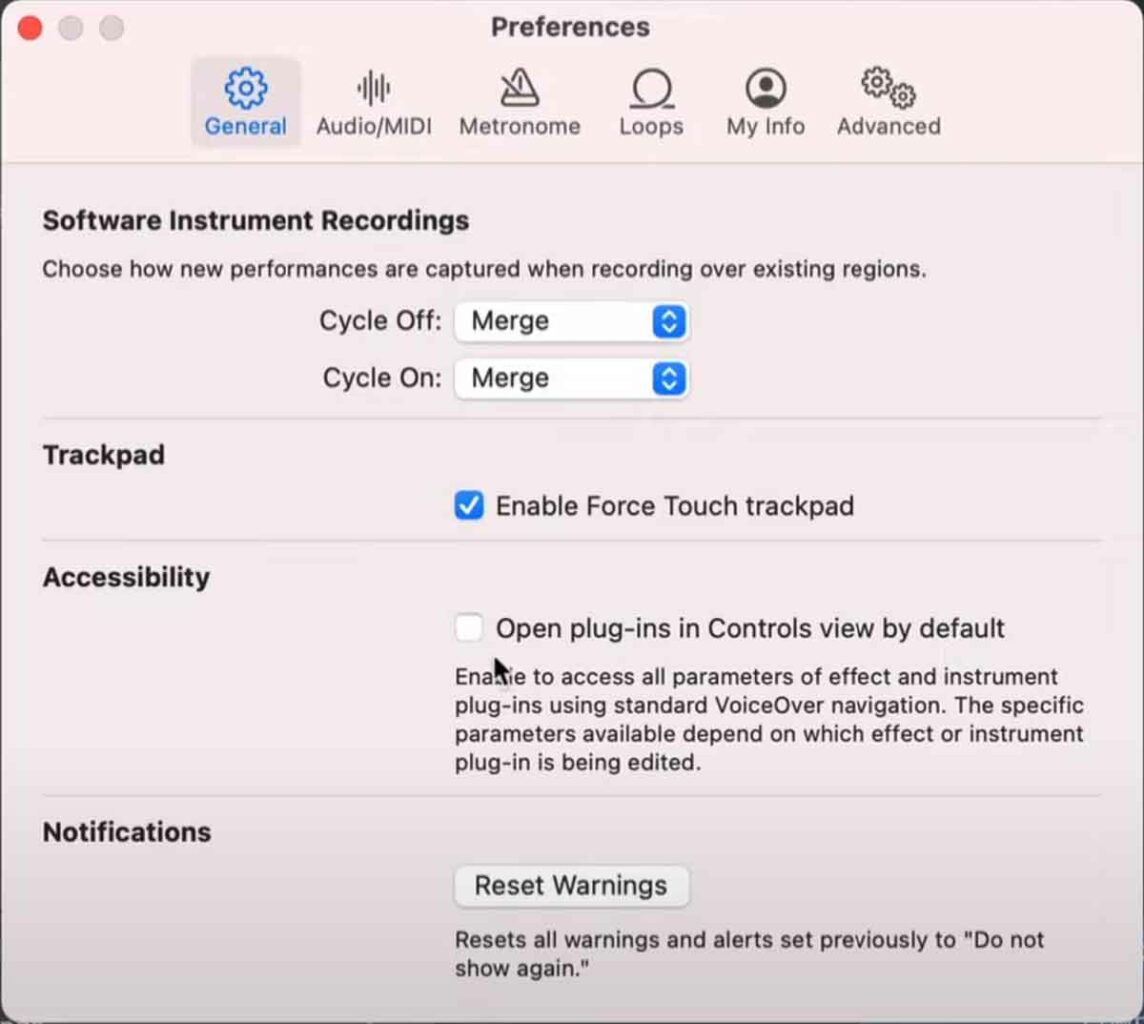
Playing A Drum Loop Through Handy Drums Inside GarageBand #
To play a drum groove through the Handy Drums plugins, you will need to drop an existing MIDI drum loop onto a Software Instrument track with the Handy Drums instrument loaded (as previously described), or create a loop from scratch right on your Software Instrument track.
Audition MIDI Loops Before Importing Into DAW Project #
Beginning with Handy Drums v2.0, all plugins and standalone apps come with a built-in MIDI Loop Browser. This allows you to browse and audition any drum loops on your system and then import them via simple drag-n-drop.
In addition to previewing and importing MIDI loops, the functionality can also bookmark any folders or loops for quick access. It can also sync tempo and playback controls with your DAW and allows you to play MIDI files inside Handy Drums without the need for a DAW.
The dedicated document covers the MIDI Loop Browser in detail. Make sure to read it to fully take advantage of its capabilities.
Importing Loops Into GarageBand without Auditioning #
To import an existing MIDI loop into GarageBand without the ability to audition it first,do the following:
Find the loop you want to import using “Finder” on your MAC.
Have the GarageBand window open in the background and drag the desired loop directly onto your software instrument track and into a desired position on the timeline.
You can choose whether to use the tempo from the midi track or your project. In most cases, it would be wise to use the project’s tempo, especially if you already have some existing tracks in your project.
Duplicating Instances Of Drum Loops #
In Garageband, you need to copy and paste regions in order to duplicate them. You can use shortcut keys (command C for copy or command V for paste) or the Edit menu to perform the action.
Select the region you want to copy (good practice is for the region to start and end exactly at the bar limits).
Select copy then place the cursor at the start of the next bar and select paste. Repeat the paste action until you achieve the desired number of bars for your song.
Setting The MIDI Track Channel # #
GarageBand does not currently support changing MIDI channels. This is a common feature request from GarageBand users, and Apple has said that they are considering adding it in future versions.
Multiple Plugin Output Routing In GarageBand #
GarageBand does not currently support multiple outputs for software instruments. This is a limitation of GarageBand’s audio engine, and it is not possible to work around using third-party software or plugins.
Modifying CC4 Input Sent From Drum Modules #
GarageBand does not have a built-in plugin with the ability to modify incoming MIDI signals like some other DAWs. However, there might be some third-party MIDI plugins available for GarageBand that offer similar features.
If you need to modify the CC4 sent from a drum module, you can modify the variable hats controller curve (CC4) directly inside the Handy Drums settings.
Loading Drum Maps Or Mapped Instruments Into GarageBand #
Unfortunately, at the time of writing this knowledge base, it is impossible to save, export, or import drum maps in GarageBand from external sources.
Now that everything works well, let us dive deeper into Handy Drums features and functionalities.