- OPTION 1- Installing Full BeatBuddy Project Onto a Blank SD Card
- OPTION 2- Adding Only The Premium Content To An Existing BeatBuddy Project
- Important Information for Updater Installer
- Installing Complete Collection Updater on Windows OS
- Step 1- Download the Updater Installer (Win)
- Step 2- Insert an SD Card with a valid BeatBuddy project into the card reader
- Step 3- Launch the Updater Installer (Win)
- Step 4- Components Selection
- Step 5- USB Drive Selection (Win)
- Step 6- Drumset Name Updating and Alphabetical Sorting Options
- Step 8- Installation Progress (Win)
- Installing Complete Collection Updater On MacOS
- Complete Collection Song List PDF
GoranGrooves Complete Collection for BeatBuddy provides two main installation type options.
Option 1: Installers for Windows and MacOS will install the entire project directly onto a blank SD card. They include the GoranGrooves Default Content for BeatBuddy and all Premium Library drumsets and BeatBuddy songs.
Option 2: You can add only the Premium Library portion of the Complete Collection (without the Default Content) to your existing BeatBuddy project, effectively merging them into a single project. This is useful if you have made edits to the Default Content, added your own content, or installed other 3rd party content.
Also included is a ZIP archive with the source MIDI loops used to compile the premium content.
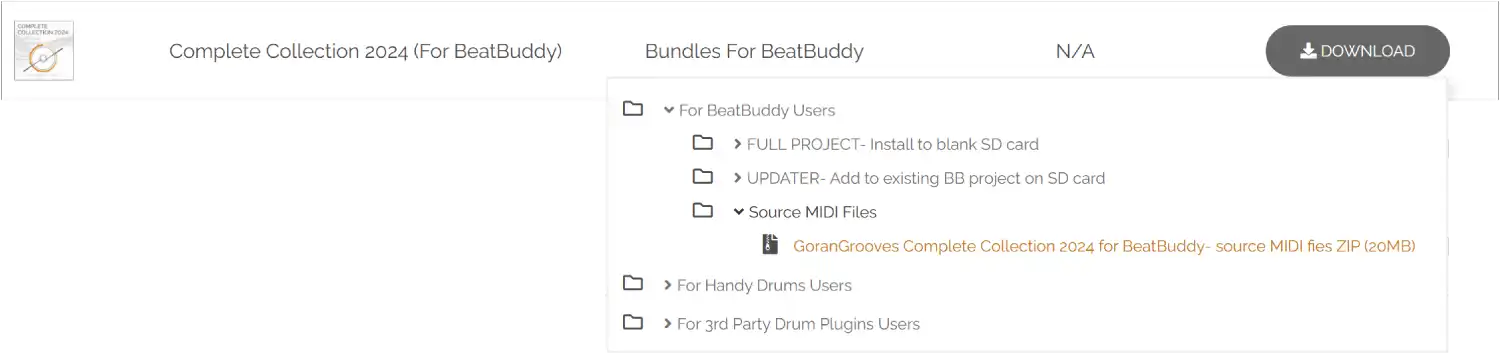
OPTION 1- Installing Full BeatBuddy Project Onto a Blank SD Card #
Important Information for Full Project #
- GoranGrooves Complete Collection For BeatBuddy is supplied as a BeatBuddy project, containing drumsets, songs, relevant references, and the overall project structure.
- It includes the latest version of GoranGrooves Default Content for BeatBuddy and GoranGrooves’ premium content for BeatBuddy.
- You do not need to use any other software to install the project onto your SD card.
- The installers will install the project directly onto your blank SD card. You can not install it outside the selected drive’s root directory.
- For the installation to succeed, the SD card must NOT contain a BeatBuddy Project. If it does, installation will not be initiated. The installers have checks in place to ensure you are NOT installing over an existing project.
Installing Full Project on Windows OS #
Step 1- Download the Full BB Project for Windows #
Download the Complete Collection for BeatBuddy FULL PROJECT option from your GoranGrooves Library account.
Click on the large DOWNLOAD button for the product.
A popup menu will allow you to select the installation option and operating system you wish to use to install the product. Navigate to the “For BeatBuddy Users > FULL PROJECT- Install to blank SD Card > Windows: Install directly on SD card” folder and click on the file within it.
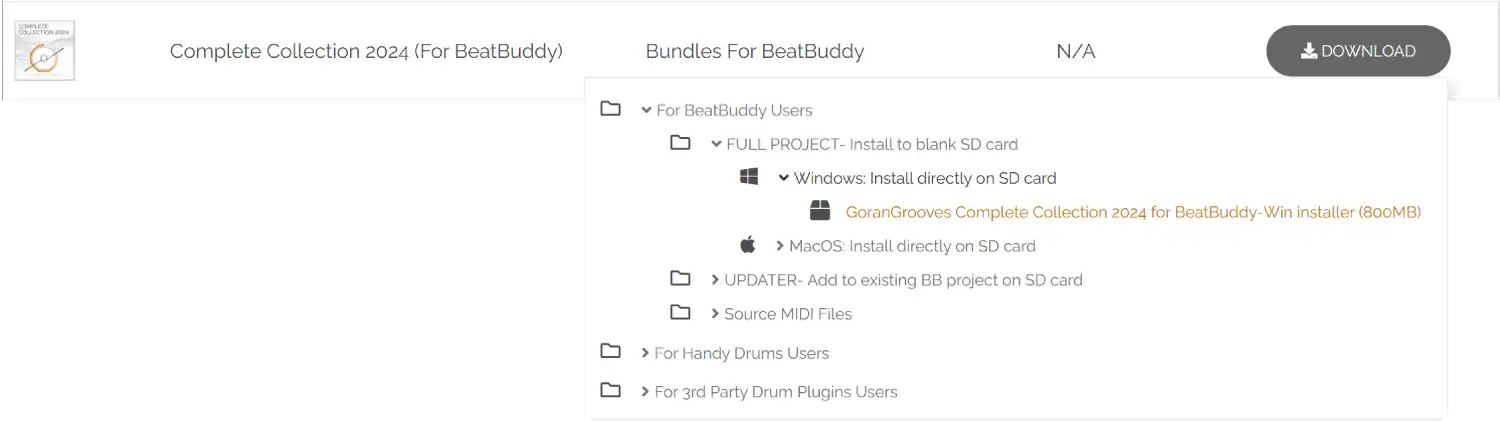
Please wait until the download has been completed fully. The installer is over 800MB in size, so it may take several minutes to download, depending on your Internet connection speed. You will find the downloaded file in your default download directory as set by your browser.
Step 2- Insert a blank SD Card into the card reader #
Insert a blank SD Card into the card reader connected to your PC.
This can be the SD card that came with your BeatBuddy, or another SD card. For better performance, faster read and write times, we recommend a “Class 10” SD card of at least 4GB in size.
In either case, the SD card must NOT contain another BeatBuddy Project.
Step 3- Launch the Windows installer #
Double-click on the installer you downloaded in step 1.
The fully downloaded installer file will have a .exe extension and the icon, as seen below. If it shows anything else, it means that the file has not been fully downloaded. Please wait until the download completes.

When the Windows security warning pops up asking if you wish to allow the app to make changes to your computer, click YES.
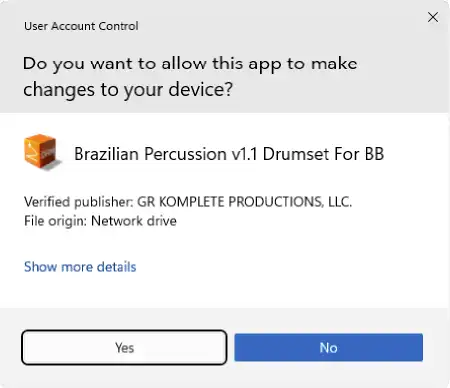
After a few moments, you will be presented with the installation dialog, which will guide you through the step-by-step process.
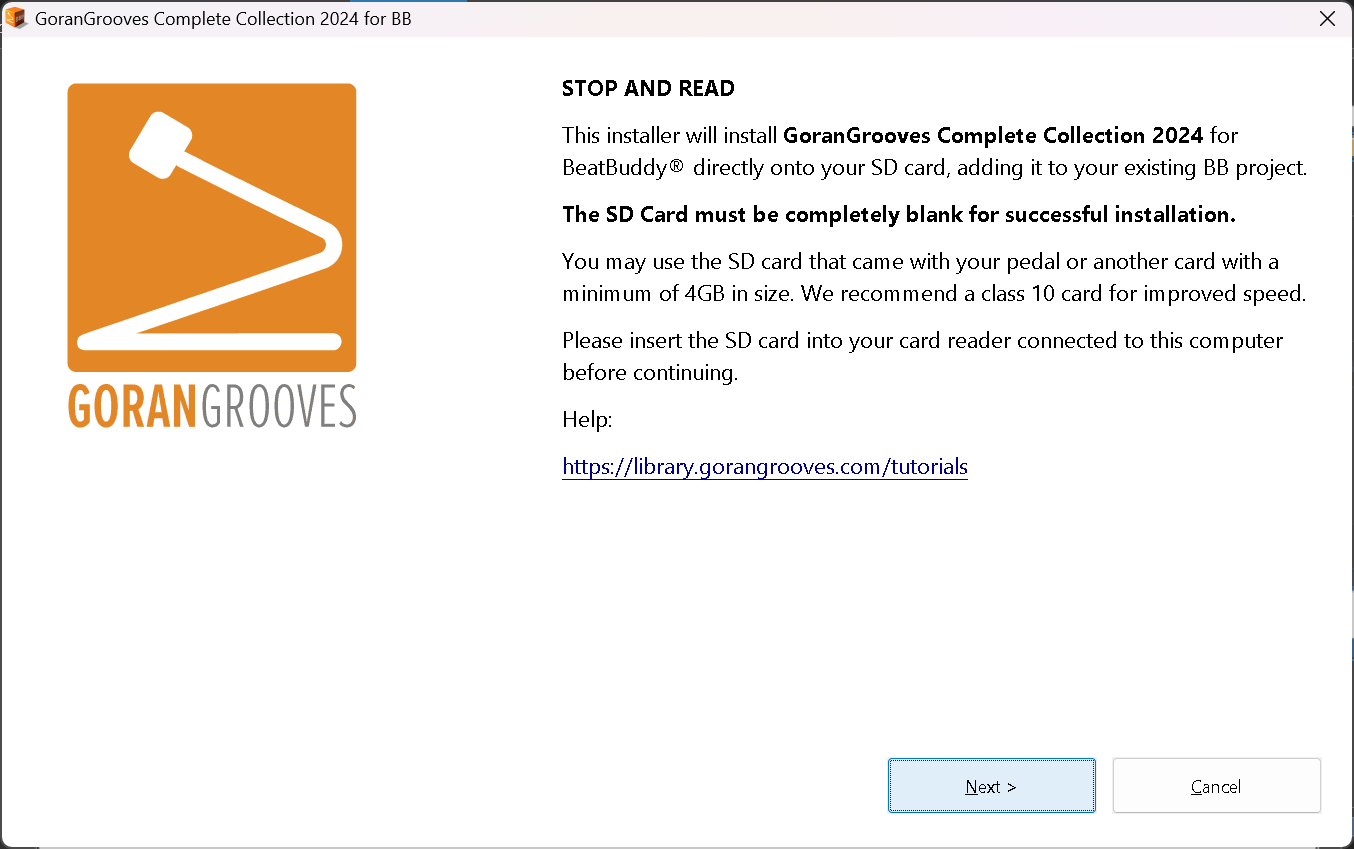
Read and agree to the licensing agreement by clicking on the YES button.
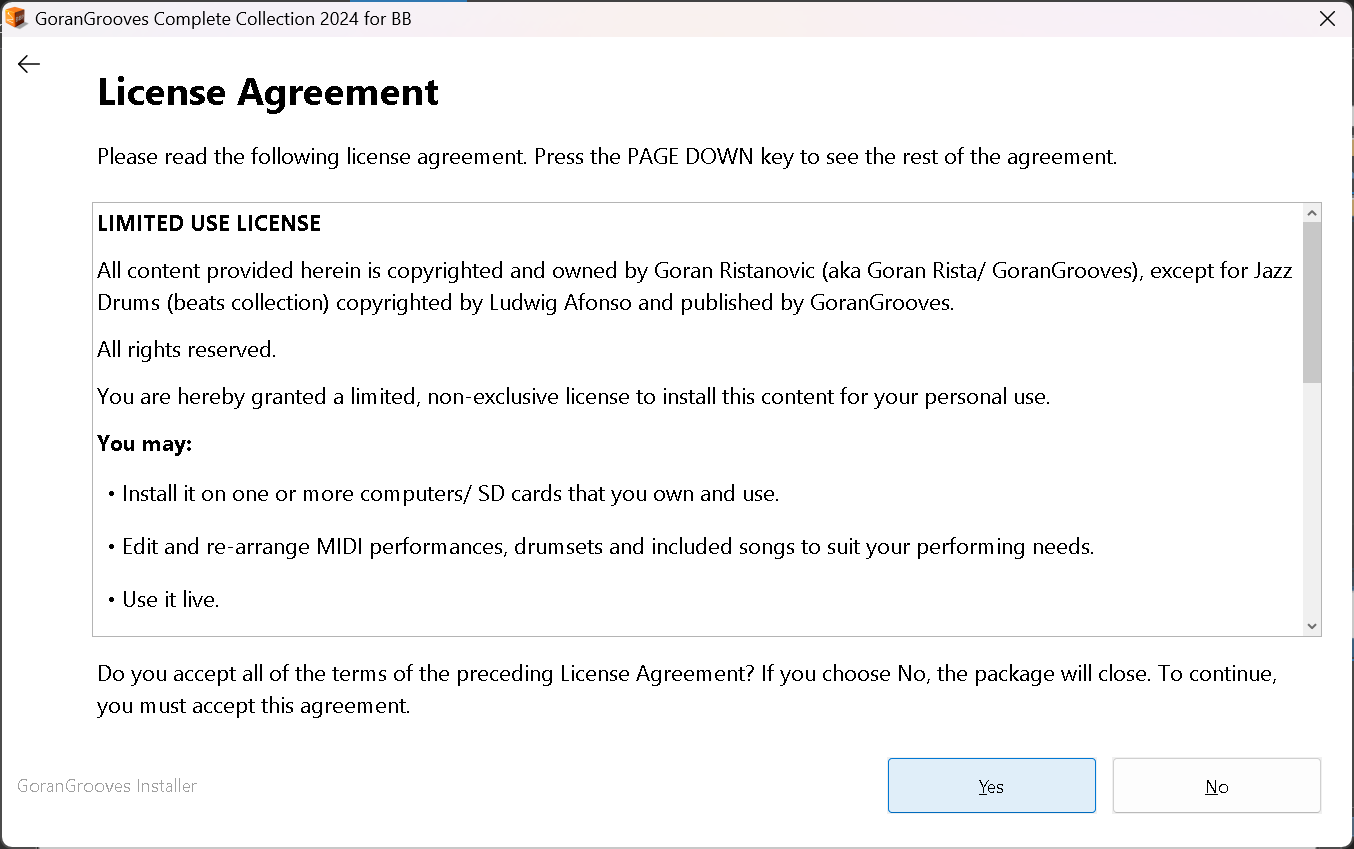
Review the Readme text and click “Next” to continue with the installation.
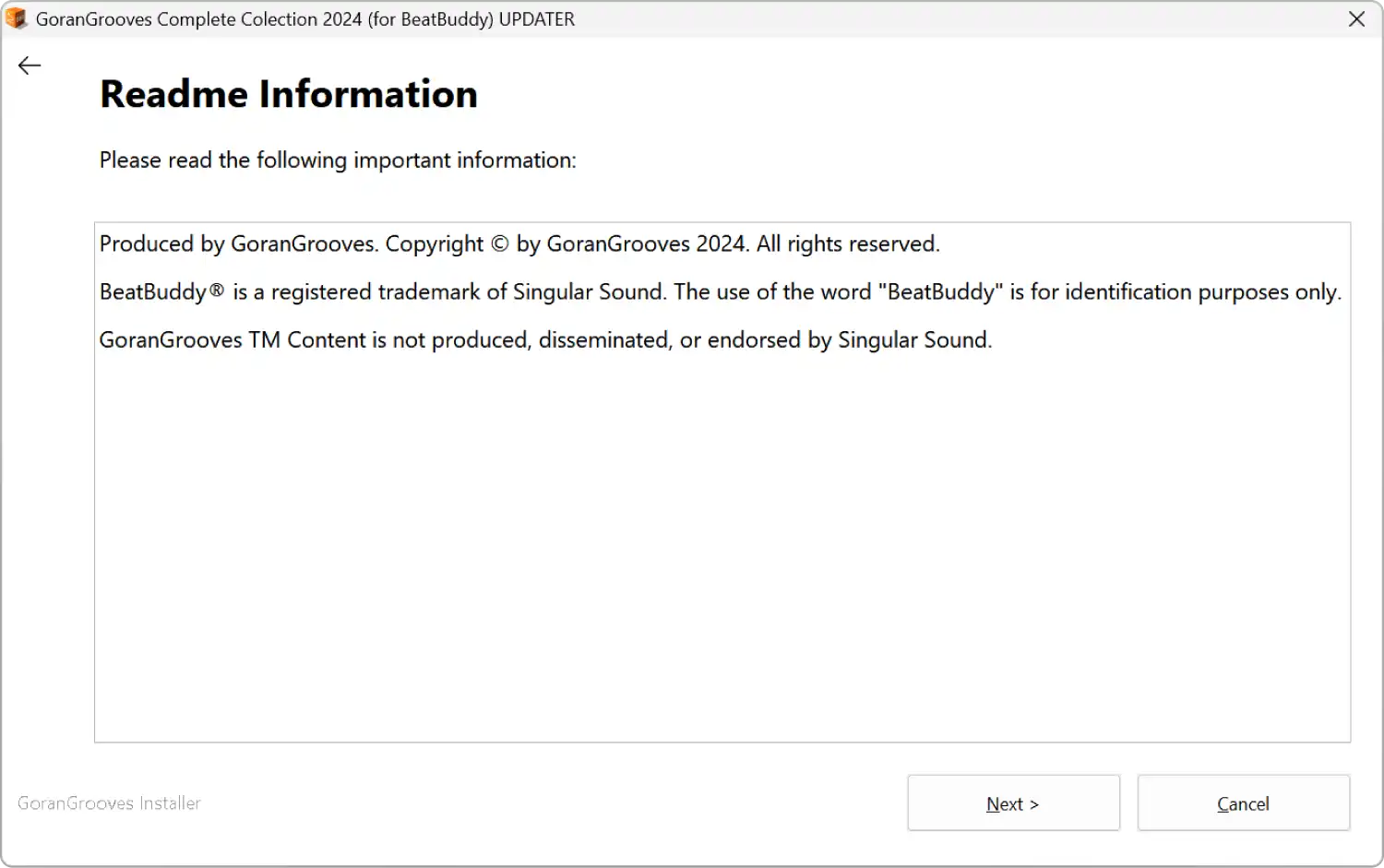
Step 4- Select USB drive with a blank SD card #
When prompted, navigate to your SD card drive.
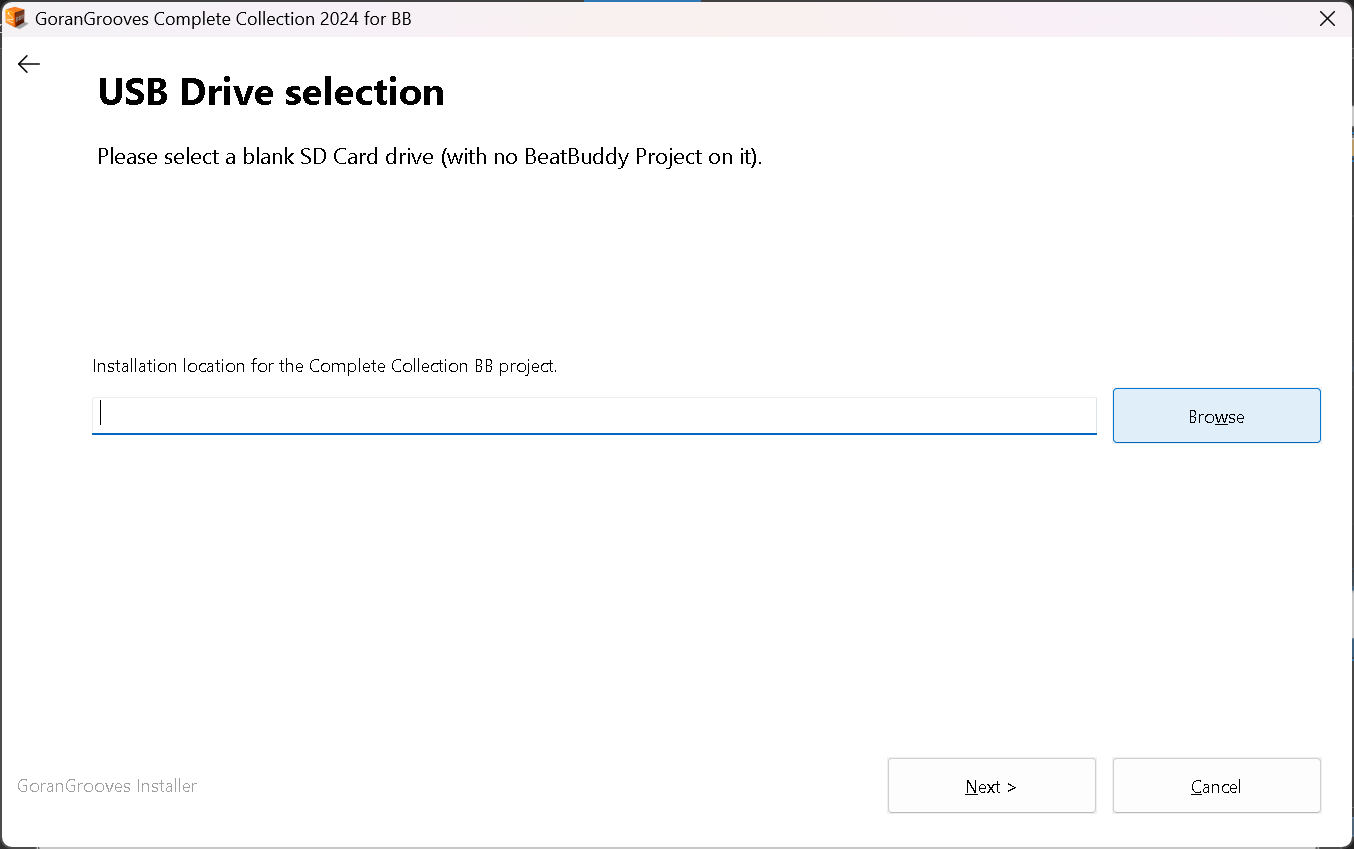
IMPORTANT: The installer will look for the root of your selected drive, regardless of which directory you navigate to on the drive. For example, if you navigate to “G:\Some folder\Another Folder\My BB Project\”, the installer will look at “G:\” as the installation location.
If an existing BeatBuddy project is found in the root directory, the installer will prompt you to select the drive again and continue to do so until a blank drive is selected or you quit the installation.
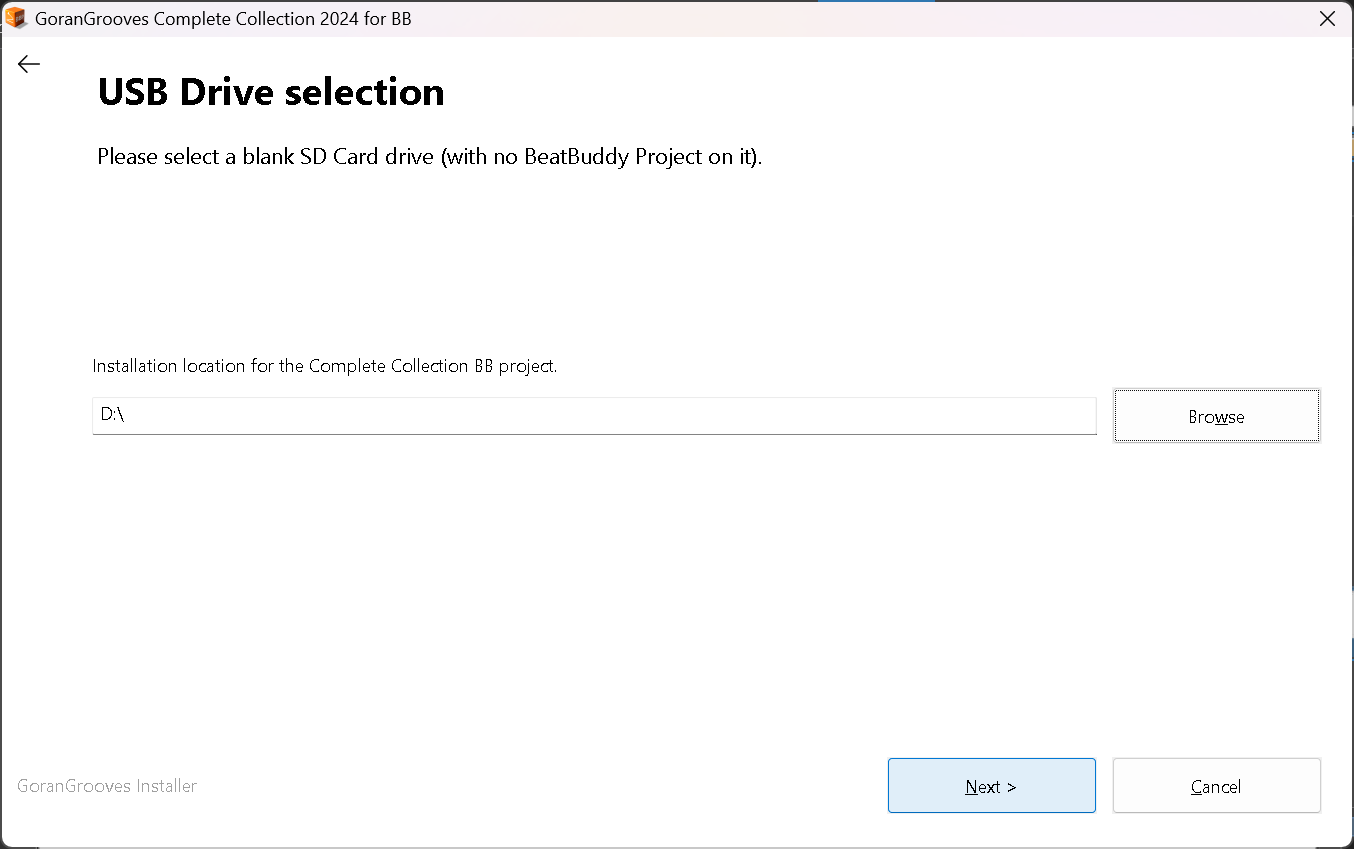
Click “NEXT” to begin the installation process.
Step 5- Installation Progress (Win) #
The installer contains over 3 thousand items and is over 2GB in size when extracted. Depending on the speed of your SD card and its reader, the installation will take several minutes to complete. While the process is running, you will see the progress splash screen.
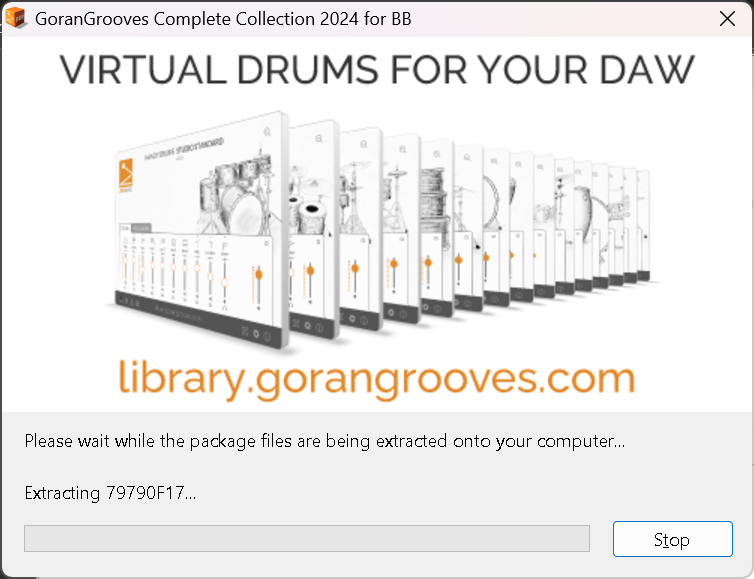
Upon successful installation, you will be presented with the success message.
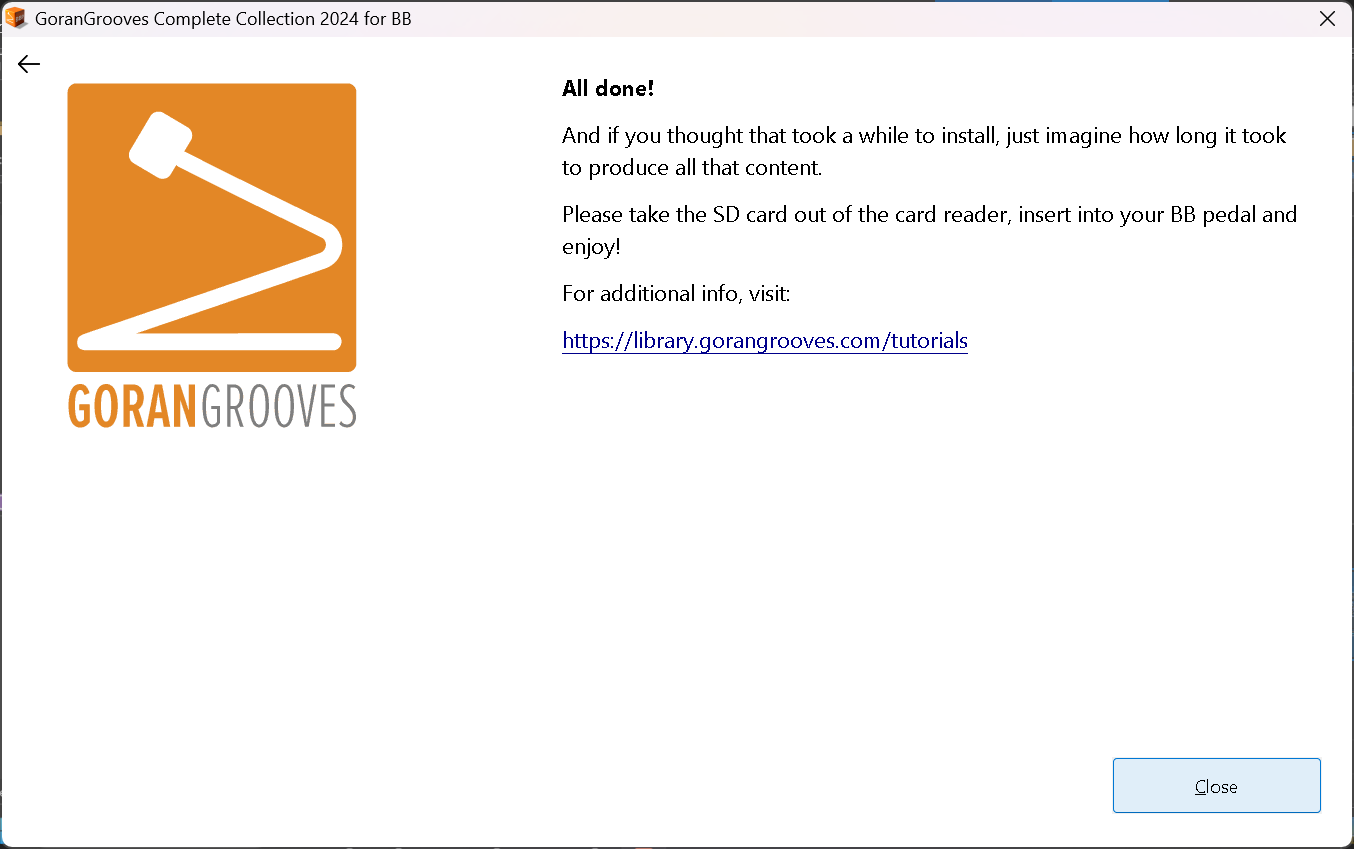
Take the SD card out of your card reader, insert it into your BeatBuddy, and enjoy.
Installing Full Project On MacOS #
Step 1- Download the Full BB Project for Mac #
Download the Complete Collection for BeatBuddy FULL PROJECT option from your GoranGrooves Library account.
Click on the large DOWNLOAD button for the product.
A popup menu will allow you to select the operating system to install the product. Navigate to the “For BeatBuddy Users > FULL PROJECT- Install to blank SD card > MacOS: Install directly on SD card” folder and click on the file within it.
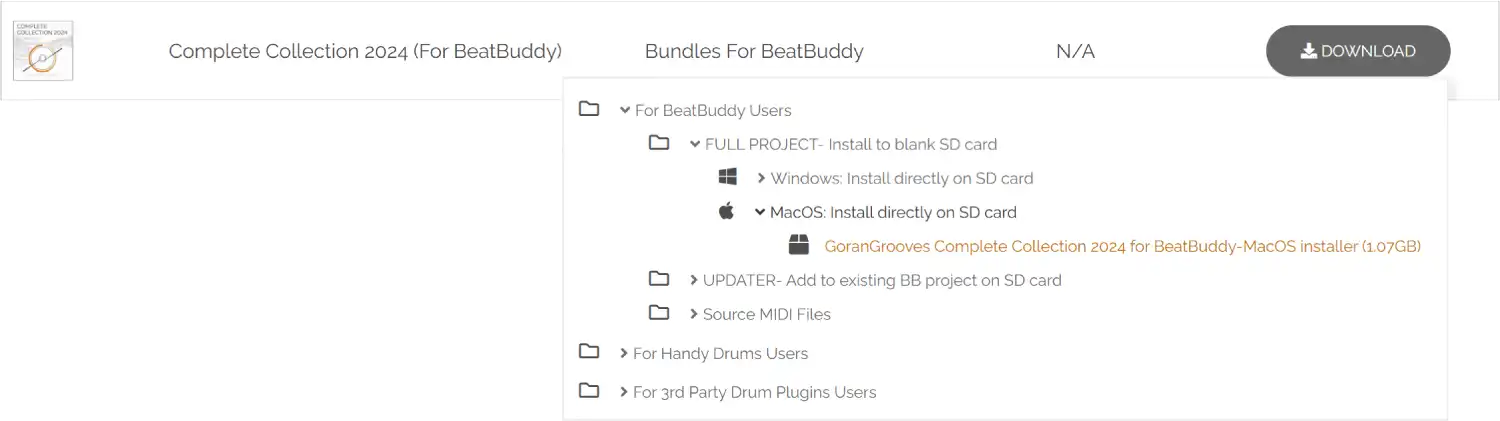
Please wait until the download has been completed fully. The installer is over 1GB in size, so it may take several minutes to download, depending on your Internet connection speed. You will find the downloaded file in your default download directory as set by your browser.
Step 2- Insert a blank SD Card into your card reader #
Insert an SD Card into the card reader connected to your Mac.
This can be the SD card that came with your BeatBuddy, or another SD card. For better performance, faster read and write times, we recommend a “Class 10” SD card of at least 4GB in size.
In either case, the SD card must NOT contain another BeatBuddy project.
Step 3- Launch the Mac installer #
Double-click on the installer you downloaded in step 1. The fully downloaded file will have a .PKG file extension and an icon like the one below. If you see something else, the file has not yet been fully downloaded. Please be patient.

Please give the installer permission to access the removable drive, which is necessary for the installation. As the installer must verify that no BeatBuddy project is present on a removable drive, permission must be granted for that to take place or drive selection will be rendered impossible.
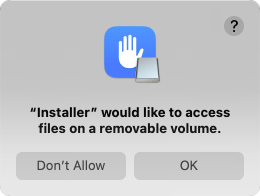
You will be presented with the installation dialog, which will guide you through the step-by-step process.
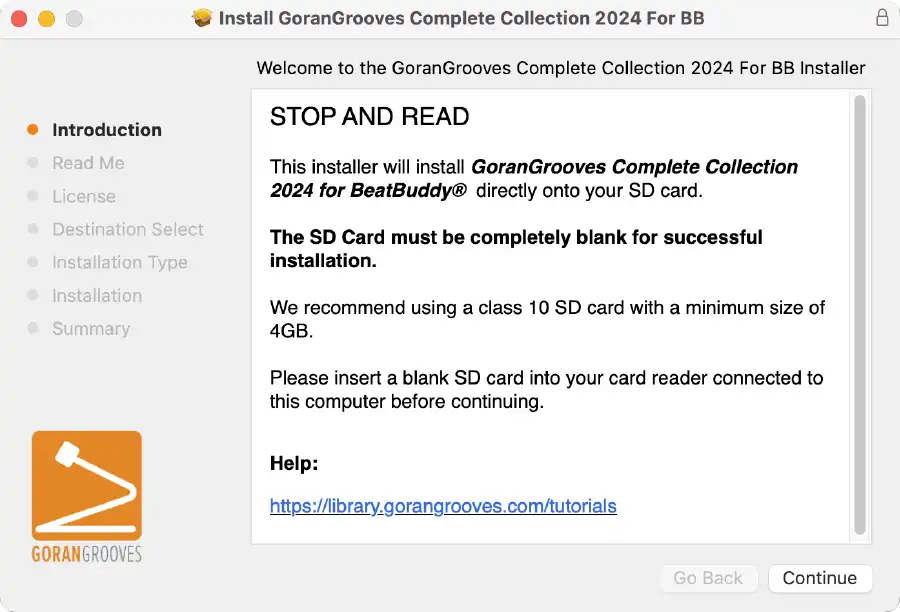
Read the brief legal information and proceed to the next step by clicking on the CONTINUE button.
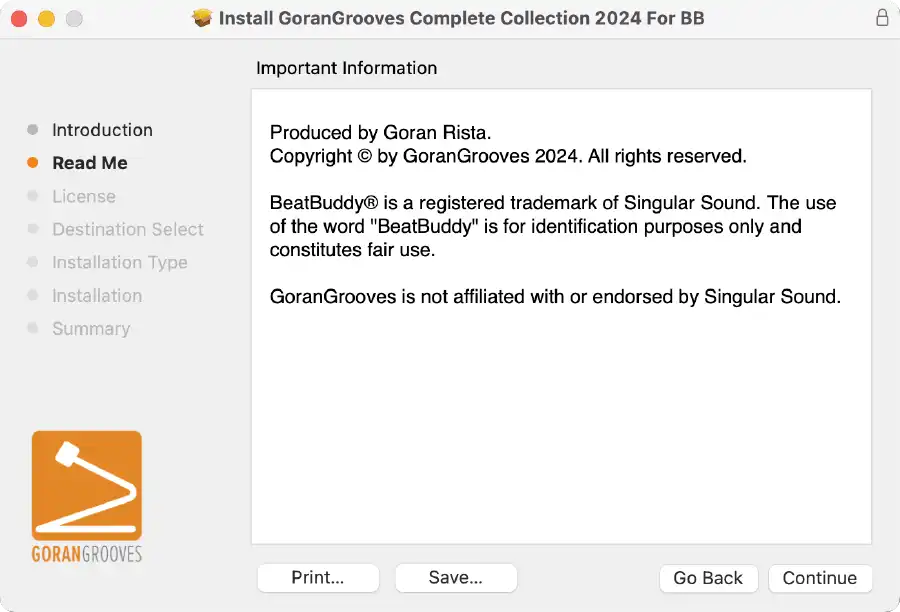
Agree to the license agreement to continue to the next steps.
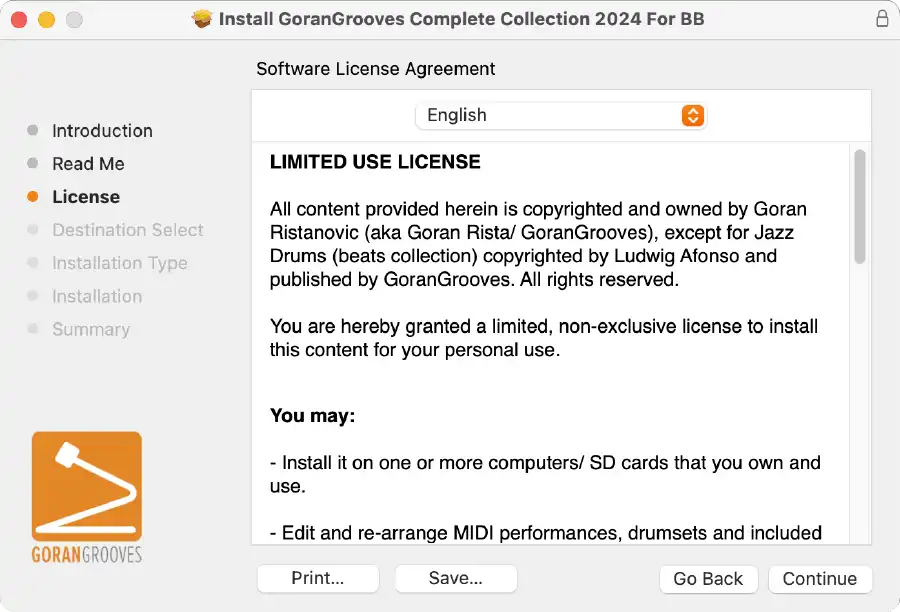
Step 4- Select your USB drive with a blank SD card #
When prompted, select the SD card drive and click CONTINUE.
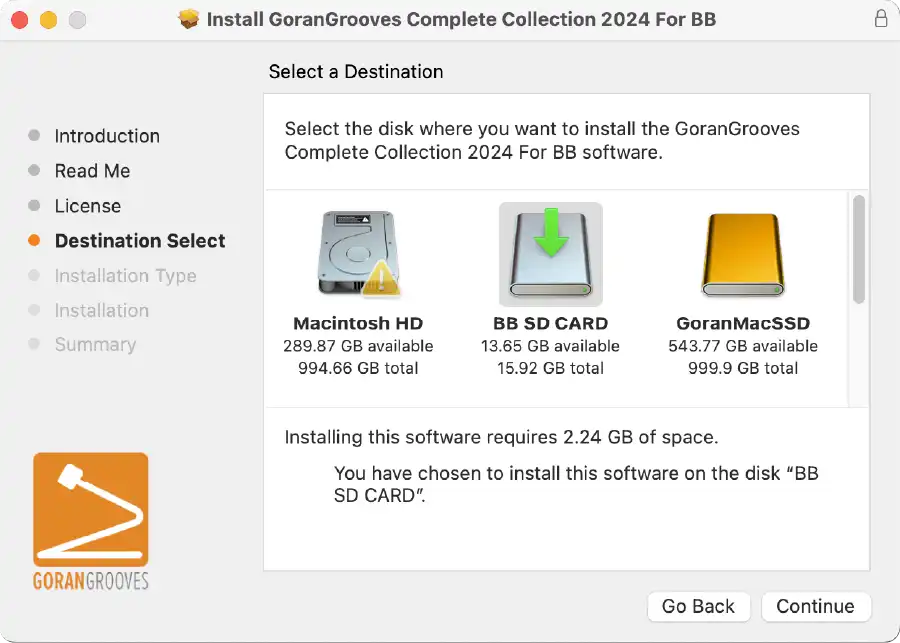
IMPORTANT: The installer will look in the root directory of your selected drive to ensure no BeatBuddy project already exists on it. Only drives with no such project can be used for installation.
Step 5- Installation Type #
This is a simple overview before the installation begins.
Click “Install” to proceed.
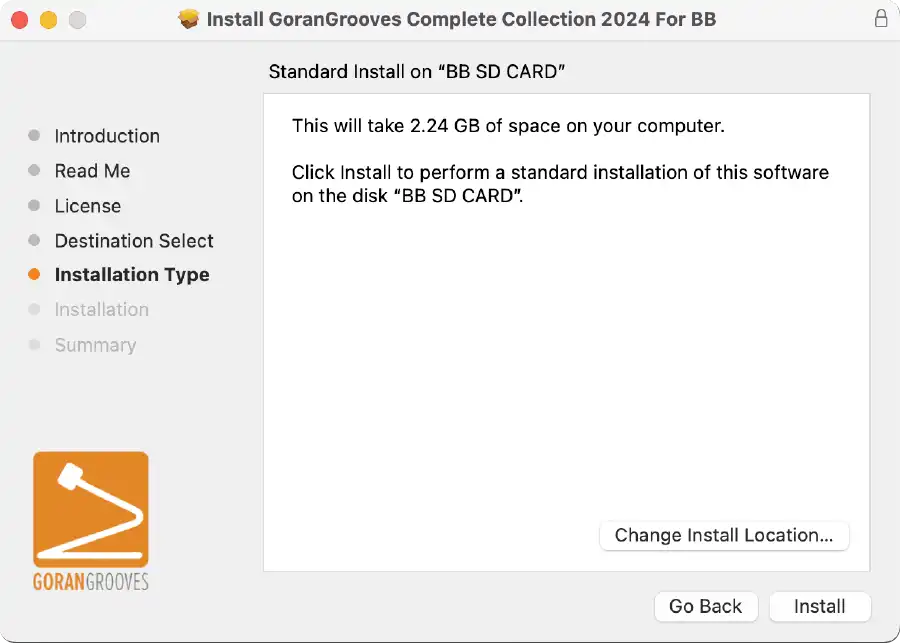
When prompted by your system, enter your admin password so that the installation can begin.
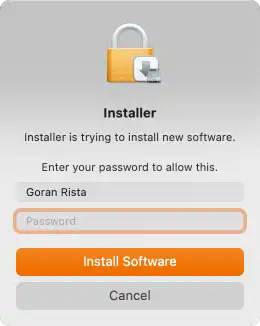
Step 5- Installation Progress (Mac) #
The progress bar will indicate how much of the installation remains. The extracted content is over 2GB in size and consists of over three thousand items.
Depending on the speed of your SD card and the card reader, the installation should be completed within a few minutes. Please wait until the process finishes fully.
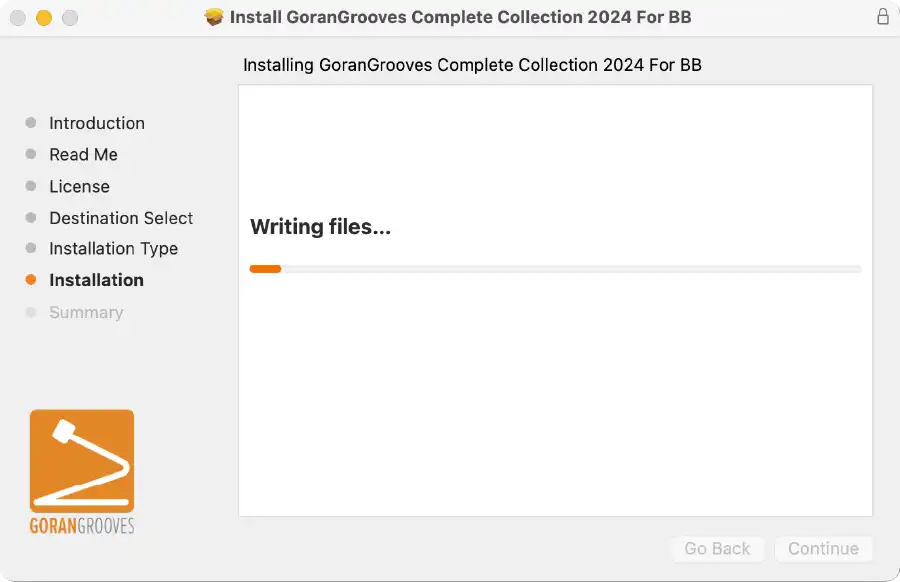
Upon successful installation, you will be presented with the success message.
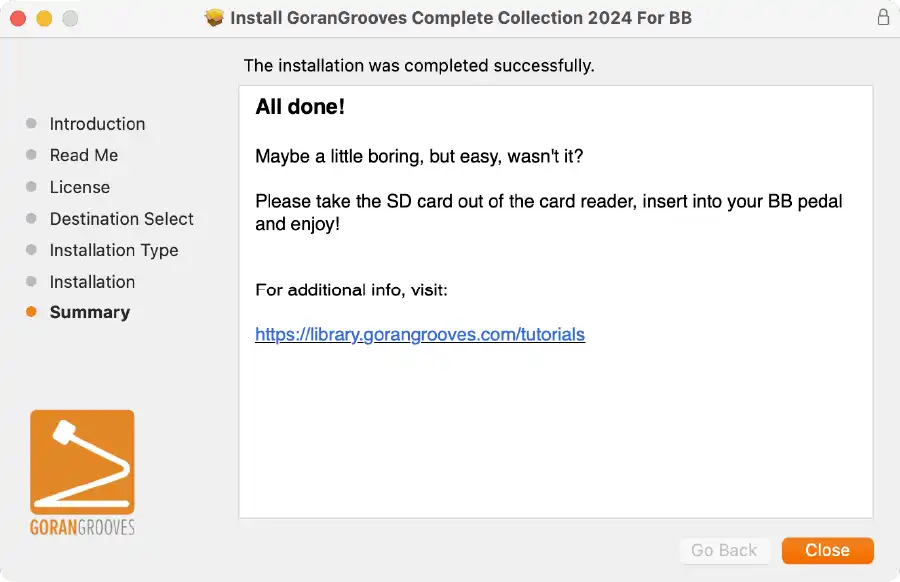
Take the SD card out of your card reader, insert it into your BeatBuddy, and enjoy.
OPTION 2- Adding Only The Premium Content To An Existing BeatBuddy Project #
Important Information for Updater Installer #
- This option allows you to install only the Premium portion of the Complete Collection (songs and drumsets) to your existing BeatBuddy project. You can choose what to install or omit. We’ll refer to this type of installation as “updater.”
- The installers do not include the GoranGrooves Default Content for BeatBuddy, and your existing Default Content or content produced by other 3rd parties will not be updated or deleted.
- You do not need to use any other software to install the content onto your SD card.
- The installers for MacOS and Windows will install the selected content directly onto your SD card containing a valid BeatBuddy project. You can not install it outside the selected drive’s root directory.
- The SD card must contain a valid BeatBuddy Project for the installation to succeed. If it does not, installation will not be initiated.
- If you previously installed any premium song packs or drumsets included in the Complete Collection, they will be replaced with new versions. This can not be undone.
- You will also be given an option to update the names of default drumsets in your project and all references to them so that all songs may find their preferred drumsets.
- You have the option to sort all drumsets alphabetically in your project once the premium drumsets have been installed.
Installing Complete Collection Updater on Windows OS #
Step 1- Download the Updater Installer (Win) #
Download the Complete Collection for BeatBuddy UPDATER option from your GoranGrooves Library account.
Click on the large DOWNLOAD button for the product.
A popup menu will allow you to select the installation option and operating system you wish to use to install the product. Navigate to the “For BeatBuddy Users > UPDATER- Add to existing BB project on SD card > Windows: Install directly on SD card” folder and click on the file within it.
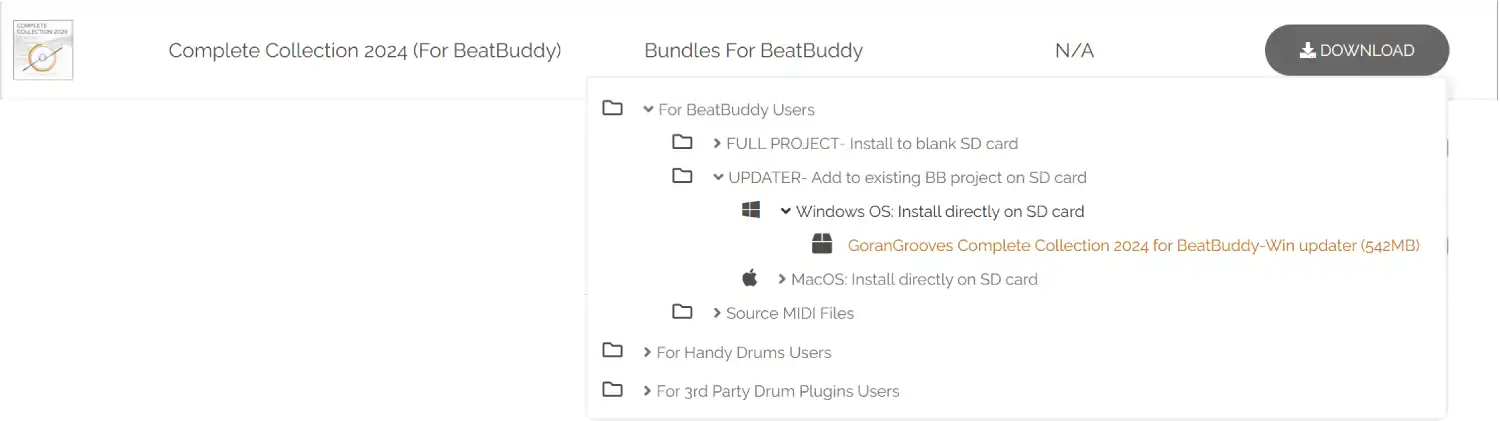
Please wait until the download has been completed fully. The installer is over 540MB in size, so it may take several minutes to download, depending on your Internet connection speed. You will find the downloaded file in your default download directory as set by your browser.
Step 2- Insert an SD Card with a valid BeatBuddy project into the card reader #
Insert an SD Card containing a valid BeatBuddy project into the card reader connected to your PC.
This can be the SD card that came with your BeatBuddy, or another SD card. For better performance, faster read and write times, we recommend a “Class 10” SD card of at least 4GB in size.
In either case, the SD card must contain a valid BeatBuddy Project.
Step 3- Launch the Updater Installer (Win) #
You can verify that you downloaded the correct installer, as it will have “updater” in its name. Double-click on the installer you downloaded in step 1.
The fully downloaded installer file will have a .exe extension and the icon, as seen below. If it shows something different, the file has not yet been fully downloaded. Please wait for the download to complete.

When the Windows security warning asks if you wish to allow the app to make changes to your computer, click YES.
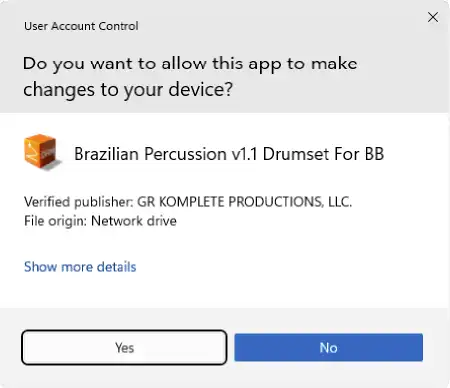
After a few moments, you will be presented with the installation dialog, guiding you through the step-by-step process. The initial panel will provide an overview of what the installer will accomplish, as discussed in this tutorial.
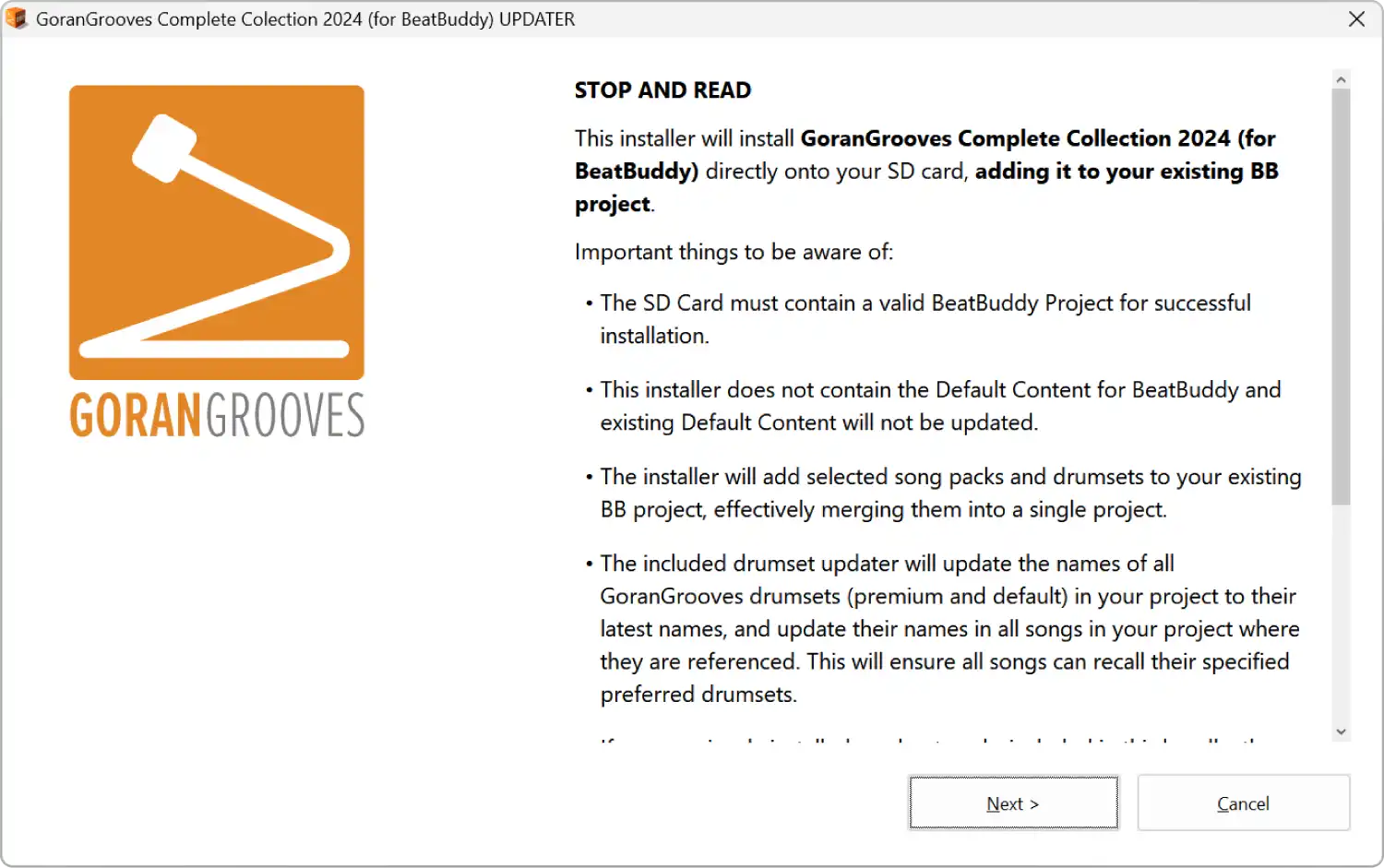
Read and agree to the licensing agreement by clicking on the YES button.
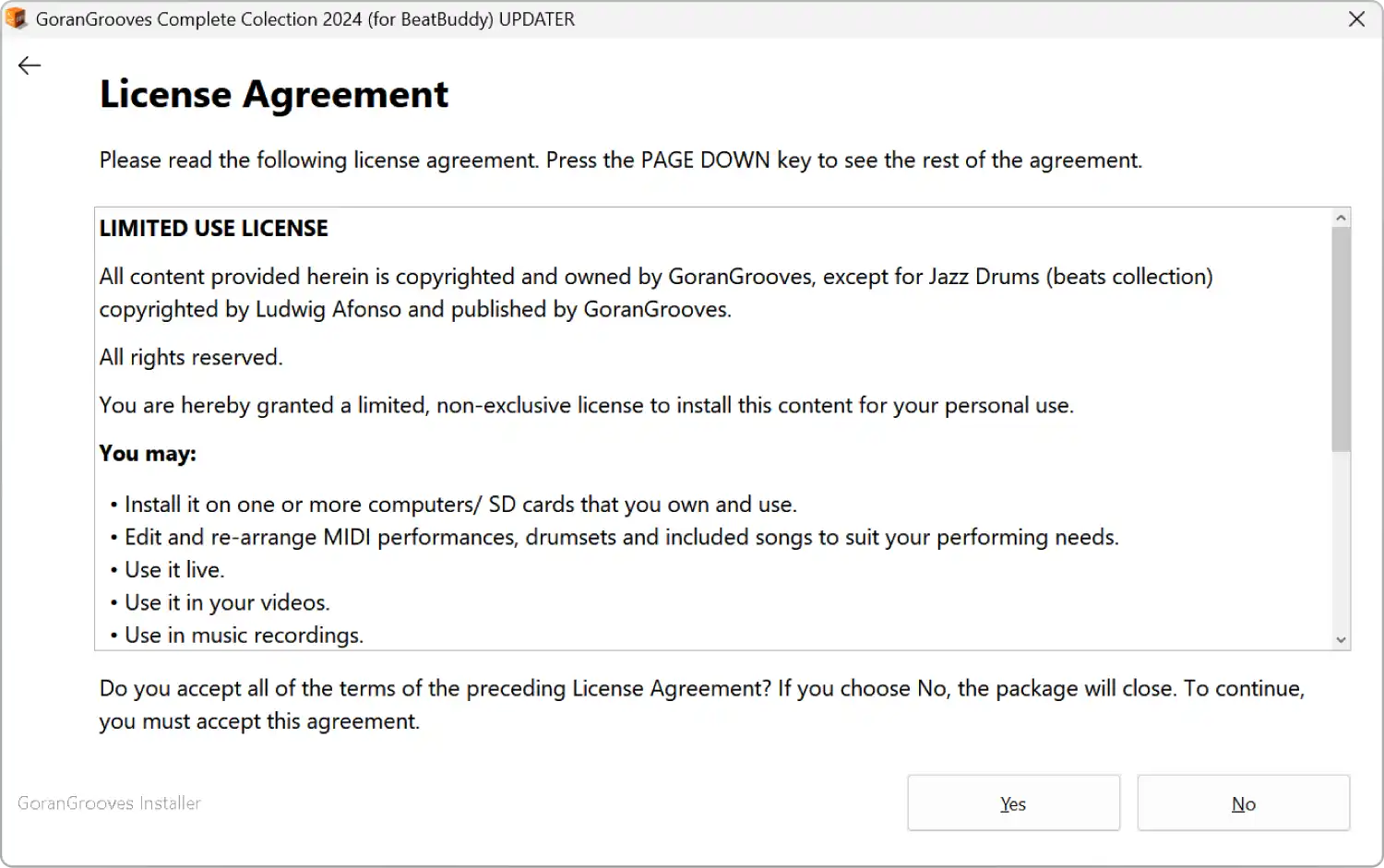
The Readme info provides some legal context.
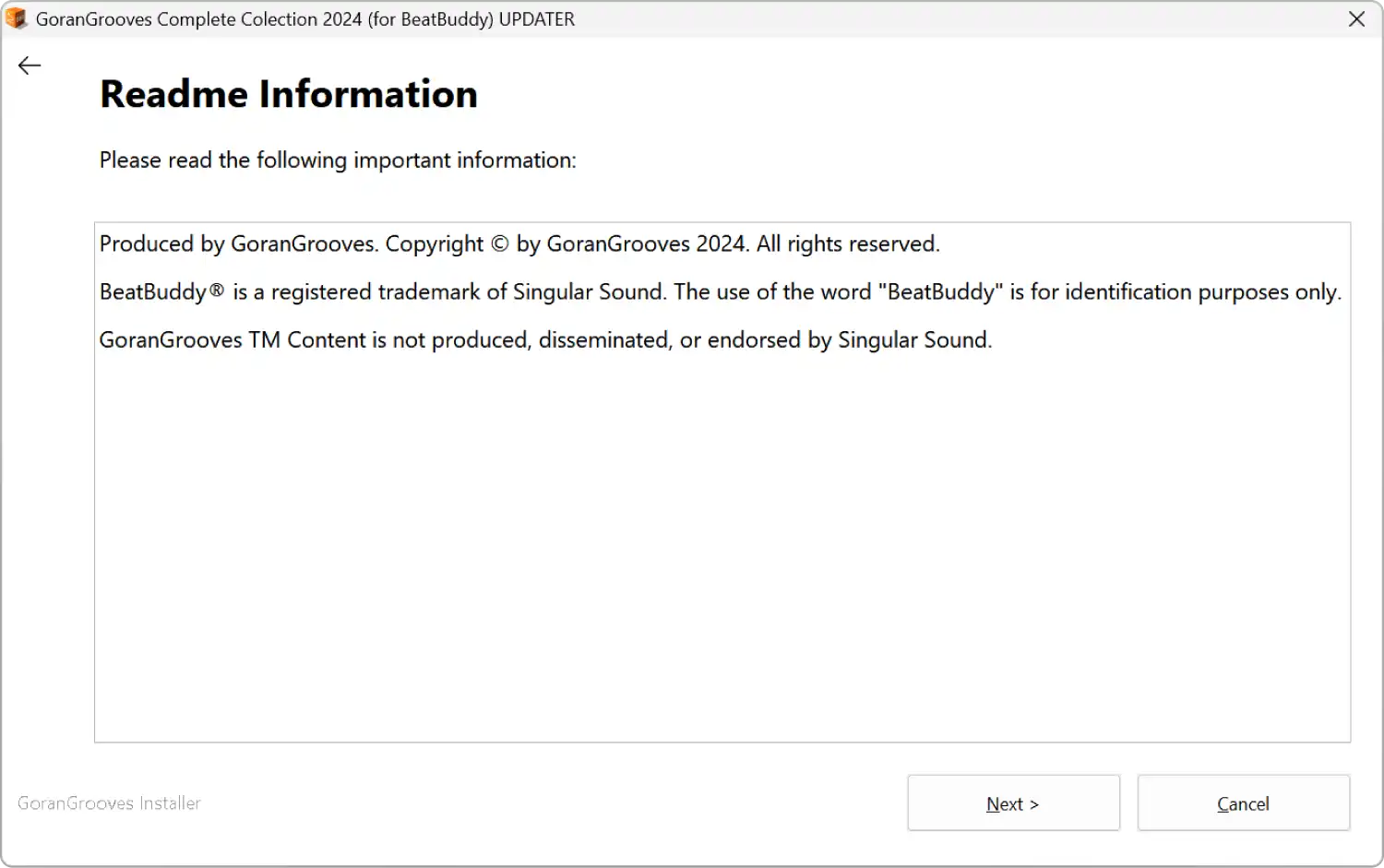
Step 4- Components Selection #
The updater installer allows you to specify which included drumsets and song packs shall be added to your BeatBuddy project. By default, all content included in the installer is selected, and you can deselect any that you don’t wish to add to your project.
All premium drumsets are at the top of the list, with song packs below them, listed alphabetically.
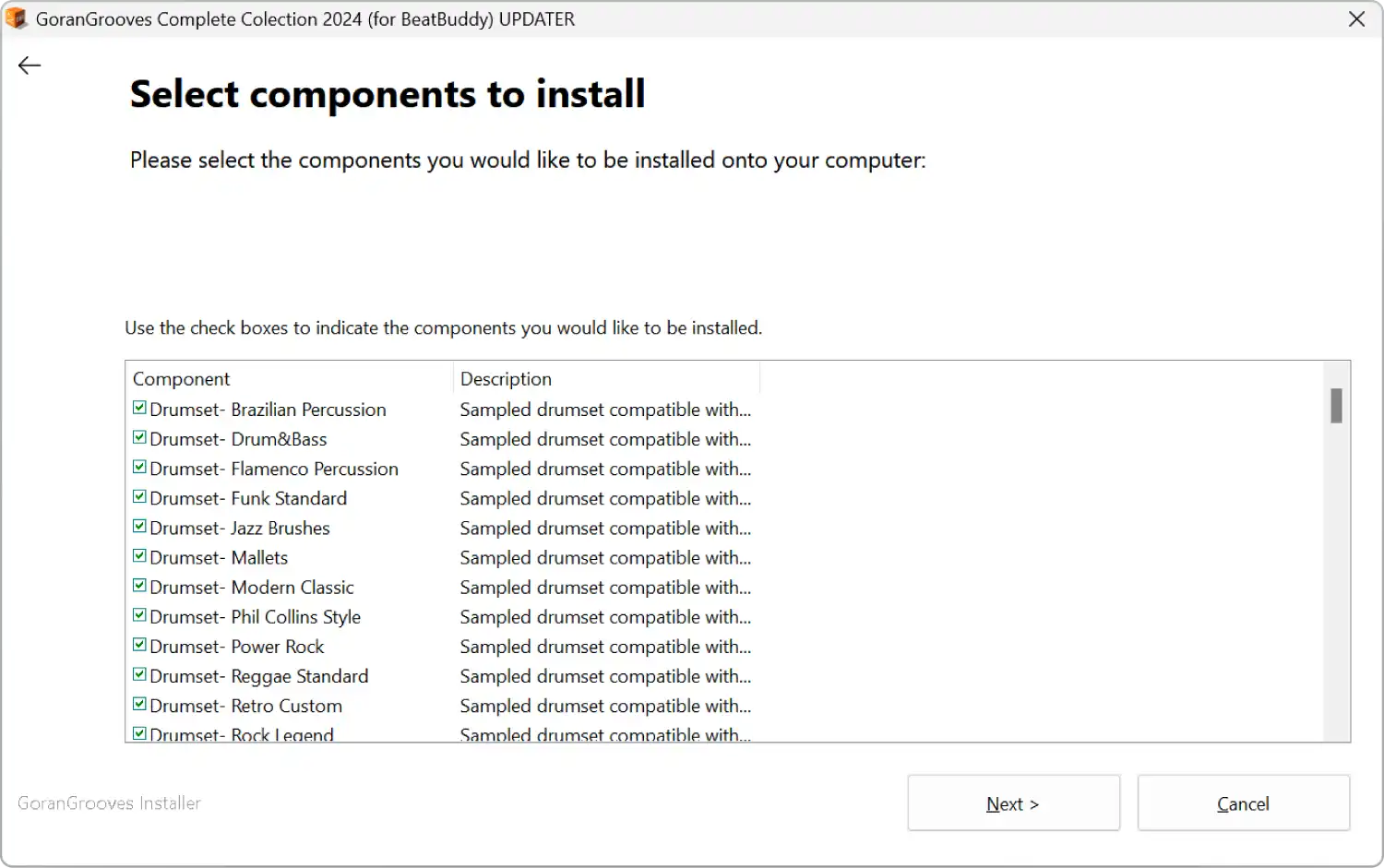
Step 5- USB Drive Selection (Win) #
When prompted, navigate to your SD card drive.
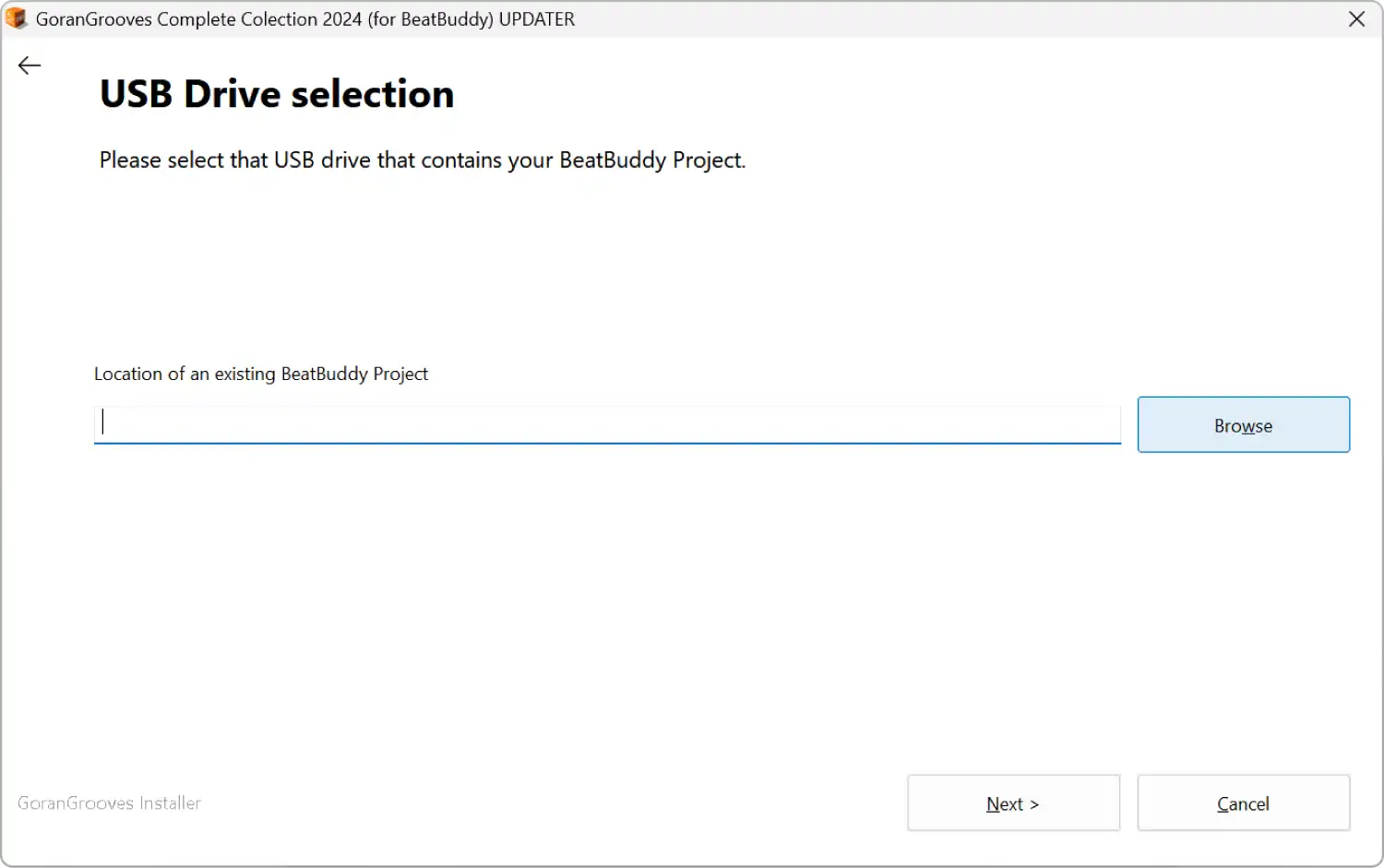
IMPORTANT: The installer will look for the root of your selected drive, regardless of which directory you navigate to on the drive. For example, if you navigate to “K:\Some folder\Another Folder\My BB Project\”, the installer will look at “K:\” as the installation location.
If no BeatBuddy project is found in the root directory, the installer will prompt you to select the drive again and continue to do so until a valid drive is selected or you quit the installation.
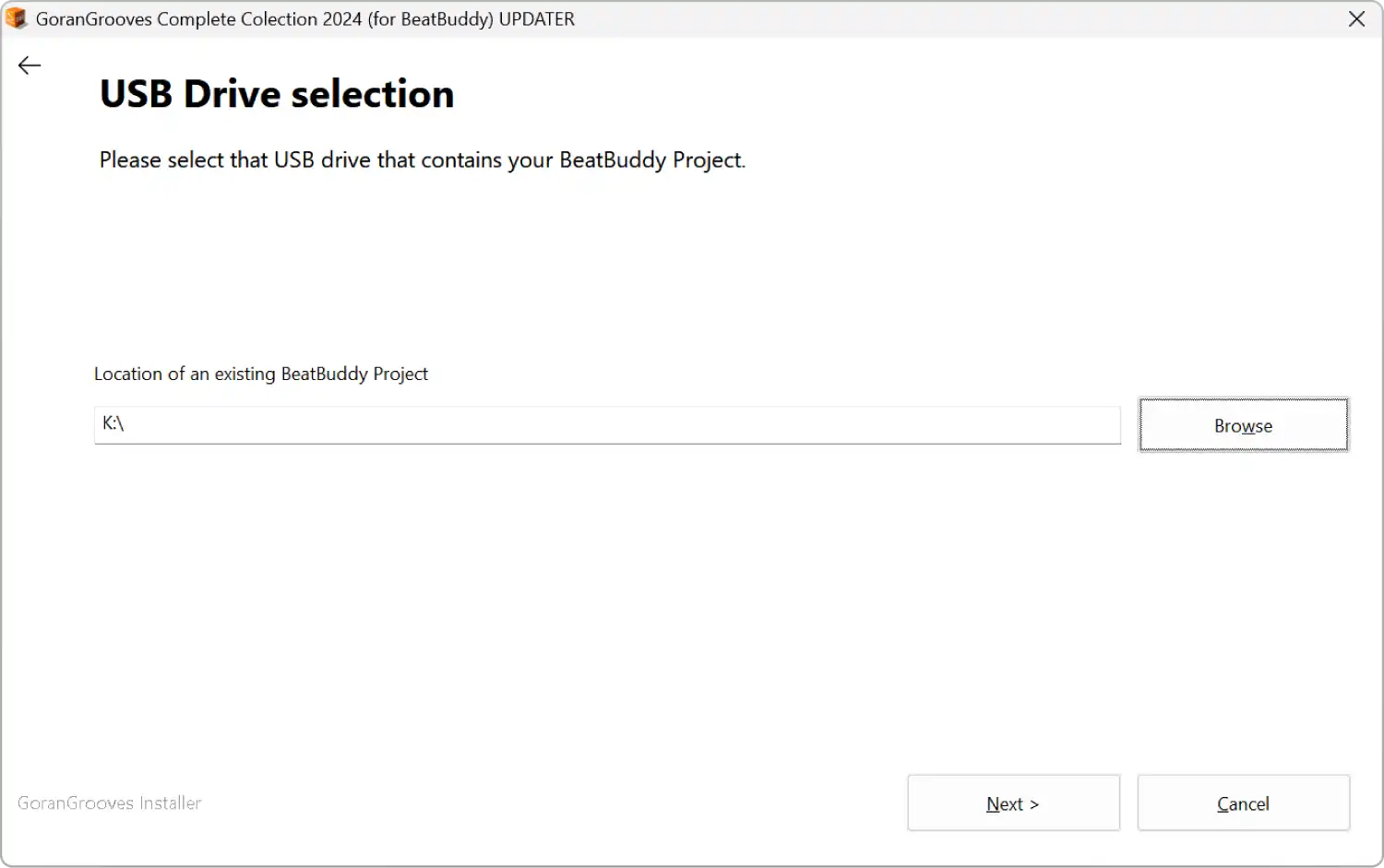
Click “NEXT” to proceed.
Step 6- Drumset Name Updating and Alphabetical Sorting Options #
Generally, each BeatBuddy song has a “default” drumset specified, which is a preferred drumset BeatBuddy will try to load for when the song is recalled. In order for the correct drumset to be loaded, it must be present in the project and its name must match the name that a song is referencing.
GoranGrooves’ Default Content v2.2 has several drumset name changes to match their Handy Drums counterparts. For example, “Brushes” drumset is now “Pop Brushes.” Likewise, GoranGrooves songs for BeatBuddy (both from the Default and Premium library) now reference the new drumset names.
To ensure that all content in your BeatBuddy project (both your existing content and content you are about to install) references the new drumset names, we are providing a renaming utility that will update your drumset names to their latest version and update all drumset references in songs in your project.
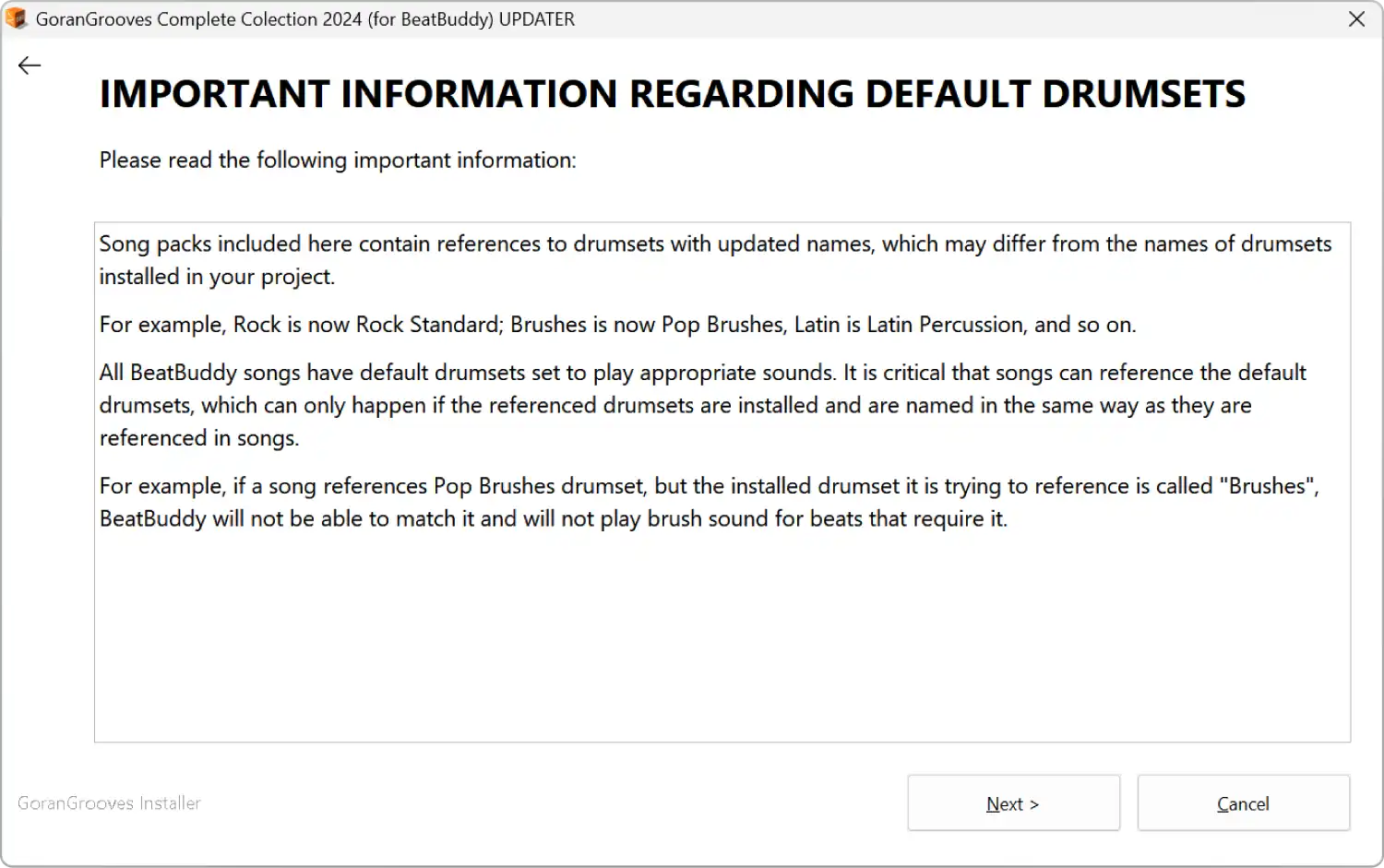
The option to update all default drumset names and references is selected by default.
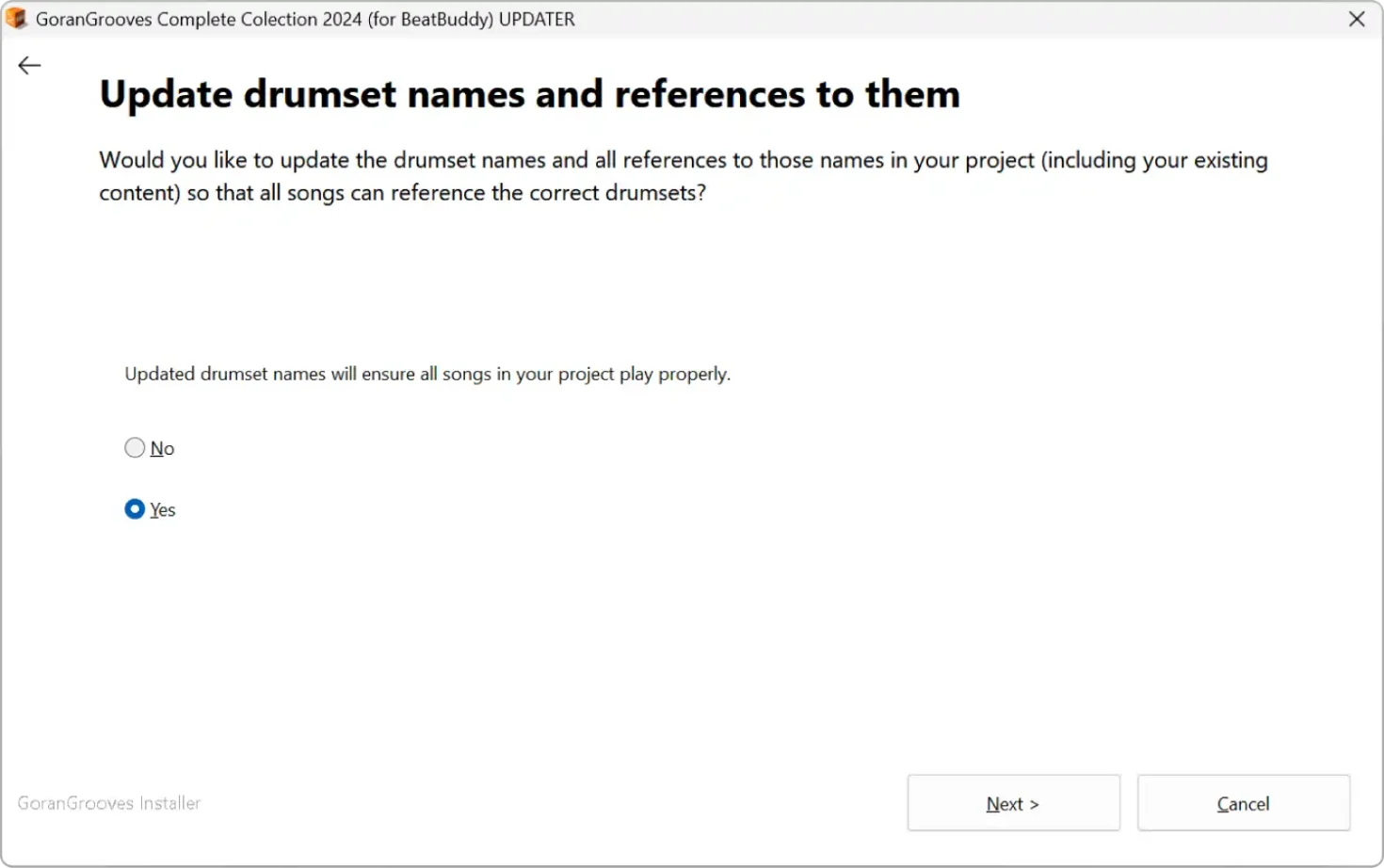
NOTE: If you decide not to update the drumset names at this time, or if you update them but later install 3rd party content that references the old drumset names, you can use our Drumset Renaming Utility for BeatBuddy to bring everything into compliance again. You can run it whenever you install new 3rd party content.
Click “Next” to proceed to the Alphabetical Drumset Sorting option to sort all drumsets in your project alphabetically once the installation is completed. The option is selected by default.
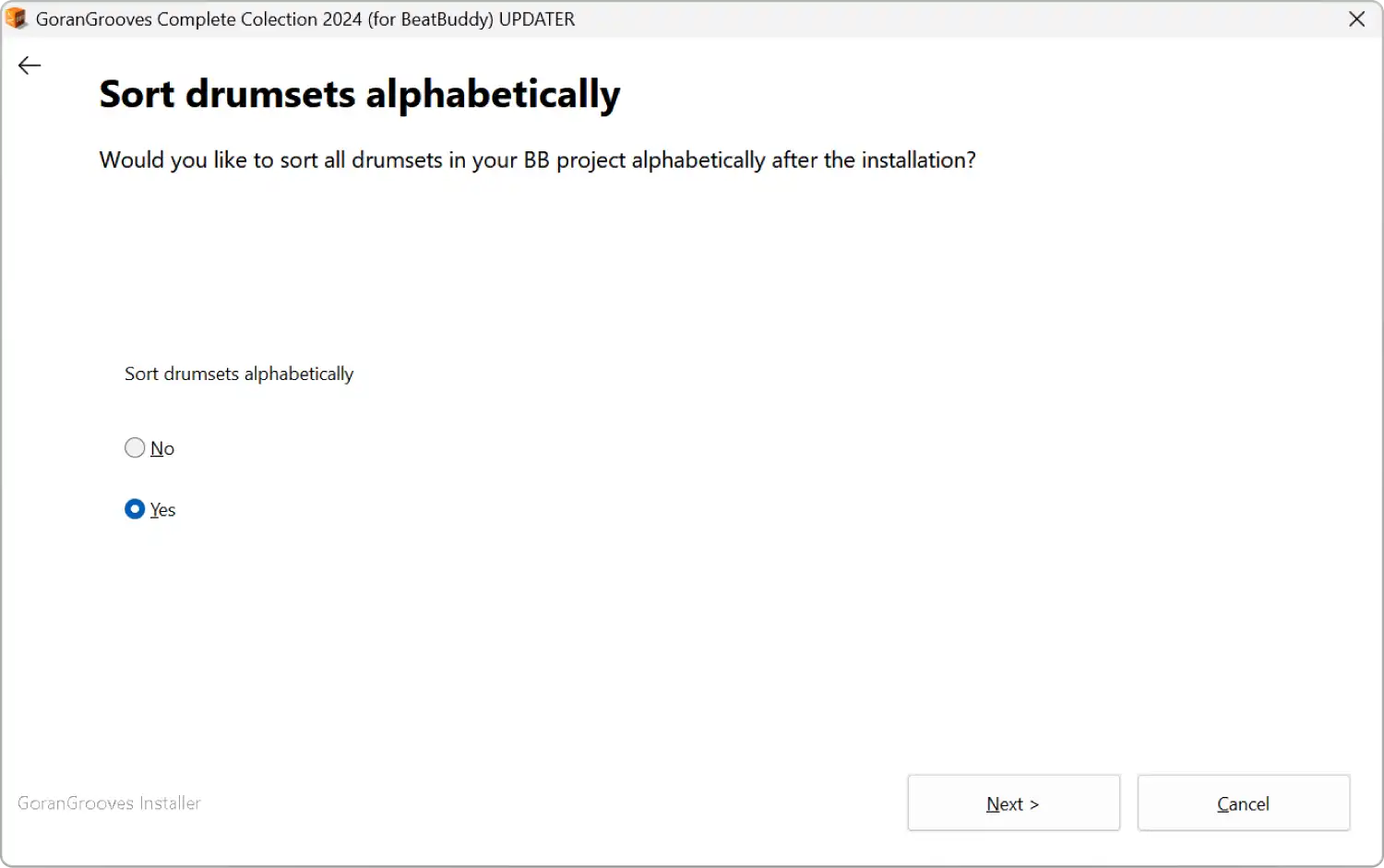
Step 8- Installation Progress (Win) #
The installer contains close to 3 thousand items and is over 1.2GB in size when extracted. Depending on the speed of your SD card and its reader, the installation will take several minutes to complete. While the process is running, you will see the progress splash screen.
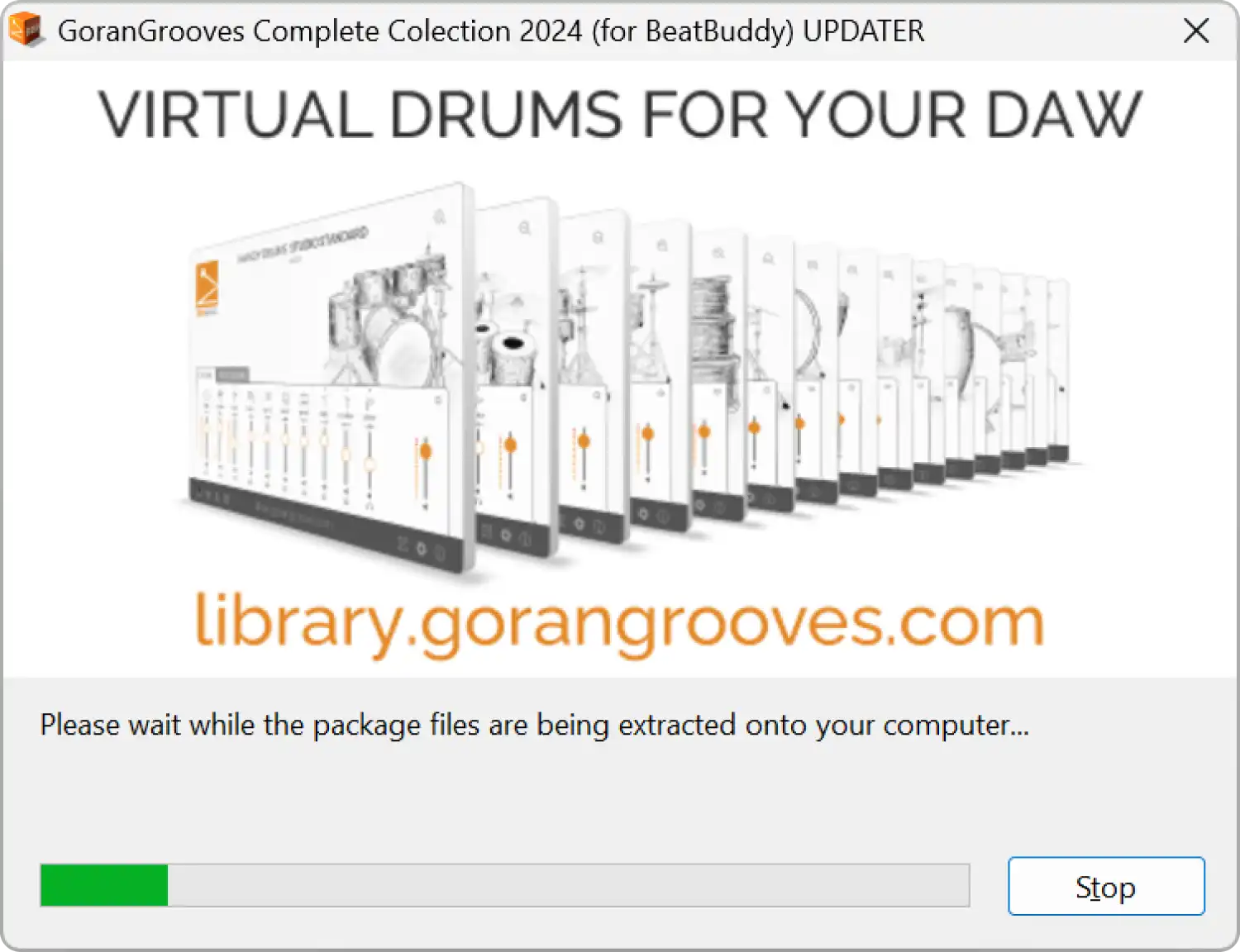
Upon successful installation, you will be presented with the success message.
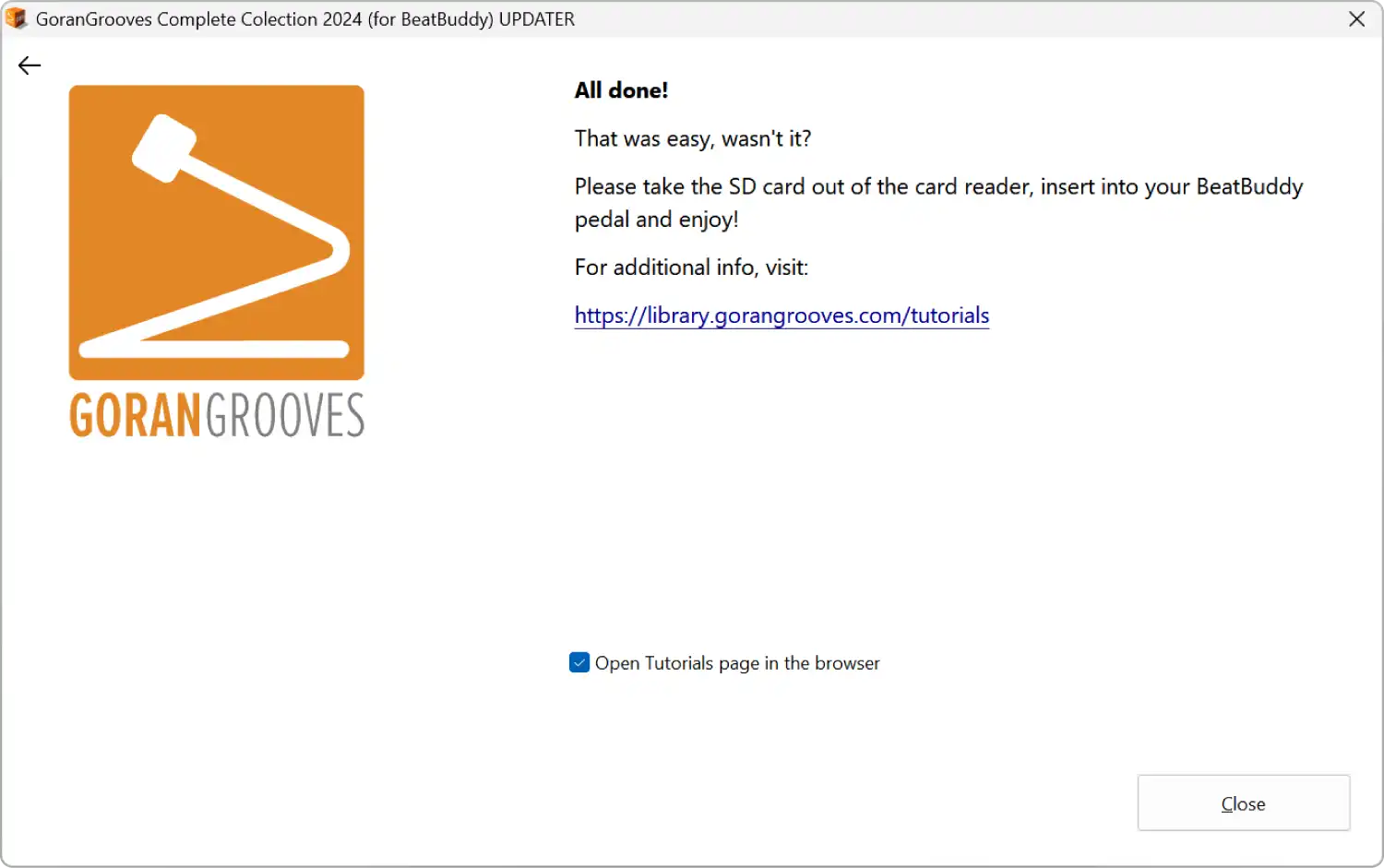
Take the SD card out of your card reader, insert it into your BeatBuddy, and enjoy.
Installing Complete Collection Updater On MacOS #
Step 1- Download the Updater Installer (Mac) #
Download the Complete Collection for BeatBuddy UPDATER option from your GoranGrooves Library account.
Click on the large DOWNLOAD button for the product.
A popup menu will allow you to select the operating system to install the product. Navigate to the “For BeatBuddy Users > UPDATER- Add to existing BB project on SD card > MacOS: Install directly on SD card” folder and click on the file within it.
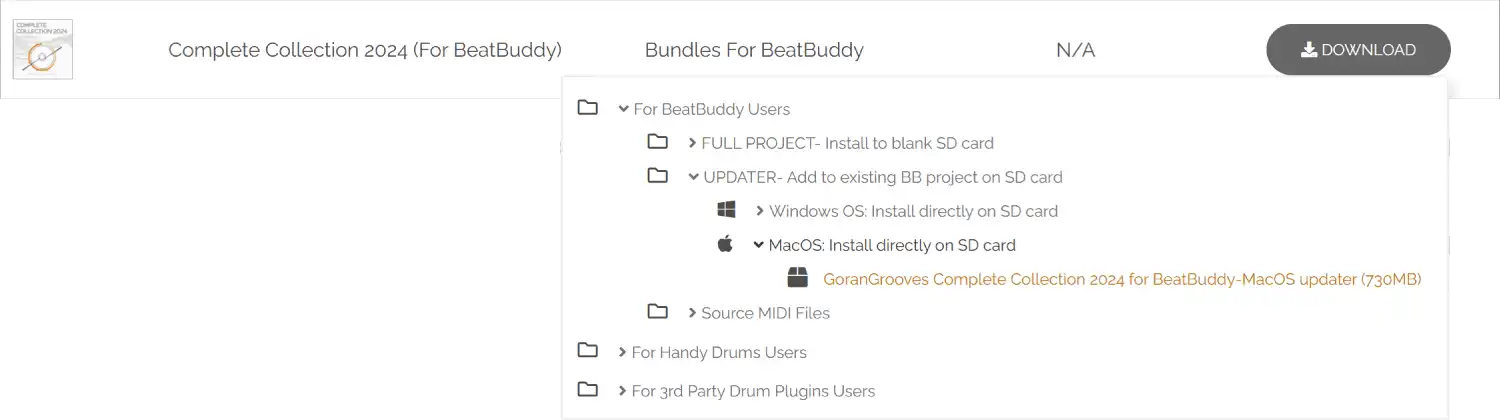
Please wait until the download has been completed fully. The installer is over 700MB in size, so it may take several minutes to download, depending on your Internet connection speed. You will find the downloaded file in your default download directory as set by your browser.
Step 2- Insert an SD Card with a valid BB project into your card reader #
Insert an SD Card containing a valid BeatBuddy project into the card reader connected to your Mac.
This can be the SD card that came with your BeatBuddy, or another SD card. For better performance and faster read and write times, we recommend a “Class 10” SD card of at least 4GB in size.
In either case, the SD card must contain another BeatBuddy project.
Step 3- Launch the Mac Updater installer #
You can verify that you have downloaded the correct installer, as it will have “updater” in its name. Double-click on the installer you downloaded in step 1.
The fully downloaded file will have a .PKG file extension and an icon like the one below. If you see something else, the file has not yet been fully downloaded. Please be patient.

Please grant the installer permission to access the removable drive, which is necessary for the installation. As the installer must verify that a valid BeatBuddy project is present on a removable drive, permission must be granted for that to take place or drive selection will be rendered impossible.
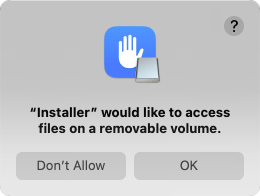
You will be presented with the installation dialog, which will guide you through the step-by-step process.
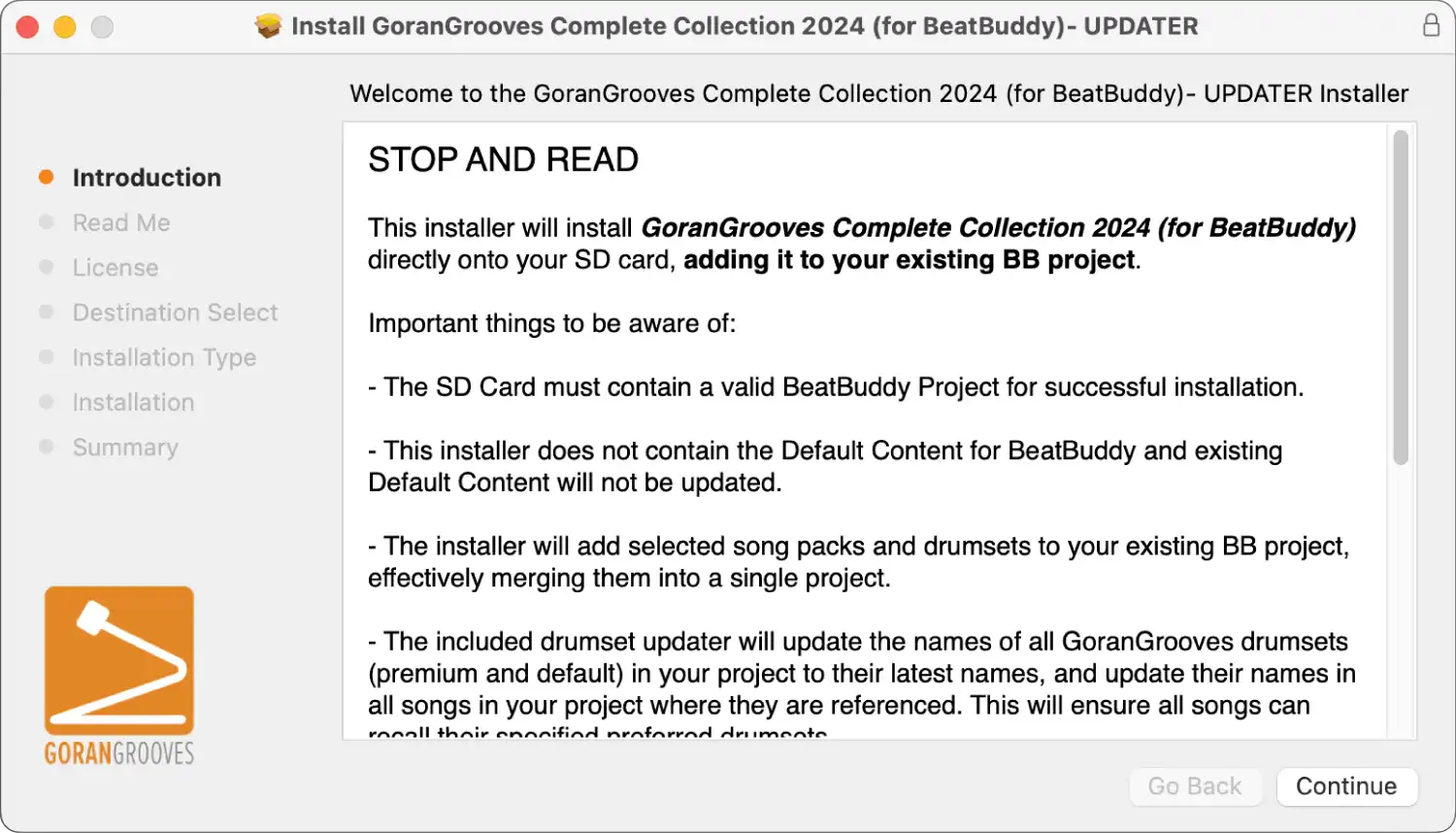
Read the brief legal information in Readme and proceed to the next step by clicking on the CONTINUE button.
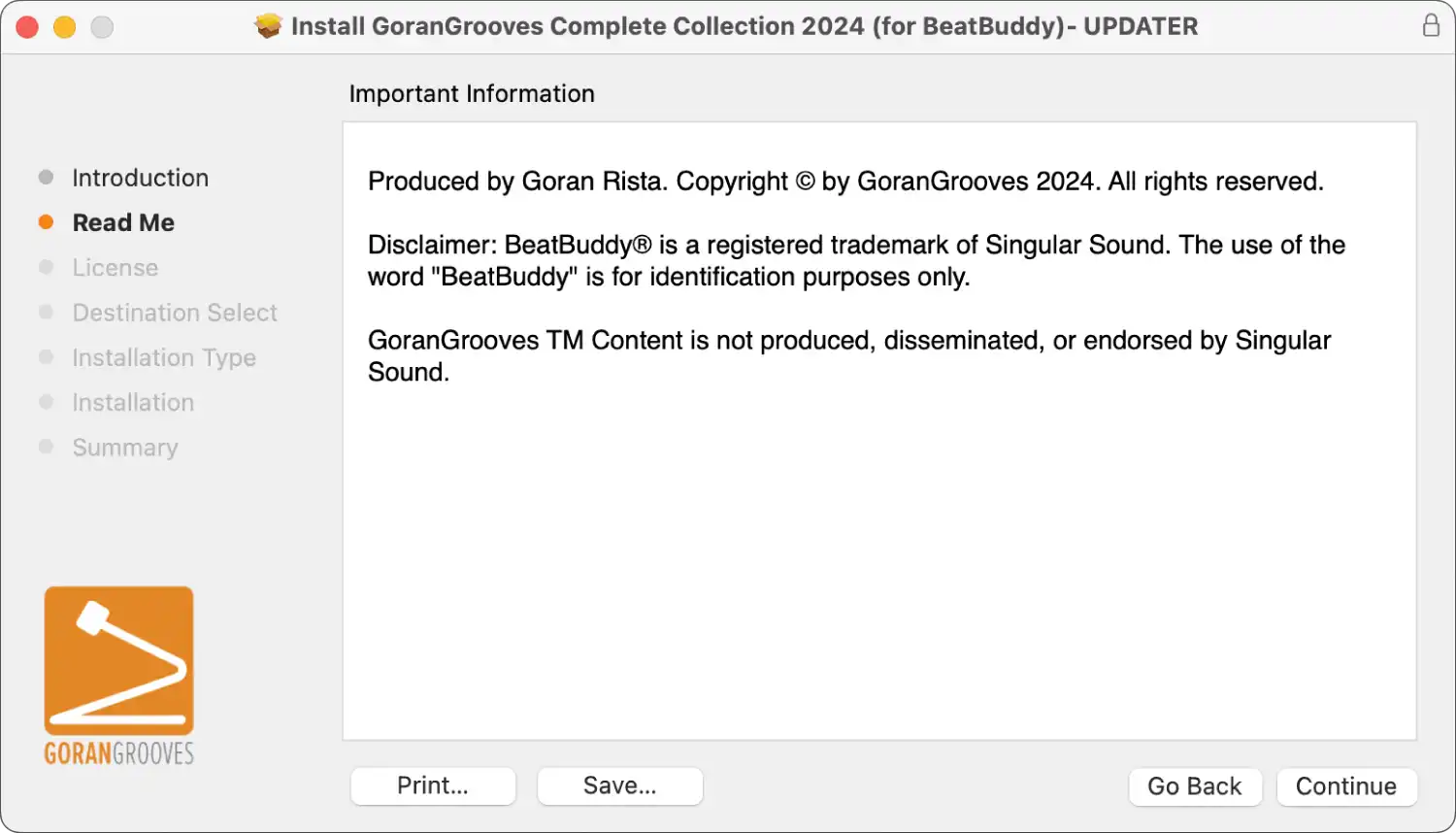
Agree to the license agreement to continue to the next steps.
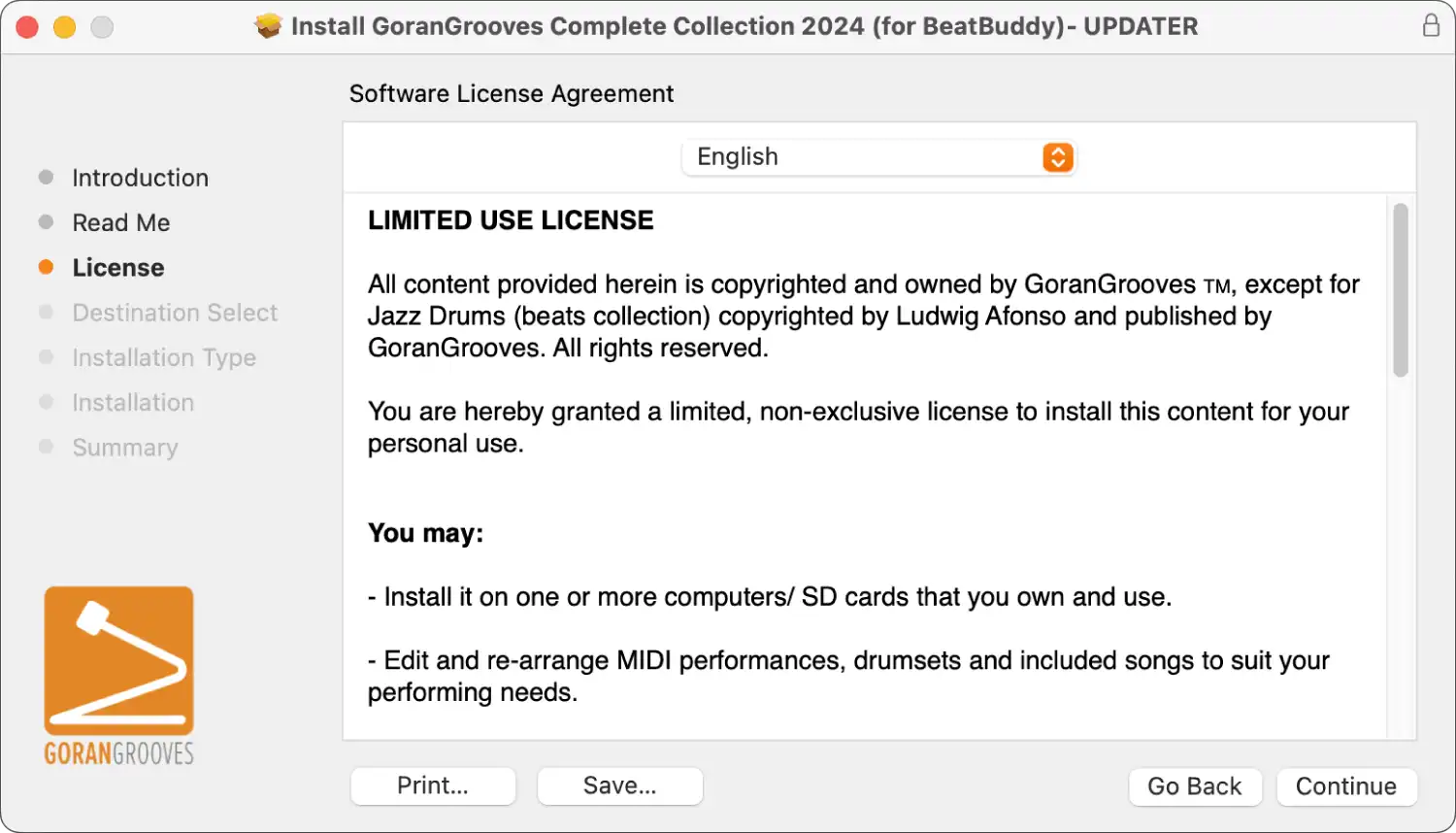
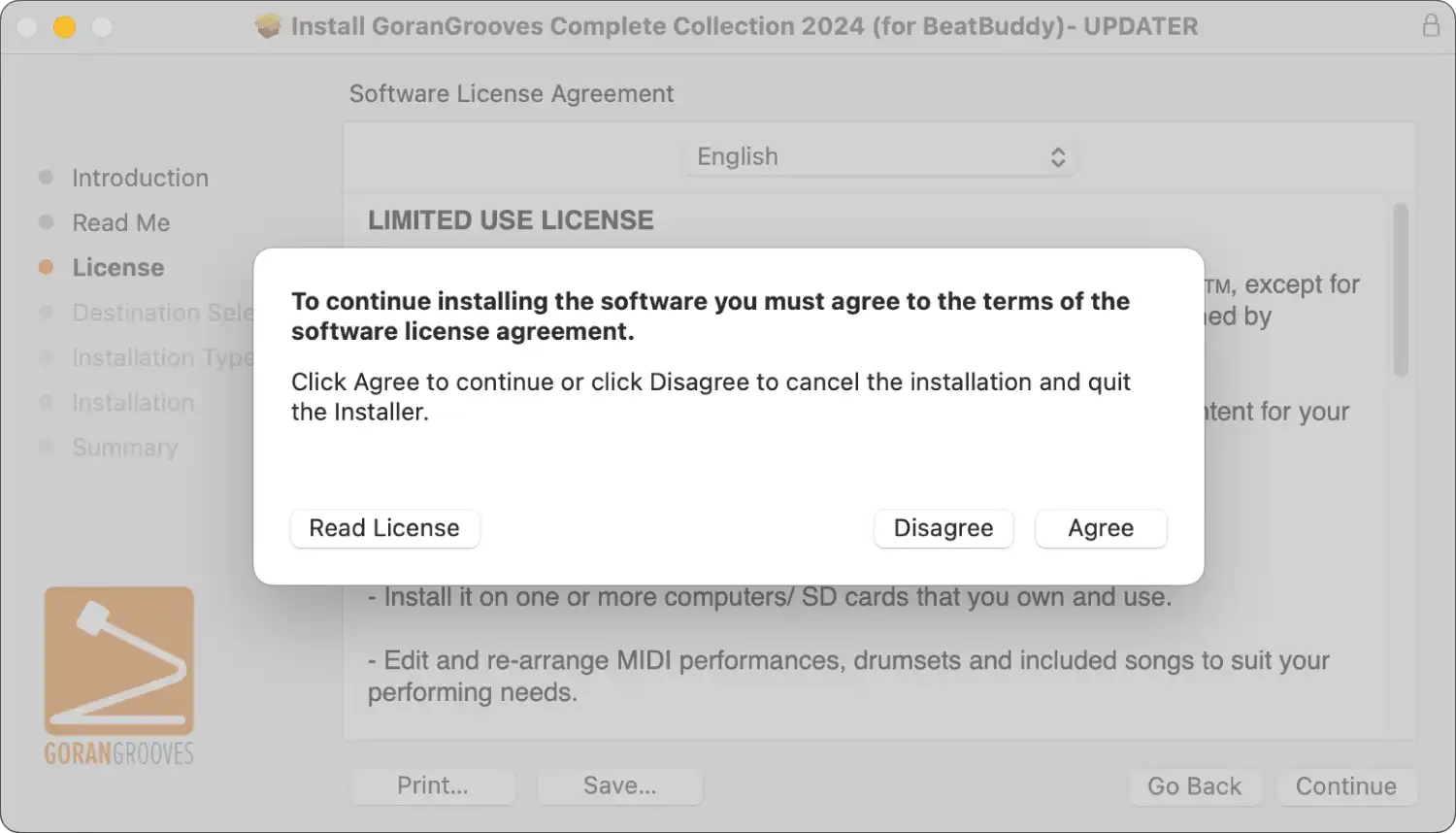
Step 4- USB Drive Selection (Mac) #
When prompted, select the SD card drive and click CONTINUE.
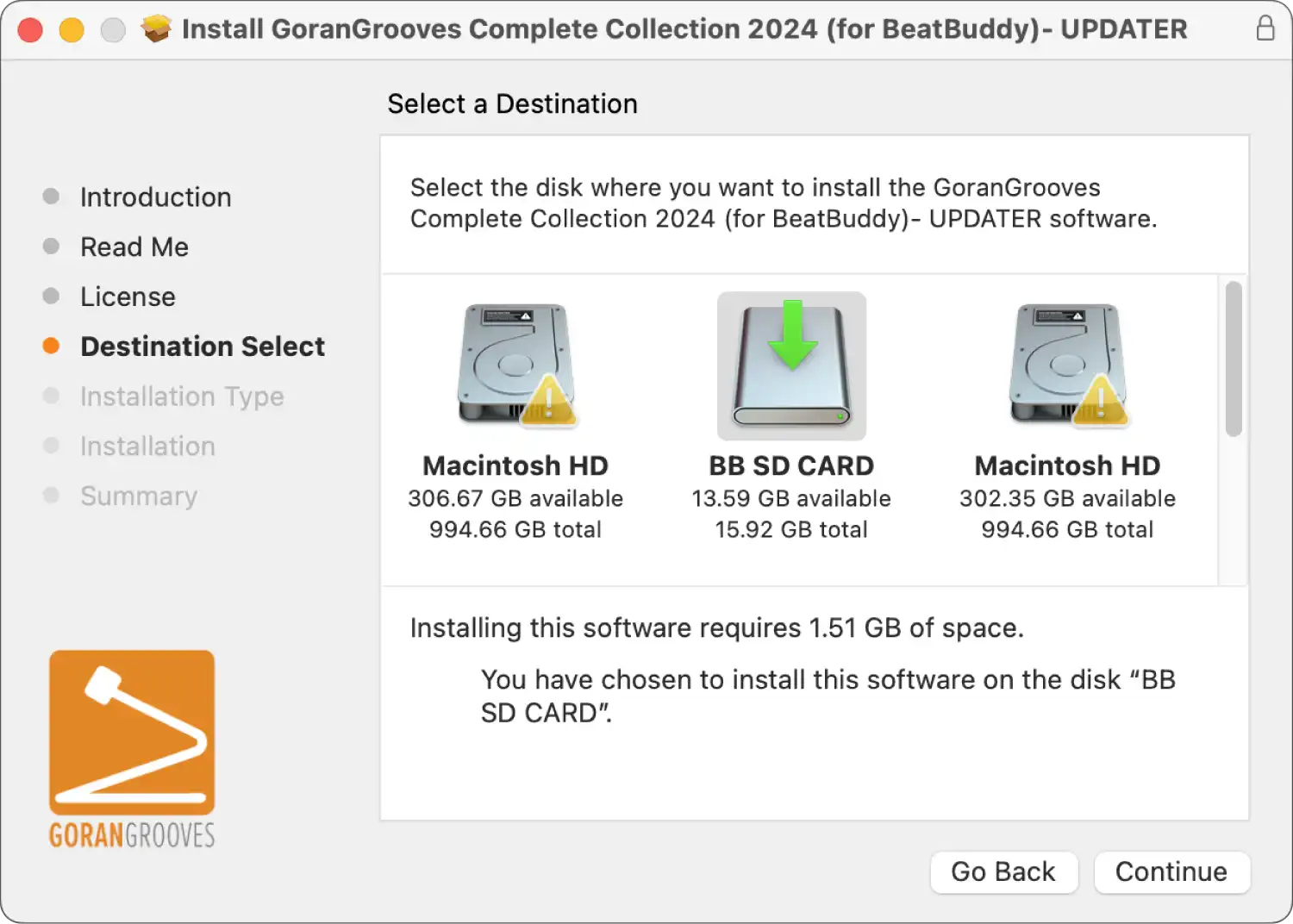
IMPORTANT: The installer will look in the root directory of your selected drive to ensure a valid BeatBuddy project exists. Only drives with such a project can be used for installation. The system drive can not be used for installation.
Step 5- Installation Type #
Here, you can specify what drumsets and song packs will be added to your project. By default, all drumsets and song packs are selected, and you can deselect any that you do not wish to install.
All premium drumsets are at the top of the list, with song packs below them, listed alphabetically.
Also available are a couple of optional scripts, discussed in detail below.
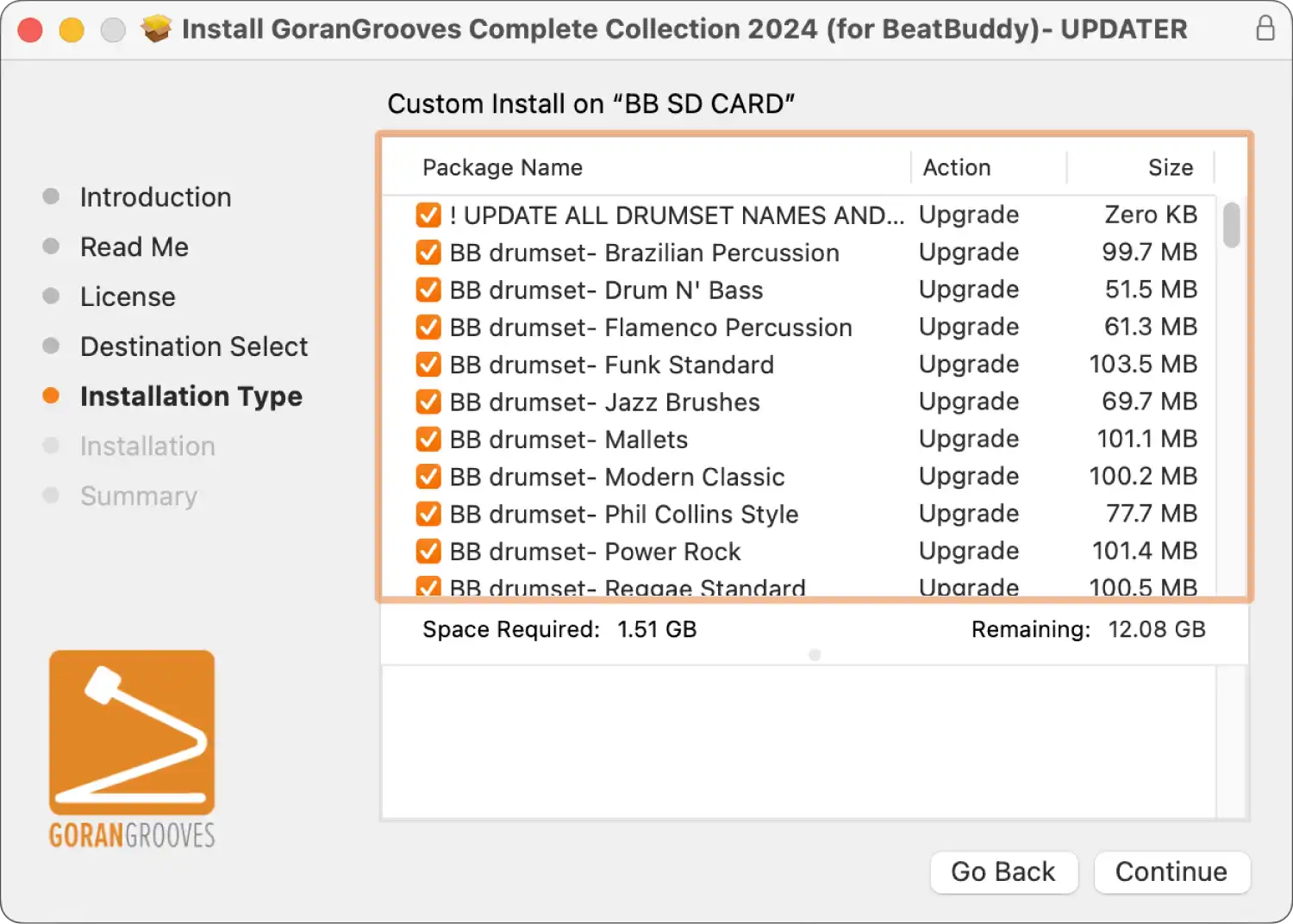
Optional component: UPDATE DEFAULT DRUMSET NAMES AND REFERENCES TO THEM
Generally, each BeatBuddy song has a “default” drumset specified, which is a preferred drumset BeatBuddy will try to load for when the song is recalled. For the correct drumset to be loaded, it must be present in the project, and its name must match the name that the song references.
GoranGrooves’ Default Content v2.2 has several drumset name changes to match their Handy Drums counterparts. For example, the “Brushes” drumset is now “Pop Brushes.” Likewise, GoranGrooves songs for BeatBuddy (both from the Default and Premium library) now reference the new drumset names.
To ensure that all content in your BeatBuddy project (both your existing content and content you are about to install) references the new drumset names, we are providing a renaming script that will update your drumset names to their latest version and update all drumset references in songs in your project. This option is selected by default.
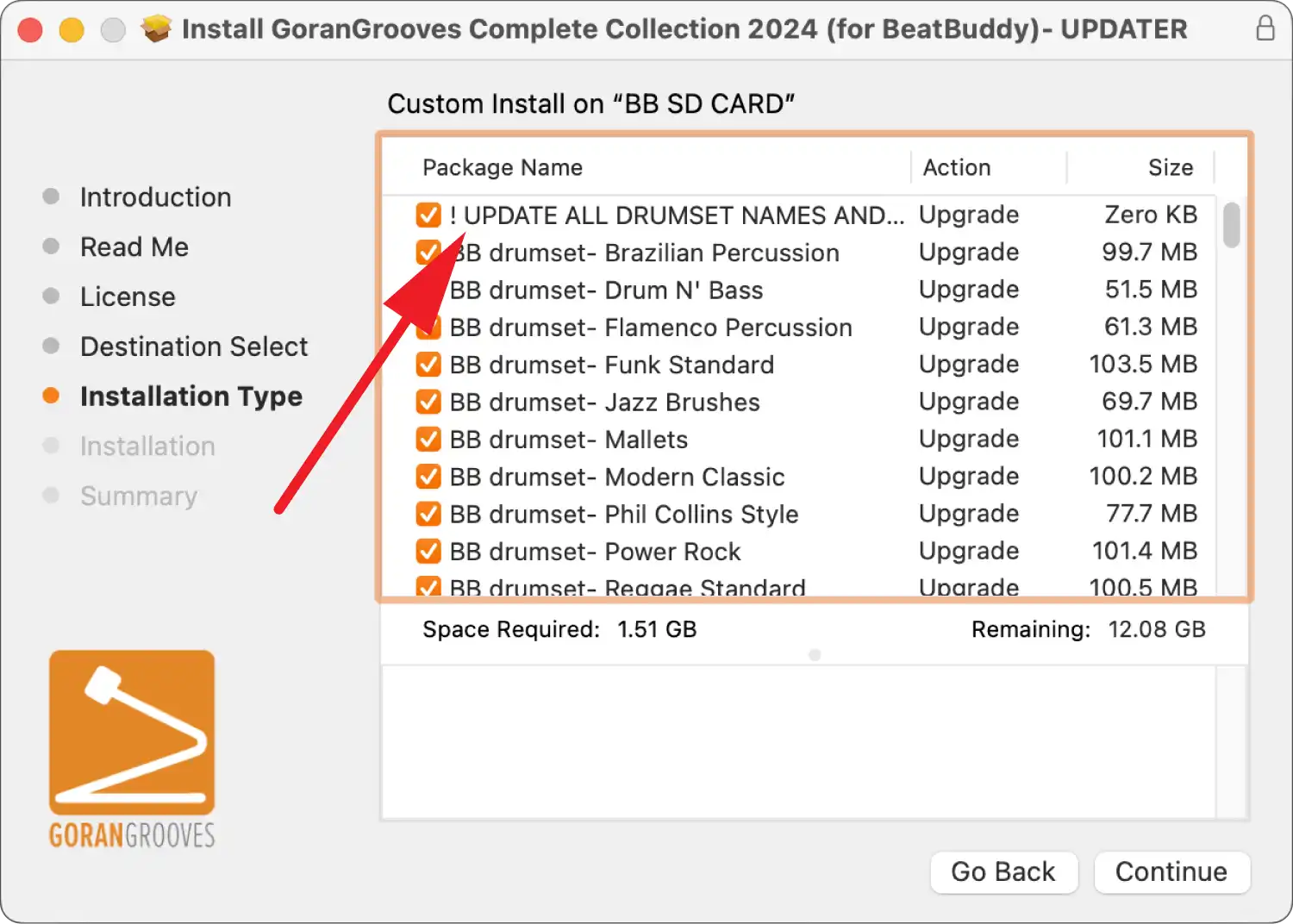
NOTE: If you decide not to update the drumset names at this time, or if you update them but later install 3rd party content that references the old drumset names, you can use our Drumset Renaming Utility for BeatBuddy to bring everything into compliance again. You can run it whenever you install new 3rd party content.
Optional Component: SORT ALL DRUMSETS ALPHABETICALLY
This script will sort all drumsets in your project alphabetically once the installation is completed. The option is selected by default, and you can find it below the available drumset components.
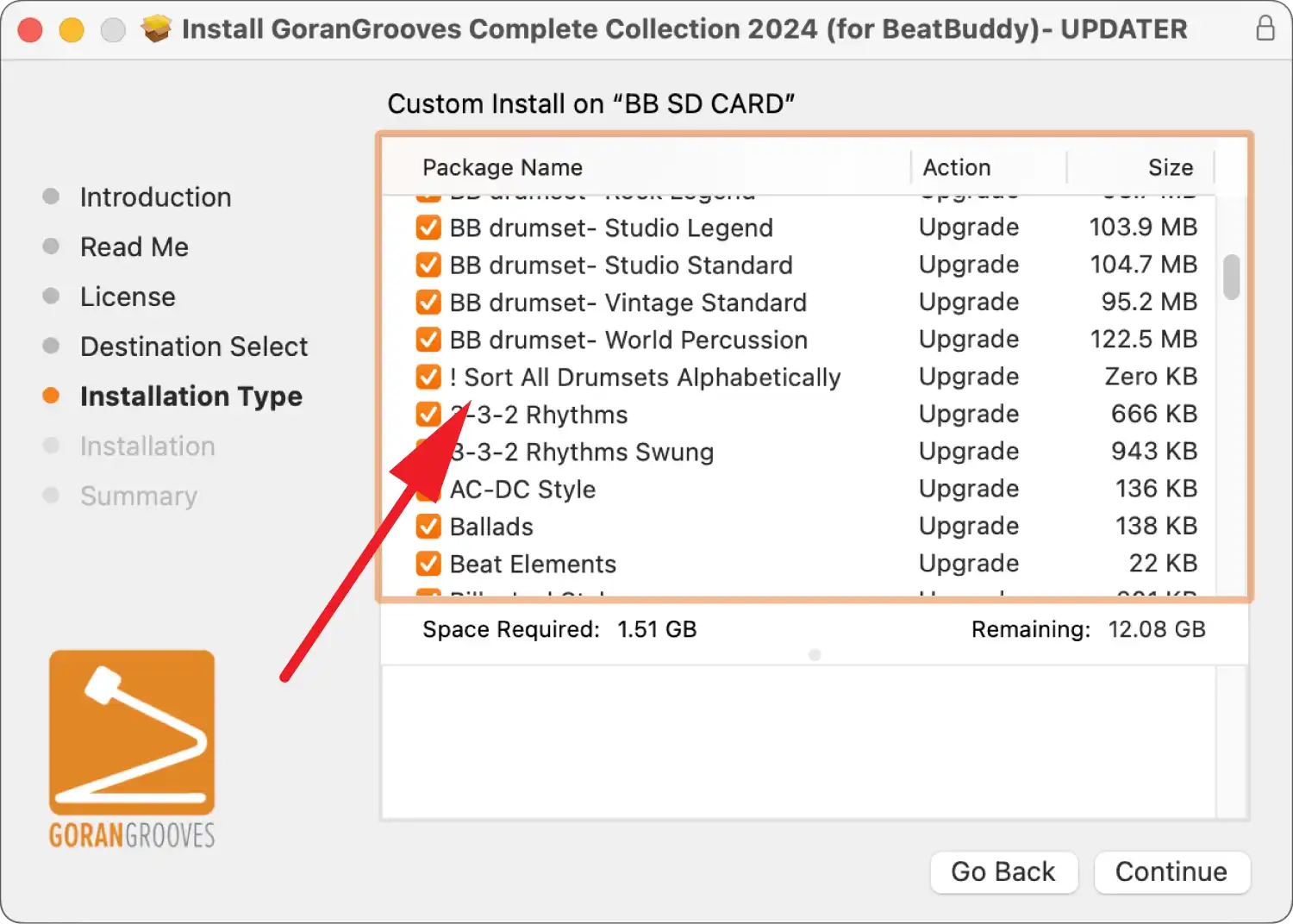
Click on the “Continue” button once you make your selection, and a simple overview will be presented before the installation begins.
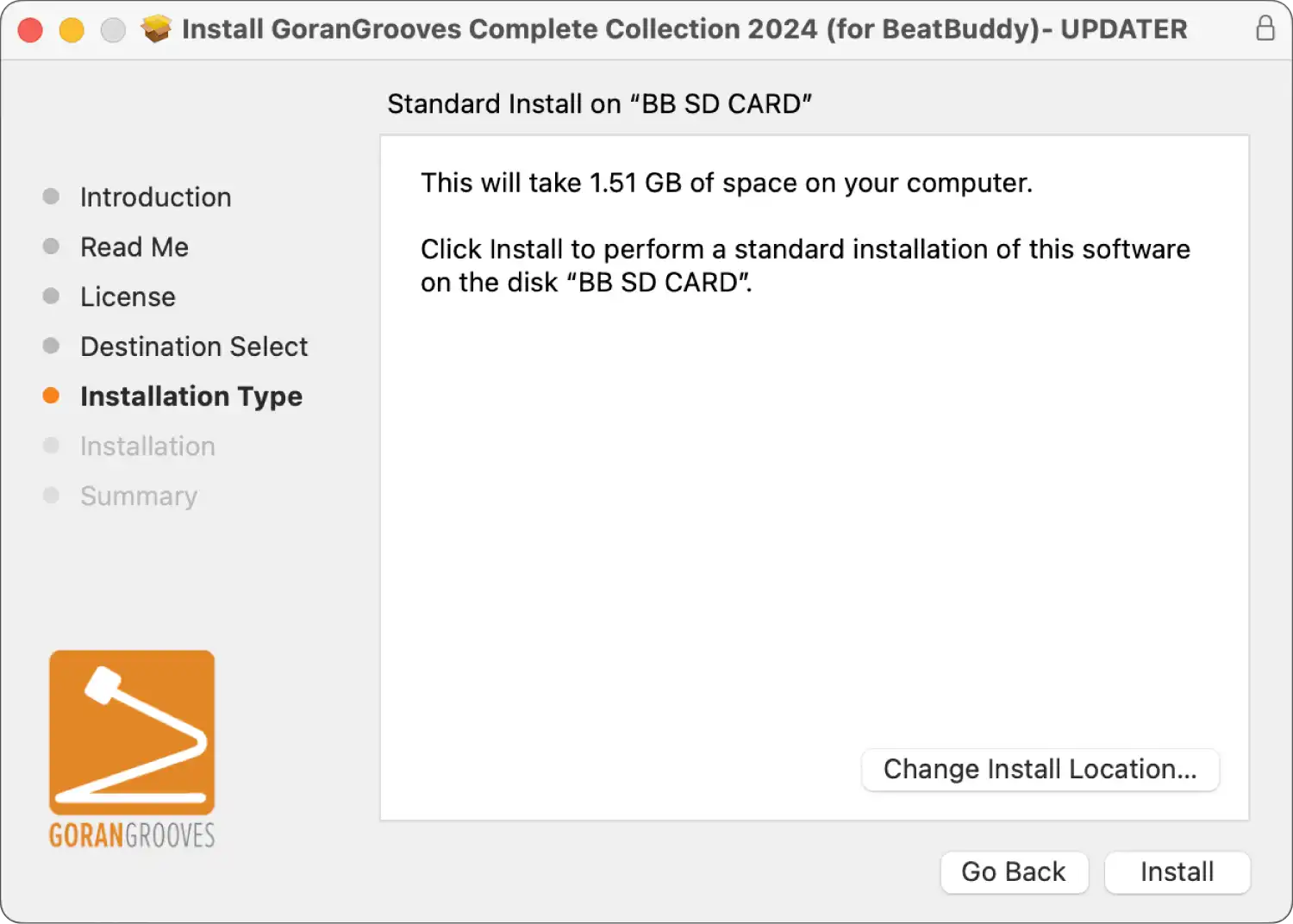
Click “Install” to proceed with the installation.
When prompted by your system, enter your admin password so that the installation can begin.
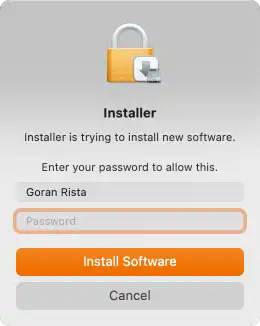
Step 5- Installation Progress (Mac) #
The progress bar will indicate how much of the installation remains. The extracted content is over 1.5GB and consists of over three thousand items.
Depending on the speed of your SD card and the card reader, the installation should be completed within a few minutes. Please wait until the process finishes fully.
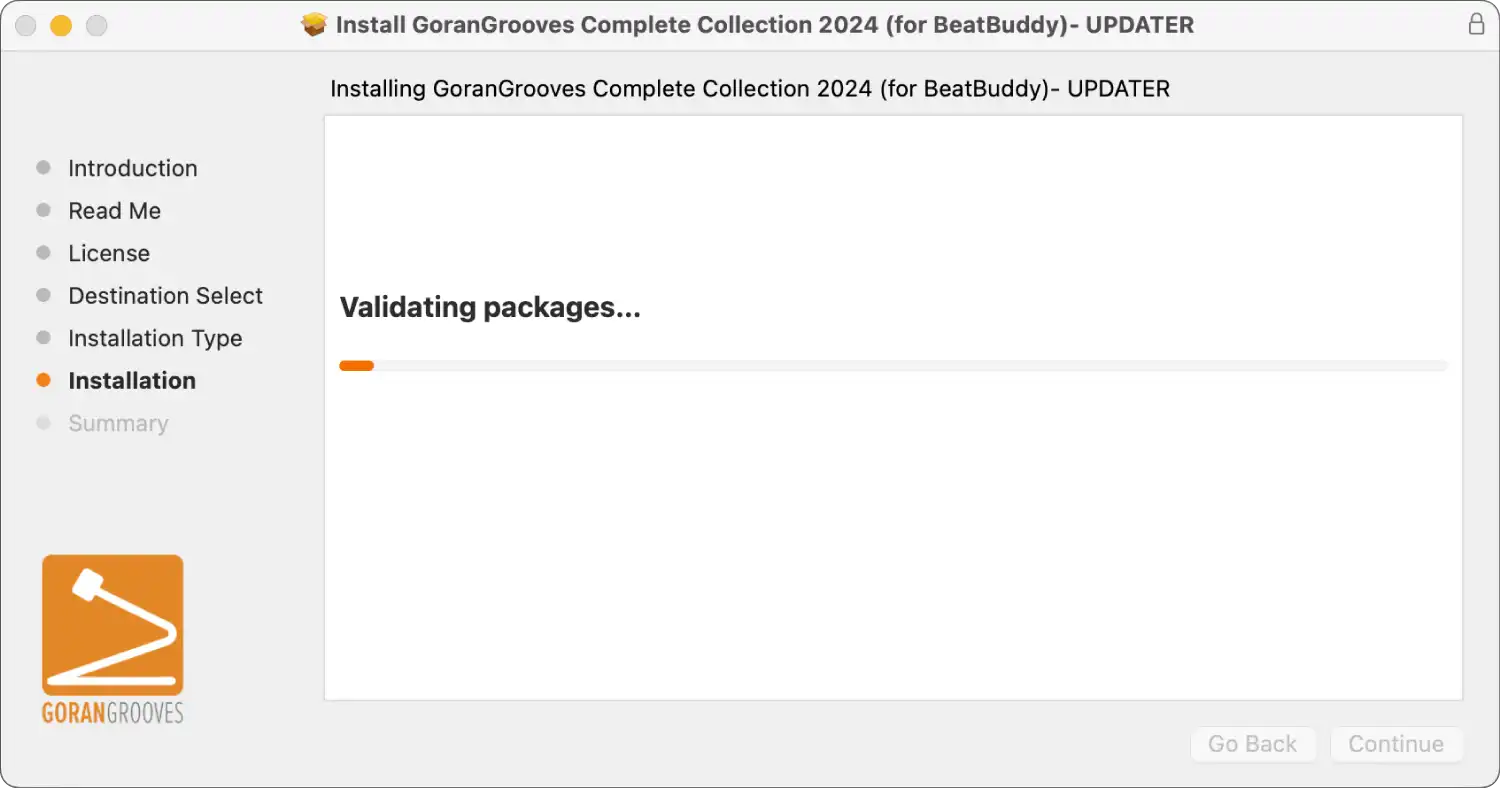
Upon successful installation, you will be presented with the success message.
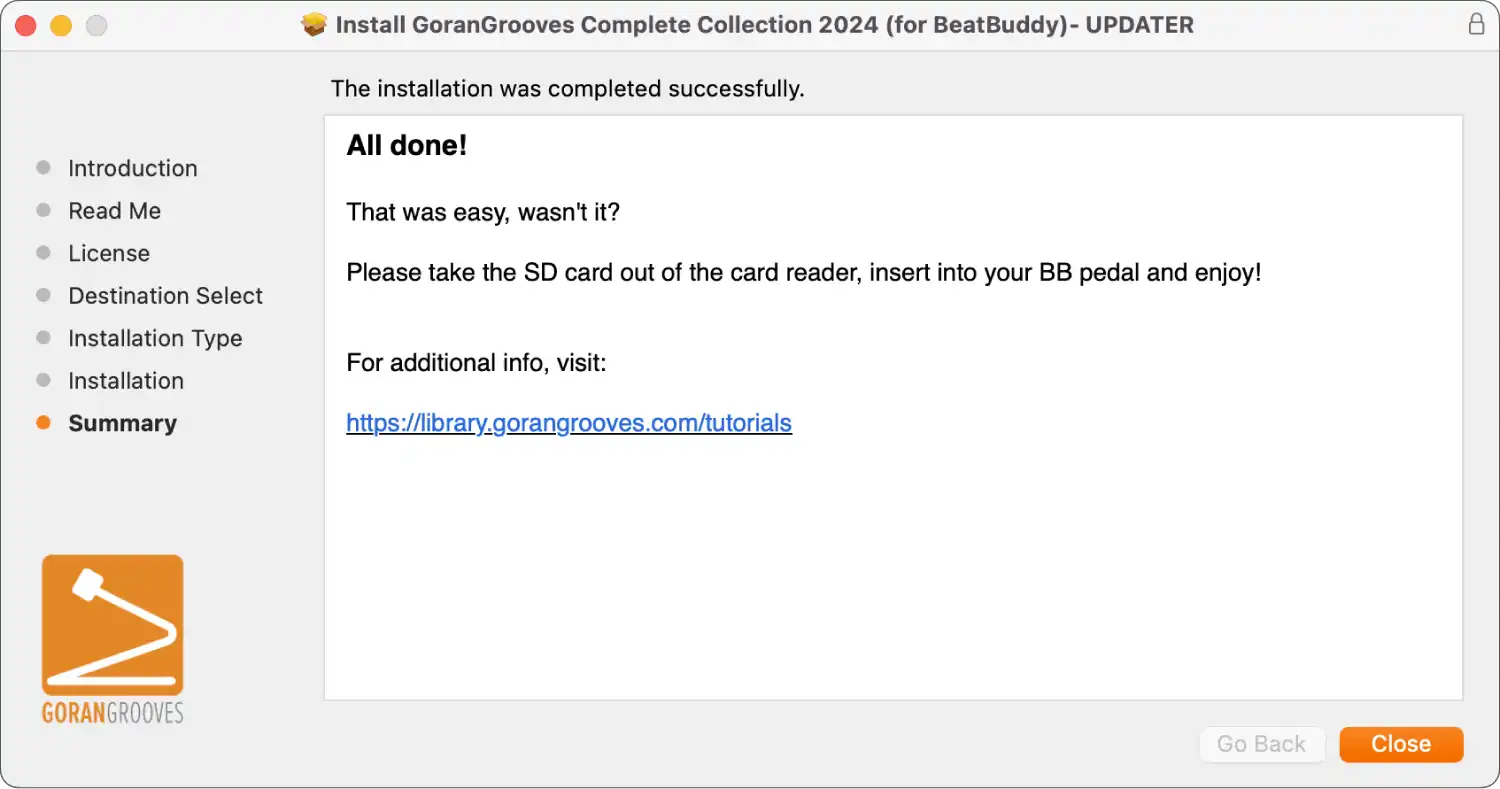
Take the SD card out of your card reader, insert it into your BeatBuddy, and enjoy.
Complete Collection Song List PDF #
Here is a PDF of Complete Collection 2024 for BeatBuddy detailed listing of all folders and songs, including the Default Content v2.2, which can be helpful when using the OnSong app in conjunction with BeatBuddy.